If you do not want the Desktop, Documents, or Pictures folder to be synced to your OneDrive account, there’s a simple way to unlink, exclude or remove a folder from OneDrive. This post walks you through the necessary steps to complete the process in a hassle-free manner.
Unlink, exclude or remove a folder from OneDrive
If there are multiple users using the same PC, chances are someone might change the save location of Photos or Documents folder to OneDrive in Windows. You can reverse the changes by following the steps outlined below.
- Click OneDrive icon on Taskbar.
- Choose Help & Settings.
- Scroll down to Settings.
- Switch to Backup tab.
- Click Choose Folders link.
- Uncheck Desktop, Documents or Pictures folder.
Only the selected folders will sync in OneDrive, New and existing files will be added to OneDrive, backed up and available on other devices even if you close the system, currently in use.
If you have the OneDrive icon pinned to the Taskbar, click the icon and choose Help & Settings option.
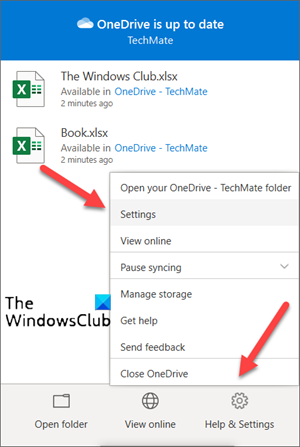
Scroll down to the Settings option and select it.
When the Microsoft OneDrive dialog box appears, switch to the OneDrive Backup tab.
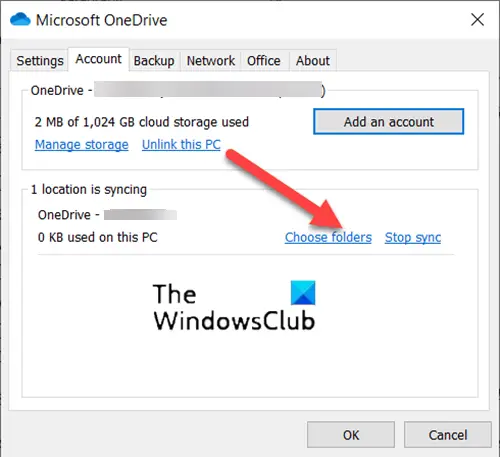
Then, under Location is syncing section, click the Choose folders link.
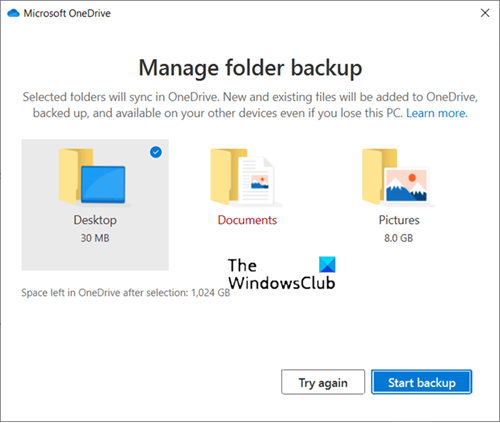
When the Manage Folder Backup screen appears, uncheck the Desktop, Pictures or Documents folder to unlink or exclude them from OneDrive.
How to unlink, exclude or remove a folder from OneDrive in Windows 11
OneDrive automatically backs up/stores all files which are locally created and saved in the Desktop, Pictures, and Documents folders. Now, many might cherish this feature, but for most, this would be an intrusion into their privacy.
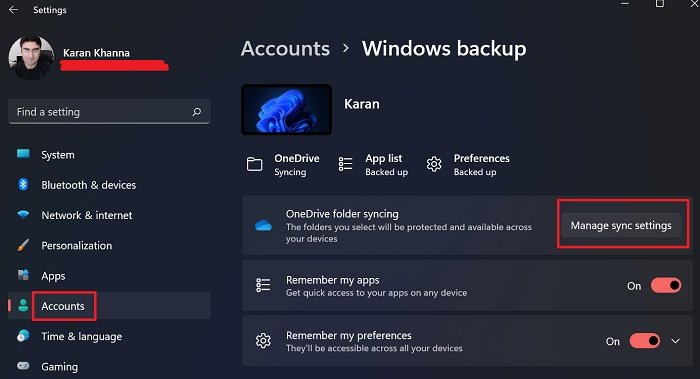
Earlier, the method to unlink, exclude or remove a folder from OneDrive was pretty complex, but Windows 11 has made it easy. The procedure is as follows:
- Right-click on the Start button and select Settings.
- In the Settings menu, go to the Accounts tab on the list on the left-hand side.
- In the right-pane, click on Windows Backup.
- You will find an option for OneDrive folder syncing. Click on Manage sync settings corresponding to it.
- You will find the option to manage backup for the Desktop, Pictures, and Documents folders.
And for some reason, if you cannot unlink the Pictures folder via OneDrive settings, there’s always an option to use the Registry hack method. Follow the instructions given below.
What is OneDrive Photos folder?
It’s a place that lets you organize your photos and find them. It is equipped with features such as photo search, tags, and albums. Moreover, to make the task simpler, OneDrive adds the date over the scroll bar as you scroll up and down your photos.
Please note that making changes to the Registry Editor incorrectly can have serious consequences. Create a System Restore point before proceeding further.
How do I unlink Pictures from OneDrive folder using Registry?
Press Win+R in combination to open the Run dialog box.
Type Regedit.exe in the empty field of the box and hit Enter.
When the Registry Editor opens, navigate to the following path address –
HKEY_CURRENT_USER \SOFTWARE\Microsoft\Windows\CurrentVersion\Explorer\
Next, scroll down a bit and choose the User Shell Folders folder.
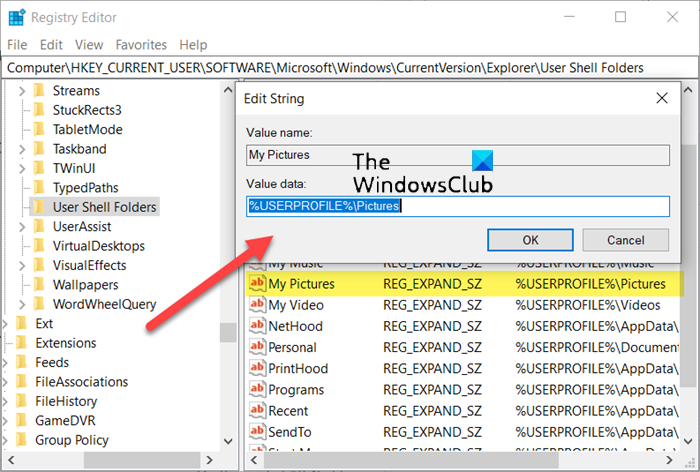
On its right side, double click the My Pictures entry, and change its value data to the location you want to use to: %USERPROFILE%\Pictures.
Similarly, make changes to other appropriate path address. For this, double click the string named {0DDD015D-B06C-45D5-8C4C-F59713854639.
If you cannot find it, press Ctrl+F in combination to open the Find box, copy-paste the above string and hit Enter key.
When found, double-click the entry and change it to %USERPROFILE%\Pictures.
Hit the OK button when done.
Finally, restart your PC to allow the changes to take effect.
You need to do so similarly for the Documents or the Desktop folder, if needed.
How to unlink Documents folder from OneDrive?
- Open OneDrive > Settings
- Click on the Unlink tab
If you wish to redirect it to some other folder, configure your account again, and when the wizard asks you for the location, point to the folder you want.
You will see these settings here:
- Open OneDrive > Settings
- Open the Auto Save tab
- Choose where you want to save your desktop, documents and pictures from the drop-down menu options.
Is OneDrive good for Photo storage?
Though OneDrive isn’t really designed as a photo storage and editing tool, it can be used to store photos and other media files. Especially, if you’re paying for it, it’s worth a shot!
What are the benefits of Windows backing up these 3 OneDrive folders?
The benefit it is that even if you reset your computer while choosing the option to delete everything on the system, as soon as you sign in to the system afresh, the Desktop appears as it was before the restore process.
What are the disadvantages of Windows backing up these 3 OneDrive folders?
Simple answer – privacy. When I restore my system and choose the option to delete all data, I actually intend to delete all data. If I had to keep a part of it, I would choose the option to do so. Another point is that all of your private pictures, documents, and apps are stored on the cloud mostly without your knowledge. It will always stay on cloud unless you delete the same.
Leave a Reply