If you want to remove all section breaks in Word at once, this step-by-step tutorial will be handy. It doesn’t matter if you have one or multiple section breaks in a Word document; you can delete them all with the help of this guide.
What is a section break?
Let’s assume that you want to separate two paragraphs to set editing restrictions or different styling. If you add a section break in between two paragraphs or lines, they will act as separate sections. It makes it easier for the editor to apply multiple formatting.
In Microsoft Word, you get the following types of section breaks:
- Next Page
- Continuous
- Even Page
- Odd Page
Whichever section breaks you have in your document, it is possible to remove it. Before getting started, you must identify the section in your document since Word doesn’t show anything, by default. Therefore, you need to enable the Paragraph marks in Word so that it displays all the included section breaks.
How to remove single section break
To remove a single section break, follow these steps-
- Open the Word document on your PC.
- Place the mouse cursor before the section break.
- Press the Delete button.
Open the Word document on your computer and make sure that you enabled the Paragraph marks to identify a section break. If so, you see all the section breaks in your document. Then, select one that you want to delete, and place your mouse cursor before the section break.
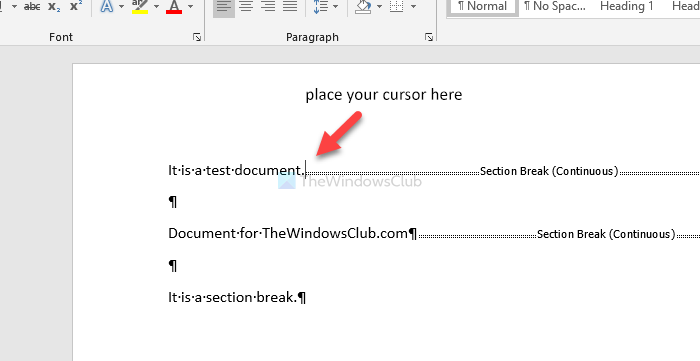
Now, press the Delete button. The selected section mark is no longer visible now.
How to remove all Section Breaks at once
To remove all section breaks at once, follow these steps-
- Open the Word document on your computer.
- Click the Replace button in the Home tab.
- Type ^b in the Find what box.
- Leave the Replace with box empty.
- Click the Replace All button.
Let’s check out these steps in detail.
To get started, open the document in Microsoft Word and make sure that you turned on the Paragraph marks. If so, ensure that you are in the Home tab and click on the Replace option.
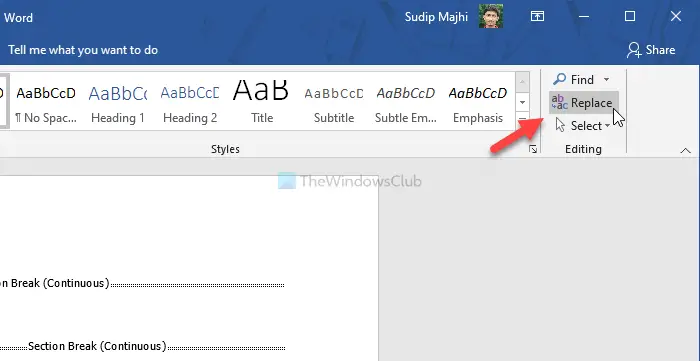
Now, write ^b in the Find what box and click the Replace All button. There is no need to write anything in the Replace with box.
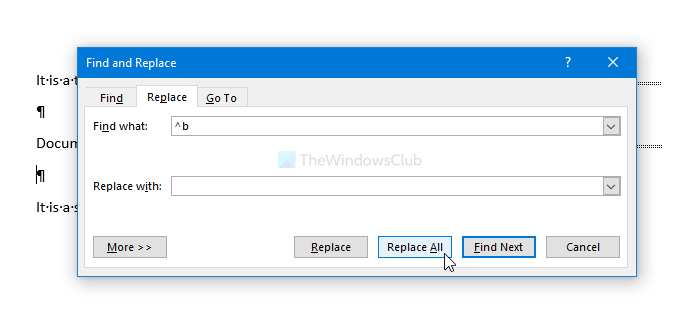
Once you do that, all the section breaks will be removed from your document.
That’s all! Hope it helps.
Read: How to type exponents in Microsoft Word
Is there a way to Delete all section breaks in Word?
Yes, there is a way to delete all section breaks in Word using built-in options. For that, open the document and press Ctrl+H to open the Replace tab in the Find and Replace wizard. Then, type ^b in the Find what box and keep the Replace box Empty. Click the Replace All button. It will do the job instantly.
Read: How to change Text Direction by rotating text in Word
Is there a way to remove all page breaks in a Word document?
Yes, you can remove all page breaks in a Word document using the Find and Replace option. For that, open the document and press Ctrl+H. Then, type ^m and do not type anything in the Replace box. Finally, click the Replace All button. Alternatively, you can open the Find and Replace panel and click the More menu. Then, click on the Special button and choose the Manual Page Break option.
Read next:
Leave a Reply