Navigating through Outlook can be customized according to the user’s preferences. Outlook now displays an App Search bar above the message list. If you have the Reading Pane set this may clutter the Search box. If you wish to remove the App Search Bar in Outlook then this post will show you how to do it.
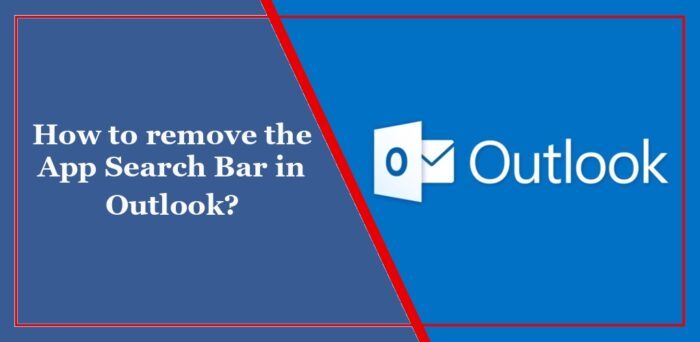
How to remove the App Search Bar in Outlook
You have two ways to remove the App Search bar from Outlook:
- Set the Reading Pane to Bottom or Off
- Revert the Office M365 Click-to-Run installation
Before you begin, make sure that your Office installation is updated.
1] Set the Reading Pane to Bottom or Off
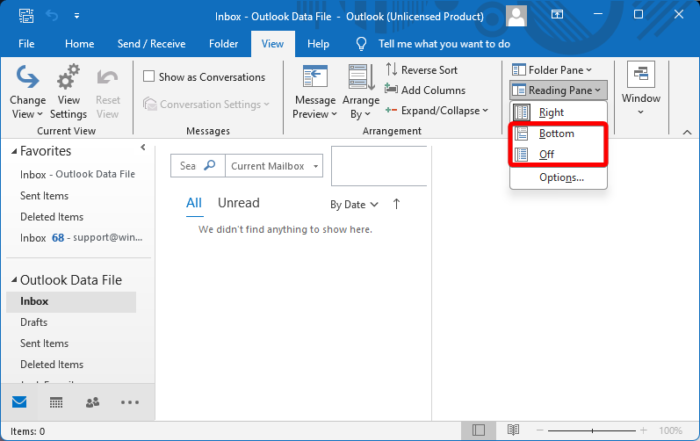
To remove the app search bar, click View > Reading Pane and select Bottom or Off.
2] Revert the Office M365 Click-to-Run installation
Another way to do so is by reverting Outlook to the version before the error occurred. Here’s how:
Open Command Prompt as an admin, copy and paste the following command, and hit Enter. This will restart the ClickToRun service in Outlook 2021 and later.
cd %programfiles%\Common Files\Microsoft Shared\ClickToRun
Again copy and paste this command:
officec2rclient.exe /update user updatetoversion=16.0.17126.20132
If using Outlook 2016 or 2019 then run this command instead:
OfficeC2RClient.exe /update user updatetoversion=16.0.17029.20108
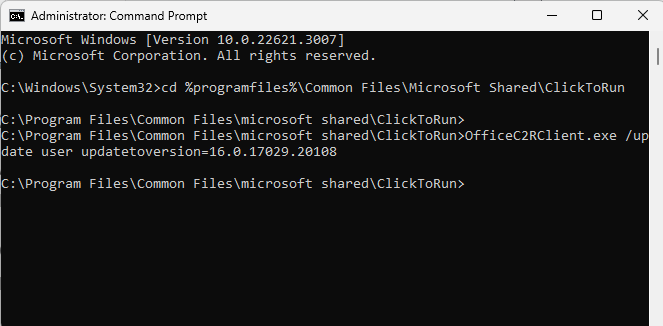
It will now start downloading and installing files. Wait for a few minutes for the process to complete.
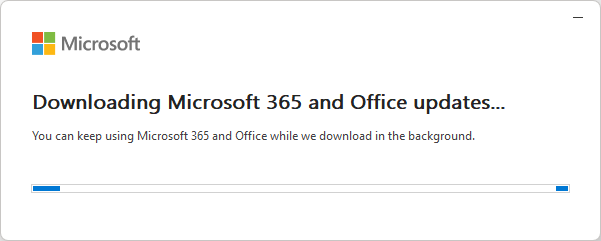
Next, open Outlook, navigate to File, and select Office Account.
Here, select Update options and click on Disable Updates.
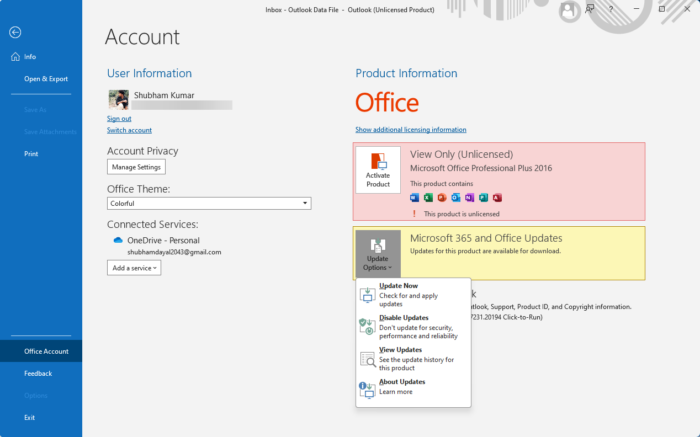
Read: How to sort emails by Sender, Subject, Date, Category, Size in Outlook
How do I clear the search bar in Outlook app?
To clear the search bar of your Outlook account, log into your account on Outlook Web. Click on Settings at the top and select General > Privacy and data > Delete history here.
How do I hide the apps bar in Outlook?
To hide the apps bar in Outlook, right-click on the navigation pane and uncheck the Apps for Office option. However, if this option isn’t visible, click the three dots at the bottom of the pane, choose Navigation Options, and adjust the display settings to hide the apps bar.