This article talks about #DIV/0! error in Microsoft Excel and how to fix it up. The #DIV/0! error occurs when a number is divided by 0 in Excel. It also shows up when a cell contains no value or is empty and you have applied a division formula.
Now, there can be 0 value in various cells in a record. If you have applied a division formula to an entire column and a certain number has to be automatically divided by 0, you will receive this #DIV/0! error. It makes your workbook look very untidy and disorganized. If you are facing the same problem, no worries we got you covered. In this tutorial, I will be showing you the steps to avoid this error in MS Excel. Let us check out how you can remove #DIV/0! error from your Excel workbook.
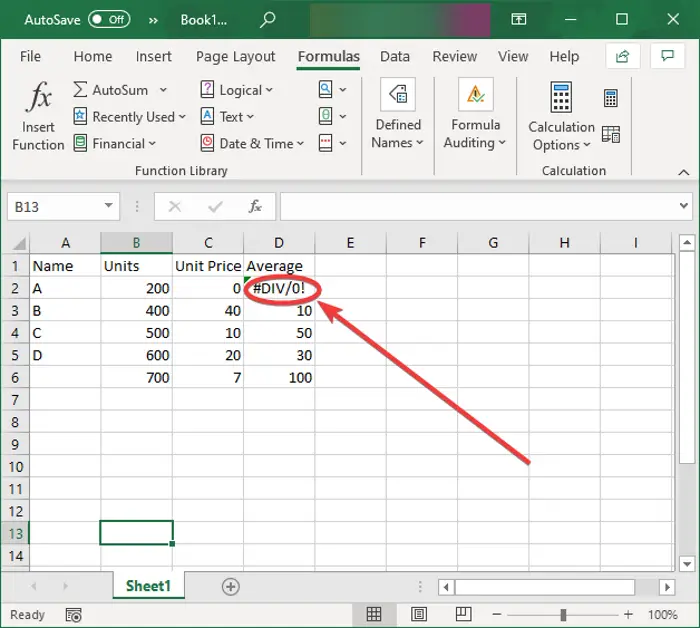
How to remove #DIV/0! error in Excel
This error can be fixed by using the IFERROR function in Excel. Here are the exact steps to fix #DIV/0! error in Microsoft Excel:
Launch Excel and open the workbook where you are getting this error.
Now, suppose you have to divide cell values in the B column by the cell values in the C column and you have used the =B2/C2 formula. Simply click on the cell that shows #DIV/0! error and then go to the functions box. You now have to add the following formula:
- If you want to return a blank value in case of error, use
=IFERROR(B2/C2,“”) - For showing a 0 value in place of error, use
=IFERROR(B2/C2,0) - You can also use an IF statement like
=IF(C2=0,0,B2/C2)to get 0 return value in case C2 contains a zero.
Just enter any of the above formulae to the cell giving #DIV/0! error as you prefer and this error won’t show up in the cell.
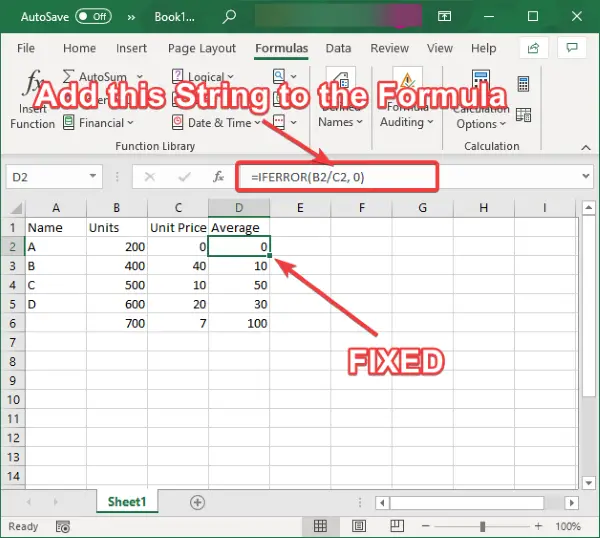
Now, to remove this error from an entire column, you will have to copy the same formula to the whole column. For that, you can select the cell, place the cursor at the bottom right of the cell, and then hold and drag it towards the end of the column. This will apply this formula to the whole column and you won’t receive a #DIV/0! in any of the cells in a column.
In a similar manner, you can also use the ISERROR function. This function basically returns TRUE value when there is an error, and it returns FALSE value when there is no error. To show TRUE in case of #DIV/0! error, you can use the =ISERROR(B2/C2) formula.
Hope this article helps you remove the #DIV/0! error in Microsoft Excel.
Now take a look at these posts:
Leave a Reply