This post explains how to remove Firefox View button from Firefox title bar. Firefox View is a new feature of the Firefox browser that lets you sync browsed content across various devices using the same Firefox account. It is represented by a pinned tab that stays at the beginning of the title bar of the Firefox browser. Firefox View shows the recently closed tabs from your current browsing session, your running tabs, and other data if you’ve synced your browser content across your laptop, desktop, and mobile devices. It also allows you to give a personalized look to your Firefox browser using Colorways theme.
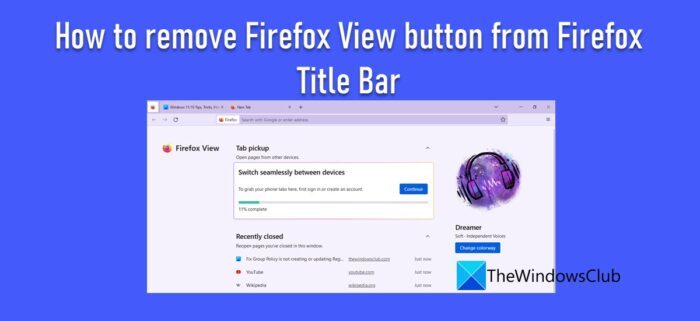
Firefox View is not available in the private browsing mode and is available in version 106 and later.
How to remove Firefox View button from Firefox Title Bar
![]()
If you find the Firefox View feature unnecessary, you can remove it from your Firefox browser. In this post, we will show you how to remove Firefox View button from Firefox title bar using the following two methods:
- Removing Firefox View button using the context menu.
- Removing Firefox View button using advanced settings in Firefox.
Let us see these methods in detail.
1] Removing Firefox View button using the context menu
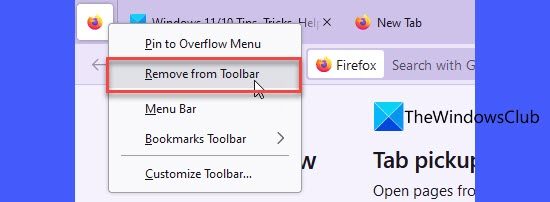
Removing the Firefox View icon is pretty simple in Firefox. You just have to right-click on the icon and select the Remove from Toolbar option from the context menu that appears. As soon as you click on the option, the Firefox View icon will disappear from the title bar.
To get the icon back, right-click anywhere on the title bar and select Customize Toolbar… option. You will see a list of icons that you can add to the Firefox toolbar or overflow menu. Drag the Firefox View icon to the title bar and then release the mouse button. The icon will reappear in Firefox title bar.
Also Read: How to add an Extension button to the Firefox toolbar.
2] Removing Firefox View button using advanced settings in Firefox

While the first method is quite straightforward, you can use an expert way to disable the Firefox View button. Here’s how to do it:
- Open a new tab in the Firefox browser window.
- Type about:config in the address bar and press the Enter key.
- You will see a ‘Proceed with Caution’ warning message. Click on the Accept the Risk and Continue button.
- You will be taken to the advanced settings page of Firefox. Click on the Show All link on top.
- You will see a list of preferences and advanced settings that are not available in the Settings panel of Mozilla Firefox. Type browser.tabs.firefox-view in the Search bar on top.
- Double-click on the setting name to disable the Firefox View button. You can also click on the toggle icon next to the setting to set its value to false. You’ll notice the change in real-time.
To restore the Firefox View button, set the browser.tabs.firefox-view preference back to true.
Hope the above explanation helps you in getting rid of the Firefox View icon.
Read: How to remove Tabs Search Arrow from Firefox Title Bar
How do I get rid of File Edit View in Firefox?
File, Edit, and View, all are part of the menu bar that appears on top of the Firefox browser window. If you do not want these menus to show up in the browser window, you can easily hide them. Simply right-click anywhere on the blank space of the menu bar and select (uncheck) the Menu Bar option. This will instantly hide the menu bar from your Firefox browser window.
How do I change buttons in Firefox?
Firefox offers a Customize Toolbar option that allows you to choose which tools you would like to add or hide in your browser window. You can find this option under Menu > More Tools. Once you open the Customize Toolbar page, you can drag and drop tools in Firefox’s toolbar area or vise-versa to change tool buttons in Firefox.
Read Next: How to get Firefox Vertical Tabs on Windows PC.
Leave a Reply