This post will show you how to remove the Footer from Powerpoint PPT. Footers are useful for displaying page numbers, dates, or information at the bottom of each slide. However, sometimes, you may want to remove these footers to create a cleaner and minimalistic presentation. Keep reading this post to learn how to remove it.
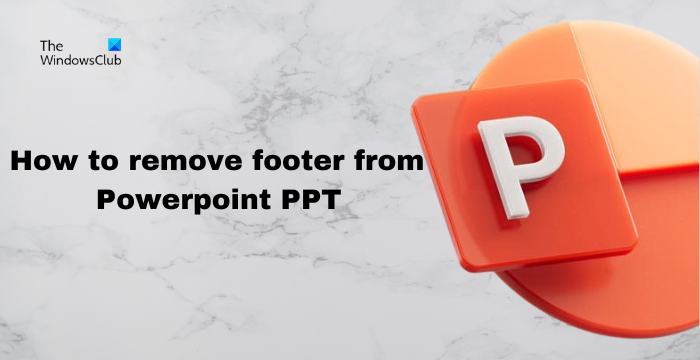
What is a Footer in PowerPoint?
Footers in PowerPoint presentations are an area at the bottom of a slide where users can add additional info. This usually includes slide number, date, and author’s name. These are mainly used to provide more context and professionalism to presentations.
How do you remove the Footer from PowerPoint PPT?
Follow these steps to remove Footer from a PowerPoint PPT:
1. Open the Presentation from which you want to remove the Footer.
2. Click on the Insert tab at the top and click on the Header and Footer icon in the Text group.
3. The Header and Footer tab will now open; navigate to the Slide tab.
4. Uncheck the Footer option under Include on Slide and click Apply to All. This will apply the changes to all slides.
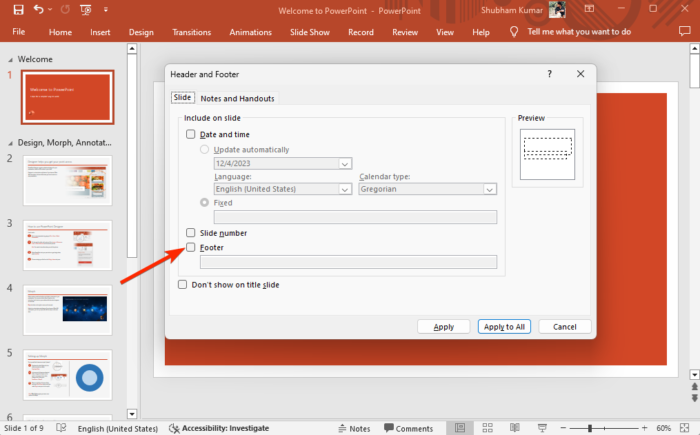
5. If you want to add the Footer again to your Presentation, follow the same steps and check the Footer options.
Read: Cannot use PowerPoint Video Background across Slides
I hope this post helps you.
How to get rid of Header and Footer in PowerPoint when printing?
If you want to remove the Header and Footer in PowerPoint, click on Insert tab and click on Header and Footer. Here, uncheck the Footer option and click on Apply. This will remove the Footer when printing a presentation.
How do I remove superscript from a PowerPoint presentation?
To superscript from a PowerPoint presentation, navigate to File > Options and click on Proofing. Click AutoCorrect Options, navigate to the AutoFormat tab, and uncheck the Ordinals (1st) with superscript box. Alternatively, press Ctrl + Shift + = on your keyboard to turn off superscript formatting.