If you have used multiple functions in a spreadsheet and now you want to remove all of them but keep the values, here is how you can do that. There are mainly two ways to remove the formula in Excel and keep the text. No matter how many formulas you have used in your spreadsheet, you can delete or hide them without removing the values.
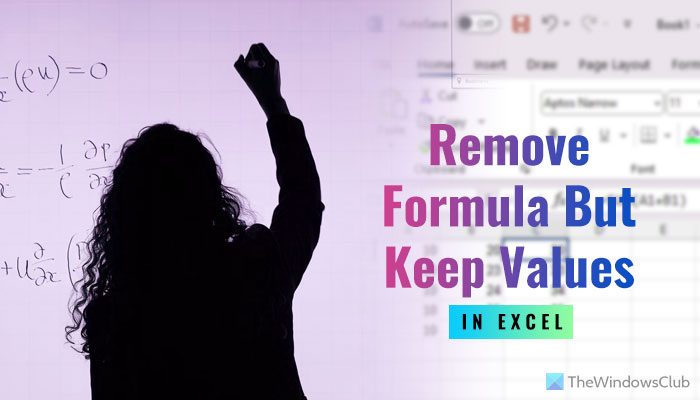
For your information, you can use these methods on the desktop version of Excel and Excel Online.
How to remove Formula in Excel and keep Text using keyboard shortcut
To remove formula in Excel and keep text using the keyboard shortcut, follow these steps:
- Open the spreadsheet on your computer.
- Use your mouse to select all cells or a range.
- Press Ctrl+C to copy the values.
- Keep the selection intact.
- Press Ctrl+Shift+V to paste.
To know more about these steps, continue reading.
First, you need to open the desired spreadsheet on your computer. Then, use your mouse to select all the cells or a range of cells. Generally, it could be a column or row. Even if you have two different rows or columns, you can select them together.
As the range is selected, you can press Ctrl+C to copy the data visible in those cells.
At this point, do not deselect the selected range. In this situation, press Ctrl+Shift+V to paste.
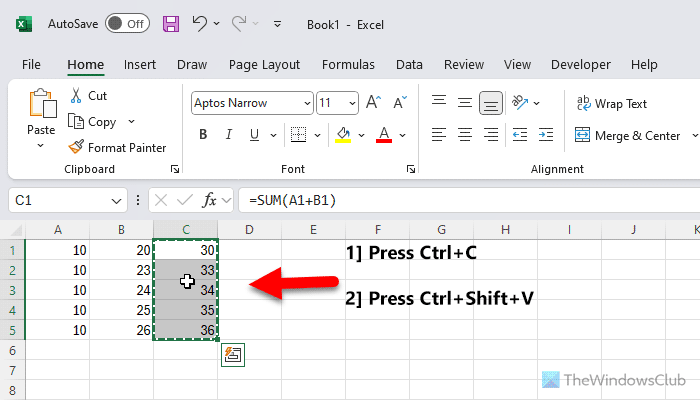
Once you do that, your formulas will be removed, but the values will be intact.
How to remove formula in Excel and keep values using Paste Special
To remove formula in Excel and keep values using the Paste Special option, follow these steps:
- Open the Excel spreadsheet on your PC.
- Select the data range.
- Press Ctrl+C to copy the data.
- Right-click on the selected range.
- Select Paste Special > Values.
To learn more about these steps, continue reading.
To get started, you need to open the Excel spreadsheet on your PC and select the data range first. Then, press Ctrl+C to copy the data, including formulas.
Next, keep the data range selected and right-click on it. After that, choose the Paste Special menu and select the Values option.

All the values or results will be pasted automatically without keeping the formulas.
That’s all!
Read: How to convert Numbers stored as Text to Numbers in Excel
How do I keep text in Excel without formulas?
To keep text in Excel without formulas, you need to go through the aforementioned guides. You can use the Paste Special option or the keyboard shortcut to get the job done. Both methods let you paste the Values without any string so that you can keep the values without any formulas.
How do I remove a formula reference in Excel?
If you talk about one cell, you can simply copy the value, delete the cell, and paste the result again. However, if you want to do the same with hundreds of cells, you need to use the Paste Special option. It helps you paste only values instead of keeping the formulas. On the other hand, you can copy the data and press Ctrl+Shift+V to do the same. In both cases, you should not deselect the range.
Read: Paste Special option is missing or not working in Office.
Leave a Reply