In this post, we will show you how to add or remove Gallery from File Explorer in Windows 11 by using the Registry Editor or Command Prompt.
What is Gallery in File Explorer?
The Gallery in File Explorer is a feature in Windows 11 designed to streamline photo access by mirroring the All Photos view from the Photos app, based on your timeline, providing a quick and organized way to view all images in your collection directly from File Explorer.
How to remove Gallery from File Explorer in Windows 11
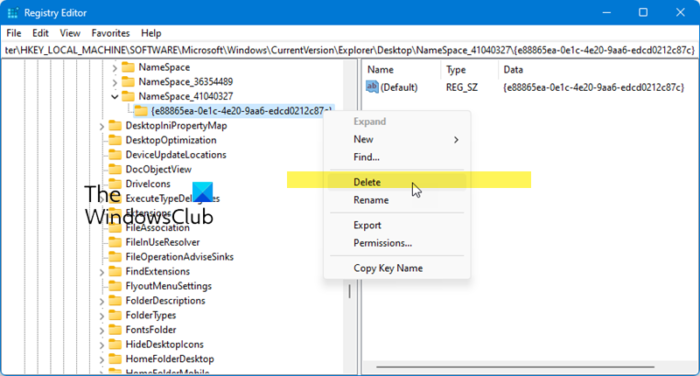
To remove Gallery from File Explorer in Windows 11, open the Registry Editor and navigate to the following key:
HKLM\SOFTWARE\Microsoft\Windows\CurrentVersion\Explorer\Desktop\NameSpace_41040327\{e88865ea-0e1c-4e20-9aa6-edcd0212c87c}
Right-click on it and select Delete. You will asked to confirm, so do so.
Once done, restart Explorer and see.
You can also use the Command Prompt to remove Gallery from File Explorer. Open an elevated CMD window, copy-paste the following, and hit Enter:
reg delete HKLM\SOFTWARE\Microsoft\Windows\CurrentVersion\Explorer\Desktop\NameSpace_41040327\{e88865ea-0e1c-4e20-9aa6-edcd0212c87c}
To add the Gallery to File Explorer, execute the following command:
reg add HKLM\SOFTWARE\Microsoft\Windows\CurrentVersion\Explorer\Desktop\NameSpace_41040327\{e88865ea-0e1c-4e20-9aa6-edcd0212c87c}
Before you make any changes to your system, it is always a good idea to backup your Registry or create a system restore point first.
How to use Gallery in File Explorer?
The Gallery in File Explorer shows all your photos based on the timeline. You can add any folder to the Gallery in File Explorer. After adding that folder, Windows 11 will automatically detect all the photos in that folder and show them in Gallery. This post will show you how to add or remove a folder in Gallery in File Explorer.
How do I remove a Library from File Explorer?
To remove a library from File Explorer in Windows, right-click the library you wish to delete and select “Delete.” This action won’t erase the files within but will remove the library shortcut from File Explorer.
Leave a Reply