In this post, we will show you how to remove Headers and Footers from a document in Microsoft Word.
How to remove Header and Footer in Word?
Here are the different methods using which you can remove headers and footers from a document in Microsoft Word:
- Use the Remove Header/Remove Footer feature.
- Clear all headers and footers in a document using the Delete key.
- Remove headers and footers using the Inspect Document feature.
- Use a VBA script to remove headers and footers.
1] Use the Remove Header/Remove Footer feature
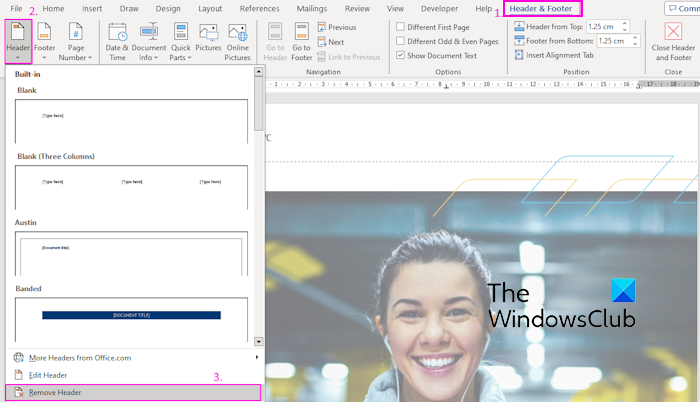
If you want to remove the header and footer from selected pages of an active document, you can use the dedicated option provided in Word. It offers Remove Header and Remove Footer features to do so. Here’s how to use it:
- First, open the source document and go to the page from where you to delete the header or footer.
- Now, click on the header section and then move to the Header & Footer tab.
- Next, click on the Header drop-down button.
- After that, select the Remove Header option.
- Repeat the same steps for the Footer.
While this method is the easiest and most convenient one, some users have reported that it doesn’t work for them some time. In that case, you can use another method from this post to delete headers and footers.
2] Clear all headers and footers in a document using the Delete key
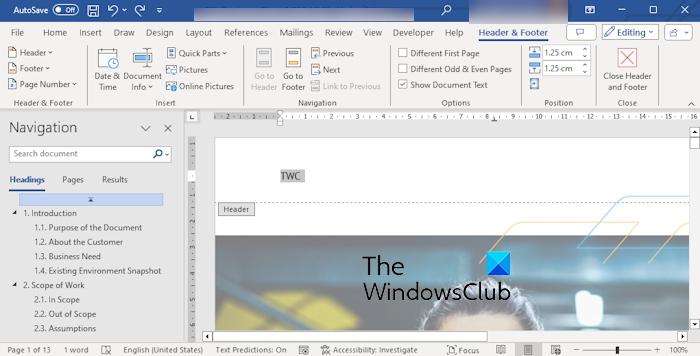
If you want to remove all headers and footers in a Word document, you can use the Delete key to do so. This method is effective when there is the same header and footer in the whole document. Here’s how to use this method:
- First, open a document and double-click on the header section of the first page.
- From the Header & Footer tab, uncheck the Different First Page and Different Odd & Even Pages checkboxes.
- Now, select the content of the header and press the Delete key on your keyboard.
- Finally, click on the Close Header and Footer option.
- Similarly, delete the footer using the same approach.
Read: How to insert Header and Footer in a Word document?
3] Remove headers and footers using the Inspect Document feature
Another method to remove headers and footers in a document is to use Word’s Inspect Document feature. Here’s how to use this feature:
First, open a document and go to the File > Info option.
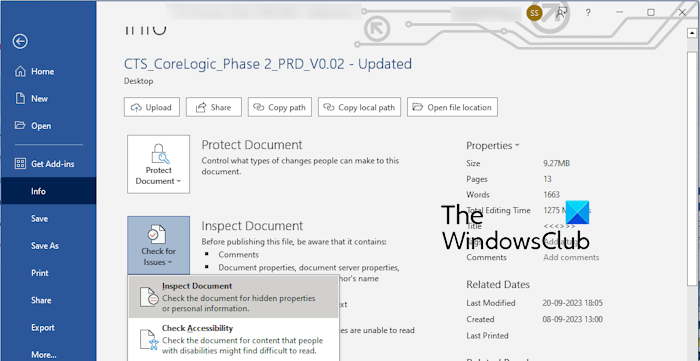
Now, click on the Check for Issues drop-down option. Next, select the Inspect Document option.
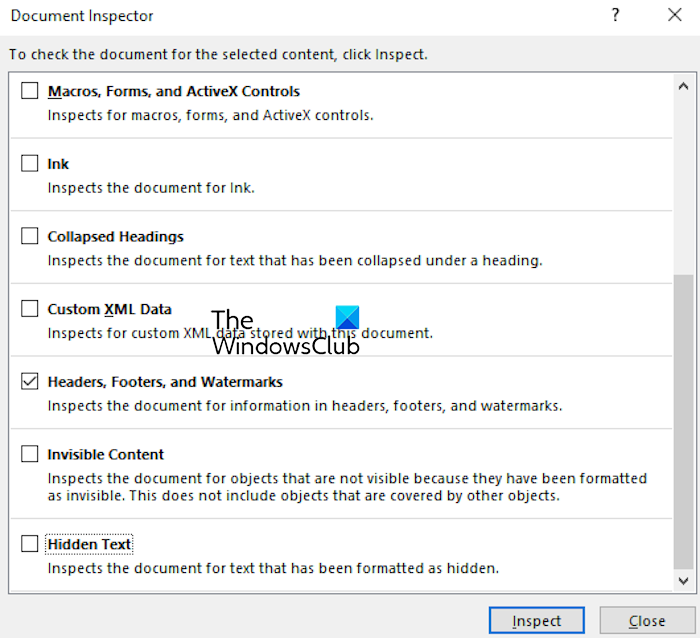
After that, in the Document Inspector dialog window, tick the Header, Footers, and Watermarks checkbox.
Then, press the Inspect button to let it check for all headers, footers, and watermarks in the document.
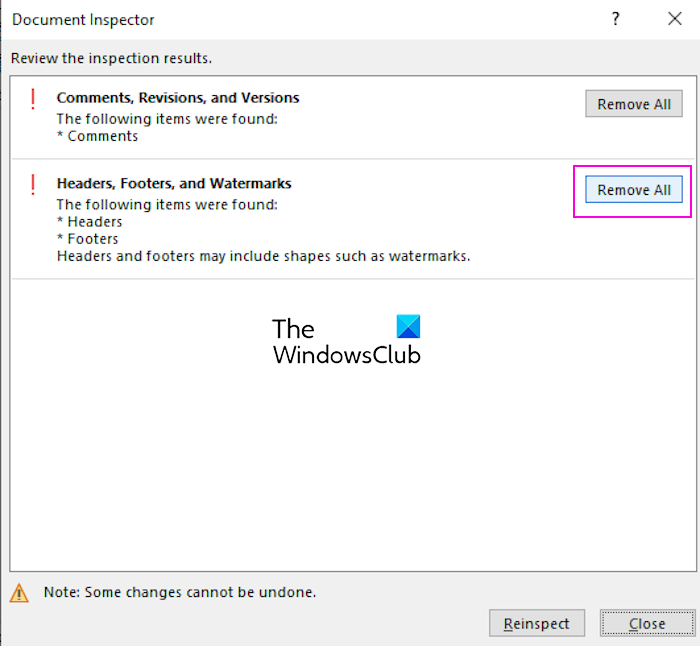
Once the inspection is done, click on the Remove All button to clear all headers and footers.
If the headers and footers contain watermarks, those will be deleted too.
4] Use a VBA script to remove headers and footers
You can also use a VBA script to remove headers and footers in Microsoft Word. Here’s how:
First, open the source document in Microsoft Word.
Next, go to the Developer tab and click on the Visual Basic option, or press the Alt + F11 to open the Visual Basic for Applications (VBA) editor.
Now, click on the Insert > Module option and then enter the below script in the Module window:
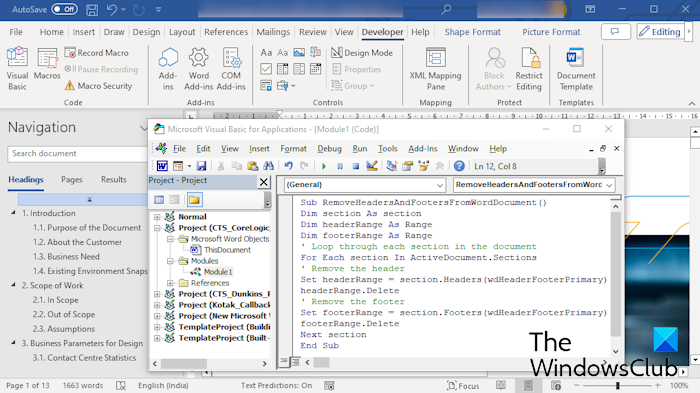
Sub RemoveHeadersAndFootersFromWordDocument() Dim section As Section Dim headerRange As Range Dim footerRange As Range ' Loop through each section in the document For Each section In ActiveDocument.Sections ' Remove the header Set headerRange = section.Headers(wdHeaderFooterPrimary).Range headerRange.Delete ' Remove the footer Set footerRange = section.Footers(wdHeaderFooterPrimary).Range footerRange.Delete Next section End Sub
Once done, close the VBA editor window.
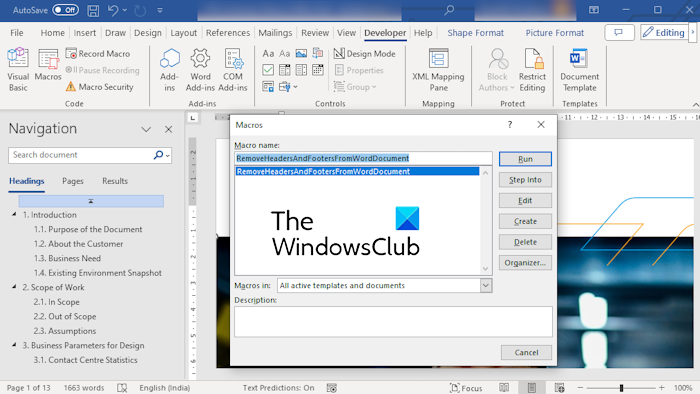
Now, click on the Developer > Macros option, select the created macro, and then press the Run button to run the VBA script. This will remove all the headers and footers present in the active document.
So, these are the multiple methods to clear headers and footers in a Word document. If you are unable to remove headers and footers using the regular method, you can use another method like Inspect Document or a VBA script delete headers and footers.
Why can’t I remove my header in Word?
There can be multiple reasons why you can’t remove headers and footers in a Word document. It could be because the document is protected or you don’t have the necessary permissions to edit the header and footer. Besides that, if headers and footers are linked to a different section or there is hidden content in the header or footer, you are likely to experience issues in removing the header and footer in Word.
How do I get rid of headers and footers in docs?
If you want to remove headers and footers in Google Docs, you can double-click on the header section. After that, select all the content using CTRL+A and then press the Delete key. Or, click on the Options drop-down button and select the Remove header option. Similarly, you can remove the footer in Google Docs.
Now read: How to lock and protect Header and Footer in Word?
Leave a Reply