When you capture photos, your current location is automatically tagged in your photos. You can view this information by opening the properties of your photos. This information is helpful in some cases as it lets you know from where you captured that particular photograph. This is called a location tag. If you do not want your camera to add your current location to the photo, you can prevent it from accessing your location or you can turn off your Location. However, if you forget to do so or do not know how to do that, you can delete your location from your photos. In this article, we will see how to delete Location Metadata from Photos on Windows PC.
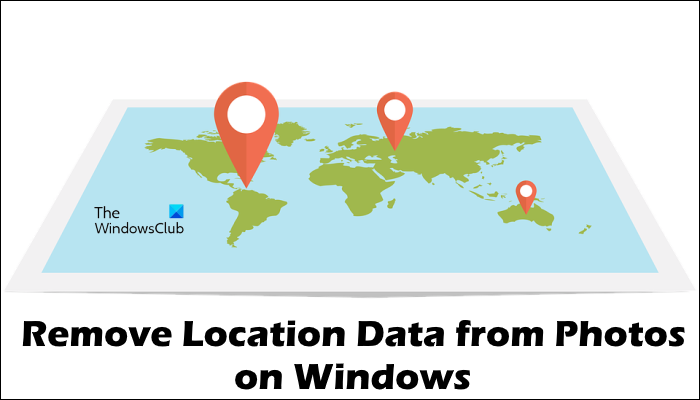
How to remove Location Data from Photos on Windows 11/10
You can see the location data of your photo by opening its properties. The following steps will help you with that:
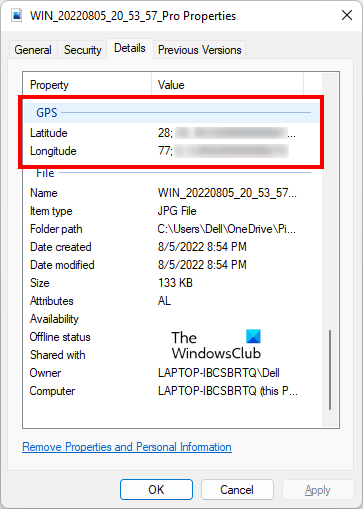
- Right-click on your photo.
- Select Properties.
- Select the Details tab.
- Scroll down and locate GPS.
If your location was turned on at the time you clicked the photo and you granted your location to your camera, you will see the GPS section in your photo properties. If your location was turned off at the time you took the photograph, you will not see the GPS section in your photo properties.
Now, let’s see how to remove location data from Photos on Windows PC. To do this, go through the following instructions.
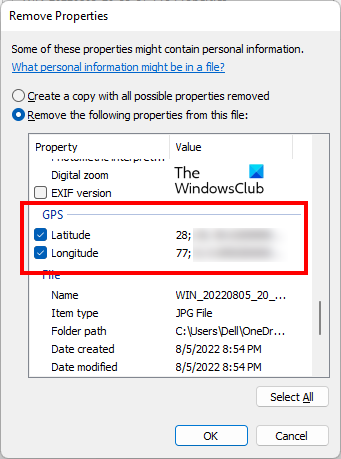
- Right-click on your photo. Alternatively, you can press Shift + F10 to bring the right-click context menu.
- Select Properties. You can also open the photo properties by pressing the Alt + Enter keys after selecting the photo.
- When the Properties window appears, select the Details tab.
- Now, click on the Remove Properties and Personal Information link. You will see this link at the bottom of the Details tab.
- As you click on the aforesaid link, the Remove Properties window will appear. Now, select the “Remove the following properties from this file” option.
- Scroll down and locate the GPS section. Once you find it, select both Latitude and Longitude and click OK.
After performing the above steps, your location will be deleted from the photo metadata. You can check this by opening your photo properties again.
You can also remove the location data by using free EXIF Metadata editor software. In addition to removing the location data from your images, you can also use these free software to edit the EXIF metadata of your images.
Apart from free software, free online tools are also available that let you remove location data from your Photos. We have included some of these free tools below.
How to remove Location Data from Photos using free online tools
Let’s see some free online tools to remove location data from Photos on Windows PC.
- TheExif.er
- GROUPDOCS METADATA EDITOR
- ASPOSE JPG Metadata Editor
Below, we have described all these free online tools in detail.
1] TheExif.er
TheExif.er is a free online tool that lets you edit the metadata of your images. You can also use it to remove location data from your photos. It comes with both free and paid plans. Its free plan has some limitations. Some of these limitations are:
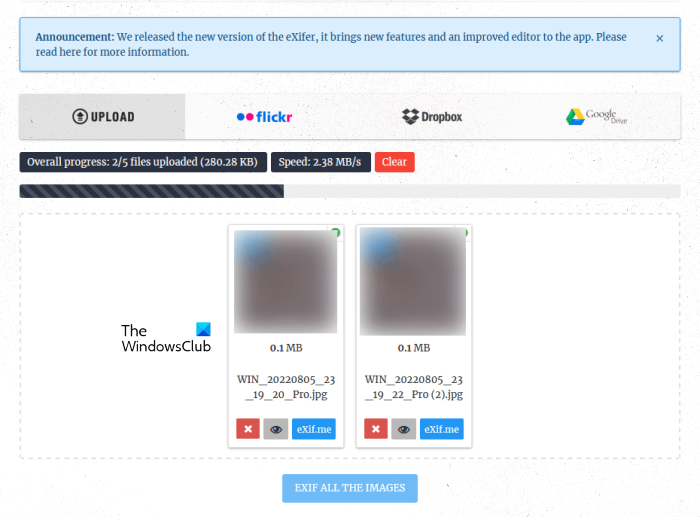
- 121 editable tags
- 25 MB upload size limit
- 5 files simultaneous uploads
- No batch editing
- No cloud batch editing
You can upload the images to its server from your computer, Flickr, Dropbox, and Google Drive. After uploading images, click on the Exif.me button to edit your image metadata. You cannot EXIF all the uploaded images at a time in the free plan. If you have uploaded multiple images, you have to EXIF them one by one.
After you click the Exif.me button, you will see the geographical location of your image and other metadata. To remove the location data from your image, follow the instructions written below:
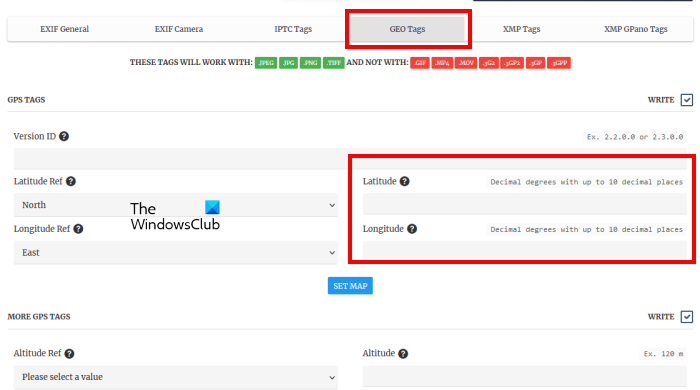
- Select the GEO Tags tab.
- Delete Longitude and Latitude coordinates.
- In the MORE GPS TAGS section, you can delete other GPS information from your image (if available).
- When you are done, click GO.EXIFING button on the bottom right side.
- Download the edited image on your computer.
To use TheExif.er, visit theexifer.net.
2] GROUPDOCS METADATA EDITOR
GROUPDOCS METADATA EDITOR is another free online tool that lets you edit metadata and delete the location data of your photos. You can access this free tool by visiting the URL groupdocs.app. After visiting the website, upload your image to the server to view and edit metadata/ It is not a batch image metadata editor tool. Hence, if you want to remove location data from multiple images, you have to process all the images one by one.
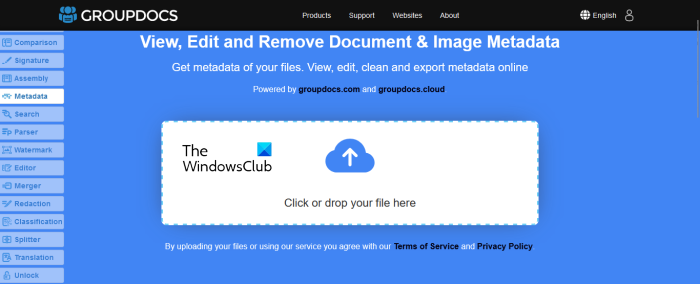
It displays the image preview on the left side and metadata on the right side. Expand the Exif tab and select all the GPS tags one by one. When you select a GPS tag, you will see a small delete icon next to it. Click on that delete icon to remove that GPS tag from your photo.
When you are done, click “Save > Confirm” to save the edited image. Now, click on the Download button to save the edited image.
3] ASPOSE JPG Metadata Editor
ASPOSE JPG Metadata Editor is a free online tool that lets you delete location data and edit other information in JPG images. You can upload a JPG image to the ASPOSE server from your computer or by entering the URL. After uploading the image, you will see the metadata of your image. If you want to delete the location data of your photos, you have to find the GPS tag in the metadata information.
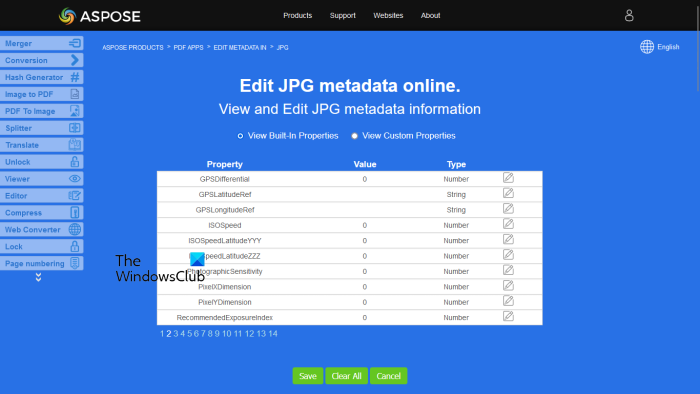
ASPOSE JPG Metadata Editor shows the metadata information of the uploaded image on different pages, You can navigate to a particular page by clicking on the page number displayed at the bottom. Keep visiting the next page until you find the GPS tags. Once you find the GPS tags, follow the steps written below to delete the location data:
- Click on the pencil-shaped Edit button next to the GPS tag.
- Delete the GPS tag.
- Click on the green tick to save the changes.
If you want to clear the entire metadata information, click Clear all. When you are done, click Save. Now, click on the Download button to save the edited image on your computer.
Visit aspose.app to use this free image metadata editor online tool.
I hope this helps.
Read: How to remove hidden metadata from .DOC files using Doc Scrubber.
How do I remove the location from photos on computer?
You can remove the location from photos on your computer by opening the properties of the photos. After opening the properties of your photos, go to the Details tab. You will see metadata of your photo there. To remove the location from your photo, you have to delete the GPS tags from the metadata. We have explained the entire process above in this article.
You can also install free software to edit the metadata information of images or remove the location. In addition to this, there are some free online metadata tools available that let users delete the location data from photos and edit the metadata of the same.
How do I remove metadata from a photo on my computer?
To remove metadata from a photo on your computer, you have to delete all the information saved in the metadata of the photo. You can install free software to do this task. If you do not want to install third-party software, you can use the free online tools or perform this task by opening the properties of your photo.
Click on the “Remove Properties and Personal Information” in your photo properties and then select all the information to remove everything from your photo metadata.
Read next: How to edit Music Metadata on Windows 11/10.