If you are a Windows 11 user and have installed the latest version of Windows 11, you might have noticed widgets on your lock screen. You can disable this feature if you do not Windows 11 to display widgets on the lock screen. This article shows how to remove lock screen widgets in Windows 11.
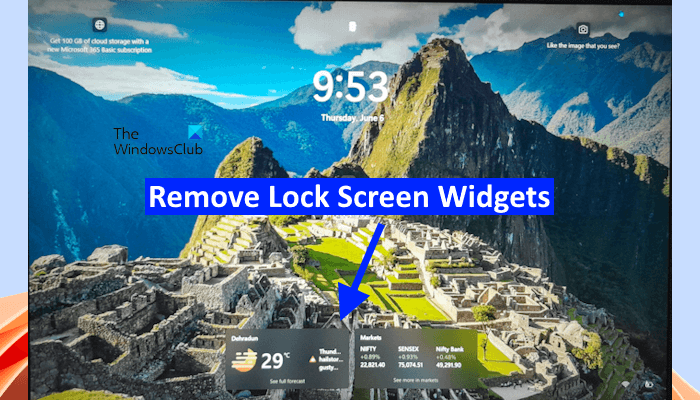
How to remove lock screen widgets in Windows 11
To remove the lock screen widgets in Windows 11, follow the instructions provided below:
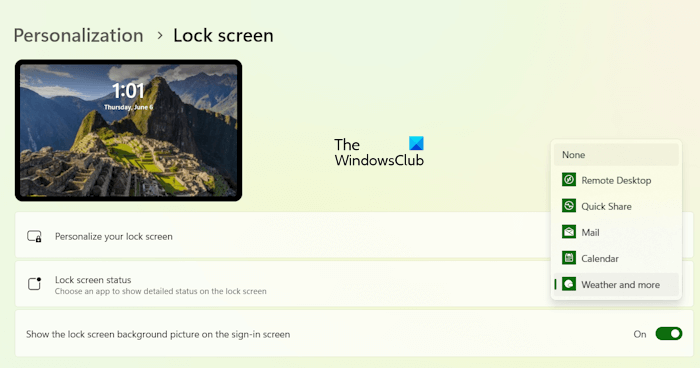
- Open Windows 11 Settings.
- Select the Personalization category from the left side.
- Now, select Lock Screen on the right side.
- Click on the Lock screen status drop-down menu on the right side and select None.
After performing the above steps, Windows 11 will no longer show you widgets on the lock screen.
How to Personalize Lock Screen in Windows 11
You can also personalize the lock screen in Windows 11. For this, open Windows 11 Settings and go to Personalization > Lock Screen. Now, click on the drop-down and select the desired option from the following:
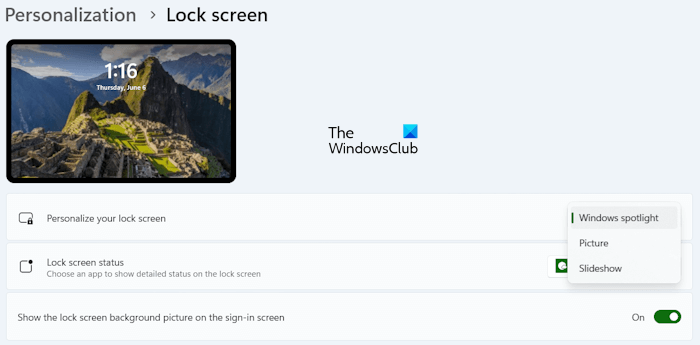
- Windows spotlight
- Picture
- Slideshow
Windows Spotlight is a feature in Windows 11 that displays different wallpapers. When this feature is activated for your lock screen, you will see different wallpapers on your lock screen. These wallpapers change automatically after a certain time. You will also see a camera icon on the top right side of your lock screen. Hover your mouse cursor over that icon to know about the image displayed on your lock screen.
If you want Windows 11 to display your favorite picture on the lock screen, you can select the Picture option in Personalization in Windows 11 Settings. After selecting that option, click on the Browse button and select your favorite image from your computer.
If you want to display a slideshow on the lock screen, select Slideshow, then select the folder containing images.
That’s it. I hope this helps.
How do I remove the lock screen picture in Windows 11?
There is no option in Windows 11 to remove the lock screen picture. Hence, you cannot do that. Instead, you can change the lock screen picture or personalize it by selecting another available option, such as Windows Spotlight.
How do I hide the lock screen on Windows 11?
You can hide the lock screen in Windows 11 by configuring the Do not display the lock screen policy through the Local Group Policy Editor. However, the Local Group Policy Editor is not available in Windows 11 Home edition, so Windows 11 Home users can use the Registry Editor.
Read next: How to disable Lock Screen Ads and Tips in Windows.