Want to completely remove McAfee WebAdvisor from your Windows PC? Here are different methods to uninstall McAfee WebAdvisor from Windows 11/10.
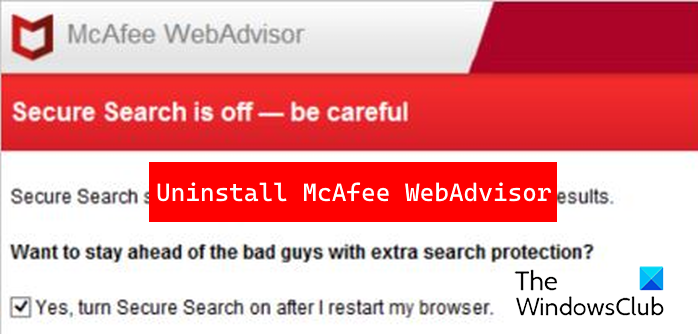
Is it OK to delete WebAdvisor by McAfee?
McAfee WebAdvisor is a security tool that protects your PC from threats while browsing or searching the web. However, if you don’t find it that useful or don’t need it anymore, you can uninstall it from your computer.
How to remove McAfee WebAdvisor from Windows 11/10
Here are the methods you can use to uninstall or remove McAfee WebAdvisor from your Windows 11/10 PC:
- Disable or remove the McAfee WebAdvisor add-on from your browser.
- Uninstall the McAfee WebAdvisor application using Control Panel or Settings.
- Use the McAfee WebAdvisor uninstaller.
- Use a free third-party uninstaller to remove McAfee WebAdvisor.
1] Disable or remove the McAfee WebAdvisor add-on from your browser
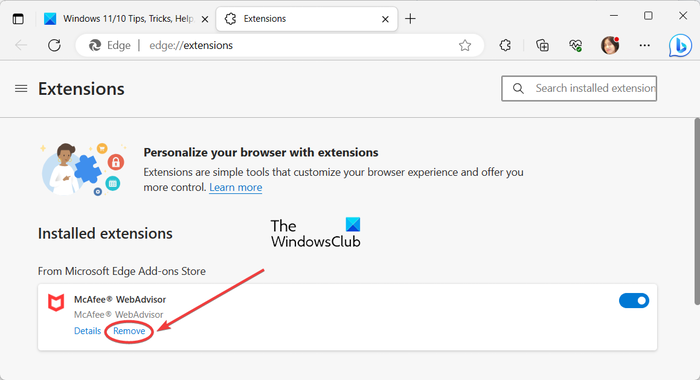
If you have installed the McAfee WebAdvisor add-on or extension in your web browser, you can disable or remove the extension easily. The extension is available for Edge, Chrome, and Firefox. If you have added the extension to any of these browsers, you can simply go to the Extension or Add-on Manager page of your browser and uninstall the extension.
Here, we are going to show you the steps to remove the McAfee WebAdvisor extension from Microsoft Edge. The steps are as follows:
- First, open Edge and click on the Settings and more (three-dot menu) button or press the Alt +F hotkey to open the Settings menu.
- Next, choose the Extensions option and then click on the Manage extensions option.
- After that, locate the McAfee WebAdvisor extension and click on the Remove button to permanently uninstall the extension.
- If you want to disable McAfee WebAdvisor temporarily, you can simply switch off the toggle associated with it.
Similarly, you can disable the McAfee WebAdvisor extension in Firefox and Chrome.
2] Uninstall the McAfee WebAdvisor application using Control Panel or Settings
If you have installed the standalone McAfee WebAdvisor application, you can remove it like any other software using Control Panel or Settings. Also, you can use the same method if the McAfee WebAdvisor application is installed with other McAfee security applications like McAfee Total Protection.
Do remember that even if you uninstall other McAfee products, Webadvisor remains installed on your PC. So, you need to uninstall it individually to stop receiving its prompts.
Here’s how you can uninstall McAfee WebAdvisor using Windows Settings:
First, launch the Settings app using Win+I and move to the Apps > Installed apps option.
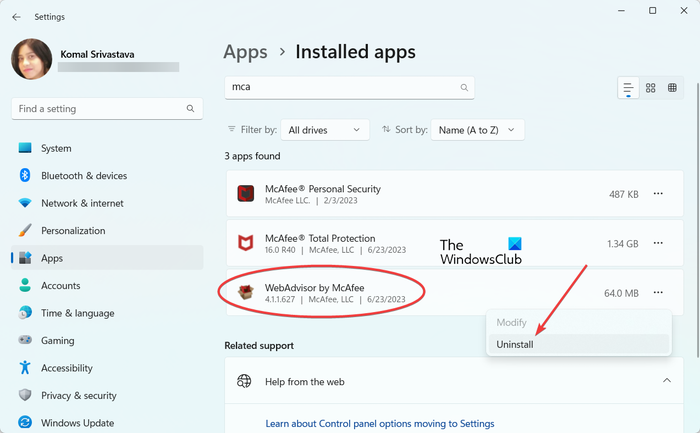
Now, look for the WebAdvisor by McAfee application and click on the three-dot menu button associated with it. After that, press the Uninstall option and confirm the uninstallation to remove the application. Next, follow the prompted instructions and the app will be removed.
After that, remove the leftover files of the app from C:\Program Files\McAfee\WebAdvisor or the location you had installed the app. You can also manually search for the leftover files associated with Webadvisor in File Explorer and delete them.
Finally, restart your computer and the McAfee WebAdvisor app will be uninstalled completely.
Read: How to completely uninstall McAfee Internet Security from Windows?
3] Use the McAfee WebAdvisor uninstaller
The next method to remove McAfee WebAdvisor is to use its uninstaller. You can find the uninstaller at the below location by default:
C:\Program Files\McAfee\WebAdvisor
So, go to the above location and you will find an executable called uninstaller.
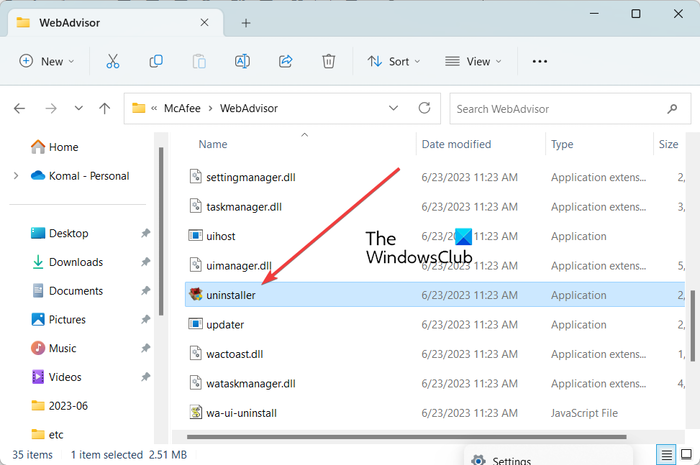
Just double-click on this executable and press the Yes button on the UAC prompt.
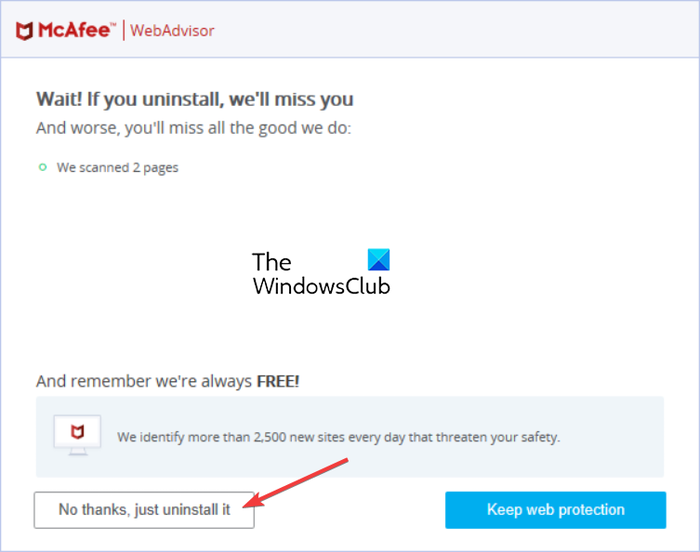
Next, you will see a dialog where you have to click on the No thanks, just uninstall it button. Tap on it and follow the instructions as shown on your screen. McAfee WebAdvisor will be uninstalled now.
4] Use a free third-party uninstaller to remove McAfee WebAdvisor
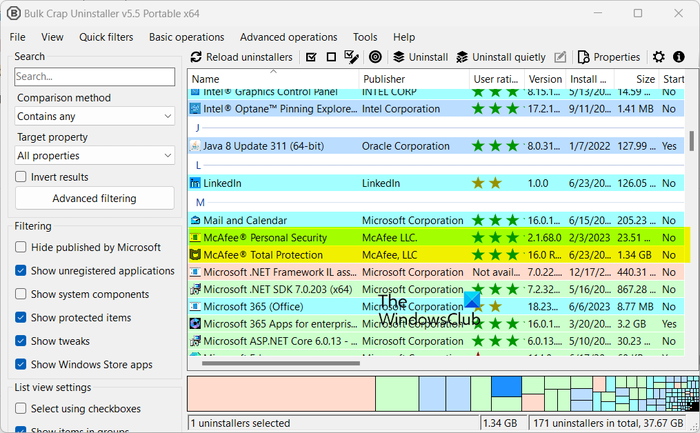
Don’t want to manually uninstall McAfee WebAdvisor? Well, in that case, you can use a free third-party uninstaller software to completely remove McAfee WebAdvisor from your Windows PC.
These were the methods to remove McAfee WebAdvisor from Windows 11/10.
Read: How to get rid of McAfee pop-ups on PC?
How do I completely remove McAfee WebAdvisor?
To completely remove McAfee WebAdvisor from your computer, uninstall it via Settings > Apps > Installed apps and then delete all leftover files associated with it using File Explorer. If you don’t want to do manual work, you can use a third-party software removal tool to completely remove McAfee WebAdvisor.
Now read: McAfee not opening on Windows.
Leave a Reply