This post will show you how to remove Microsoft Teams meeting from Outlook Invite. Outlook by default set MS Teams as the default provider, and sometimes, users want to access other Add-ins. If you do not want to use Teams as a default one, then this article is for you lot. In this article, we are going to find out methods to do the same.
How to remove Microsoft Teams Meeting from Outlook Invite
There are three ways to remove Microsoft Teams Meeting from Outlook Invite and these are:
- Use the Microsoft Office website
- Use the browser version of MS Outlook
- Use the Outlook desktop app
Let’s see how to do the same in a detailed version.
1] Use the Microsoft Office website
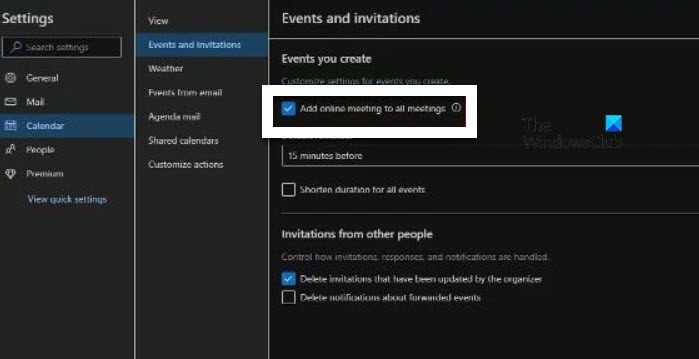
In the first method, we will go to the official website of Microsoft Office or Microsoft 365 and then make the adjustments. Follow the steps given below to do the same,
- Go to the Microsoft Office website that is office.com and log in to the account.
- In the upper-left-hand corner, select the dotted icon and then Outlook from the menu (if you can see the Outlook icon, no need to click on the dotted icon).
- Click on the Settings icon, scroll down to find, and select View all Outlook settings.
- Now, select Calendar > Events and invitations and untick the Add online meeting to all meetings option.
At last, select the Save button to save the changes.
2] Use the Browser version of MS Outlook
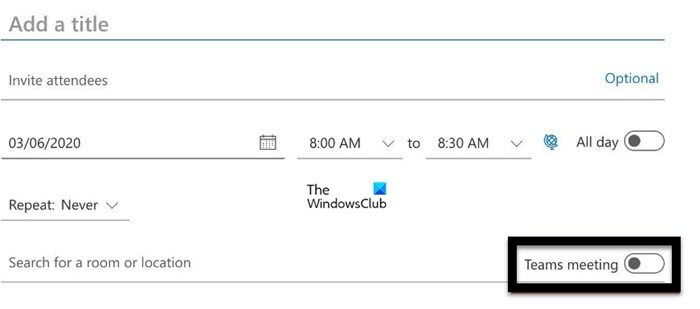
If you don’t want to visit the official website of Office, we can opt for the official website of MS Outlook. It can be accessed from any browser using the following steps.
- Navigate to the Microsoft Outlook website that is login.microsoftonline.com and sign in to your account.
- Click on the Calendar option, and select the New Event button.
- In case, you can’t see any Teams settings, click on More options. If you still can’t see any related settings, don’t go any further as your job is done.
- If Teams meetings appear, switch off the toggle for Teams meetings.
You have successfully removed MS Teams meeting from Outlook.
3] Use the Outlook desktop app
If you are using the Outlook app on your Windows PC, then execute the following solutions.
- Search and open the Outlook app and then click on the File tab.
- Now, select Options, and later, click on the Calendar tab.
- Open the drop-down menu of Add online meeting to all meetings.
- Finally, untick the box next to Add online meeting to all meetings options, and click the Ok button.
That’s it!
How do I edit a calendar invite in Outlook?
Editing the calendar invite in Outlook is pretty simple and easy, and if you wanna do the same, execute the steps mentioned below:
- Launch Outlook and select the Calendar icon from the bottom of the page.
- Click on the calendar event that you want to edit and select the Edit option.
- Select any one from the given options:
- This event
- This and all following events
- All events in the series.
- At last, select either the Save or Send button.
Read: How to blur the background in Microsoft Teams meeting
How do I stop Microsoft Teams meeting for everyone?
The host has the privilege to end the meeting at any given time. All they have to do is click on the down arrow, placed next to Leave and then on End meeting. This will do the job for you.
Leave a Reply