A common issue that exists with Microsoft Outlook is endlessly displaying ‘NEED PASSWORD’ message around the top bar even when the entered password is correct and not tampered with. Even after performing an Office Repair, removing & adding back the email account, the issue does not get resolved. If you face this issue, the steps described below might help you.
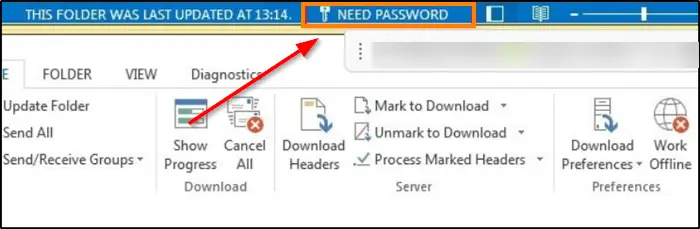
Fix NEED PASSWORD error message in Outlook
Although the user can simply ignore the message and continue to send and receive emails, the ‘Need Password’ message, unfortunately, does not disappear. Here’s what you should do. To fix the issue, clear entries in Credential Manager, Delete Temporary Files, uncheck Use Cached Exchange mode, restart the system and check if the issue persists.
If you continue to see the text, try the Registry tweak.
Type ‘regedit.exe’ and press ‘Enter’.
Next, in the Registry Editor window that opens, navigate to the following path address –
HKEY_CURRENT_USER\Software\Microsoft\Office\16.0\Common\Identity.
Now, switch to the right-pane and look for the following DWORD entry – DisableADALatopWAMOverride.
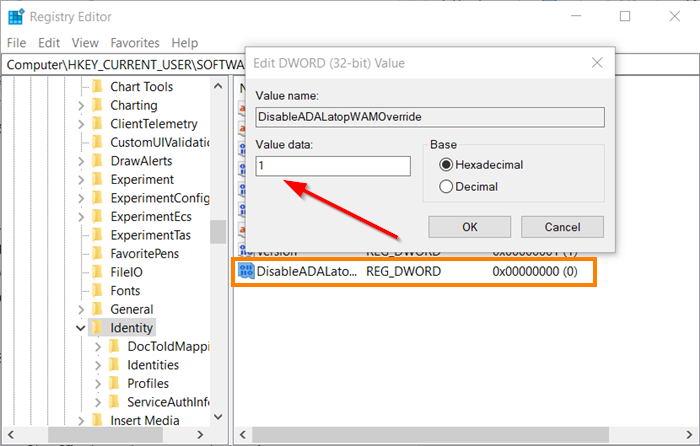
If the entry does not exist, you’ll need to create one.
Once done, double-click the entry to open the ‘Edit String’ box. In the ‘Value Data’ box that appears, change the default value from ‘0’ to ‘1’.
Finally, close the Registry Editor and exit.
Restart your computer. The NEED PASSWORD message should no more appear in your Outlook again.
Leave a Reply