Discord is a VoIP and messaging platform that offers users the ability to communicate using video and voice calls using servers. The platform is very common among gamers and has gained massive popularity in a brief period. However, recently users have been complaining about the red dot on the Discord icon in the taskbar. This post shows how to remove it.
![]()
Why is there a red circle on my Discord icon?
If the Discord application window is open in the background and someone messages you, the red icon alerts the user about received messages and notifications. It is very easy to remove the red circle from the Discord icon.
How to remove the red dot on the Discord icon?
The red dot icon indicates unread notifications on Discord. Turning off all the discord notifications can help remove it. However, you can also follow these methods to get rid of the red dot icon on Discord:
- Turn Off Discord Notification
- Mark all Notifications as read on the Server
- Change Your Discord Account Status
1] Turn Off Discord Notification
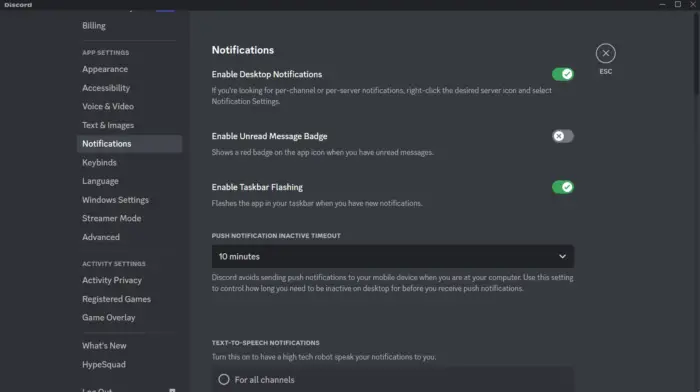
The red dot on Discord icon can be disabled by turning off notifications. Here is how you can do it:
- Open Discord and click on the Gear icon to open User Settings.
- Now navigate to the Notifications tab and turn off the toggle switch beside Enable unread message badge.
2] Mark all Notifications as read on the Server
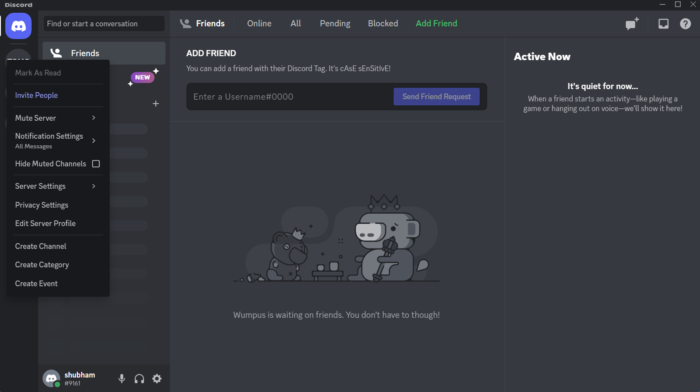
Discord servers are places where people gather to chat about games or use voice channels to talk with friends as they play. Unread notifications from these servers can also show a red dot on the Discord icon. Marking all these notifications as read can remove the red dot from the Discord icon on the taskbar. Here’s how:
- Open Discord and navigate to the Server.
- Right-click on the server and click on Mark as read.
- Doing so will mark all the notifications as read and remove the red dot icon.
3] Change Your Discord Account Status
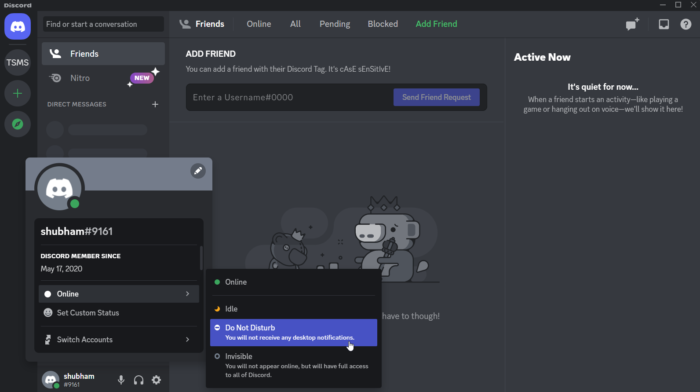
The Discord Account Status shows if a user is currently online, idle, or in do not disturb mode. By setting the status to do not disturb, you can remove the red dot icon. As a result, you’ll keep receiving messages, but Discord won’t notify you. Here is how:
- Open Discord and click on your account name at the bottom in the left pane.
- Navigate to your status and select Do Not Disturb.
Read: How to stop Discord from lowering app volume on Windows.
Leave a Reply