MSConfig is a powerful tool that allows you to, inter alia, enable or disable the programs that start when Windows boots up. To open the System Configuration tool, you can open the Run dialog box, type msconfig and hit Enter.
Under the Startup tab, you can see a list of applications that start up with Windows. One can see the names of the applications, the manufacturer, the location of the executable, & the Registry key for the startup application. You can also see a date when you might have disabled the application. From here, you can deselect the checkbox to stop the application from running on the next boot. If you feel there is a problem with a specific application, you can also confirm from here the location of the application. Many OEMs include programs that you may not want to run at boot. This is the place to disable them.
Before you begin, you should know that in Windows 11, you have to manage Startup items via the Task Manager.
Remove disabled startup entries in MSConfig
MSConfig allows you only to disable items. But MSConfig does not let you delete or remove the disable startup items.
Using MSConfig Cleanup Utility
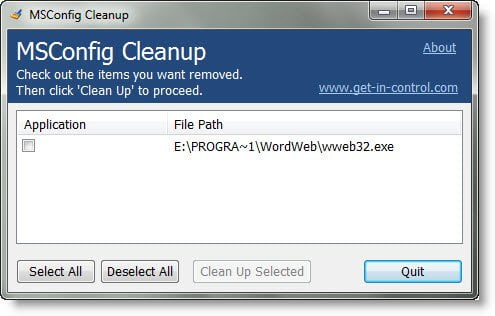
This is where MSConfig Cleanup tool comes in! The program is very simple and easy to use. When you run the portable tool, it scans the startup configurations and allows you to remove any item that has been previously disabled via MSConfig. To remove a startup item, you have to check the checkbox in front of the item and press on the Clean up selected button.
Remember, there is no way to restore deleted entries using this tool, so you want to be doubly sure before you delete the item.
Using Registry Editor
You can also remove startup entries from MSCONFIG using Registry Editor:
Open Regedit and navigate to:
HKEY_Local_Machine/Software/Microsoft/Sharedtools/MSconfig
Locate StartupFolder and StartupReg.
Delete unused entries by comparing used and unused items with those listed in MSConfig.
There are more programs here that can help you disable startup programs in Windows.
Well,
AutoRuns from Sysinternal already does this and lot’s of other things.
Stay Well.
Thats true ! Here is the link http://technet.microsoft.com/en-us/sysinternals/bb963902.aspx if someone wants to have a look at it.
any way to disable GWX?I couldn’t find it in msconfig.
Use AutoRuns. It may offer you that option.
Thanks,I found it.