Windows 11 Taskbar has several enhancements, one of which is the Weather Widget that shows on the left corner of the Taskbar. It shows the temperature, weather, and an image that signifies the location’s current weather. While it is minimal at its best, it can be removed if you do not like it. This post will guide on how to remove the weather widget in Windows 11.
How to remove the Weather Widget in Windows 11
Weather Widget is more than an icon. When you click on it on the Taskbar, it expands to display weather, stocks, news, and more. All of this can be configured as per your liking. That said, now let’s find out how you can remove it:
- Windows Settings
- Group Policy
- Registry Method
While anyone can configure the first one, the latter two will need a user account with admin permission. Also, these two methods disable the ability to change the Widgets option to be configured.
1] Remove Weather Widget via Windows Settings
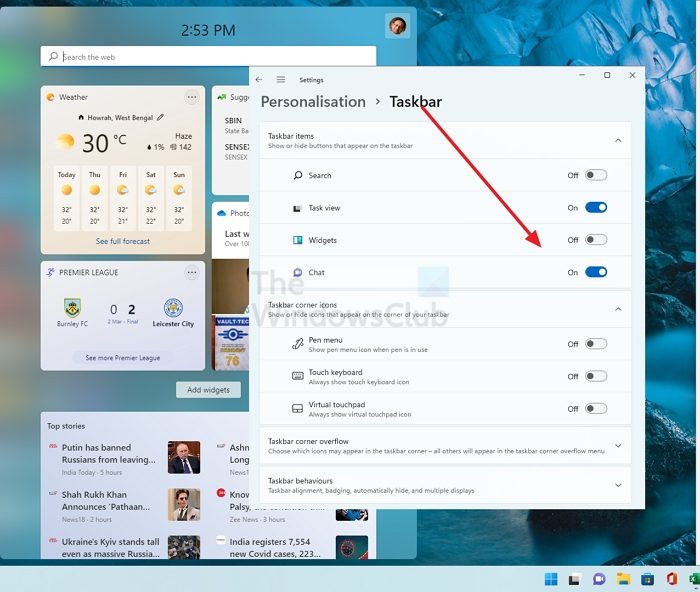
- Open Windows Settings using Win+I
- Go to Personalization > Taskbar
- Locate the Widgets listing
- Toggle it off
It will instantly remove the Widget icon from the Taskbar. However, you can still access it using Win + W.
Read: Cannot add or remove Widgets in Windows 11
2] Remove Weather Widget using Group Policy
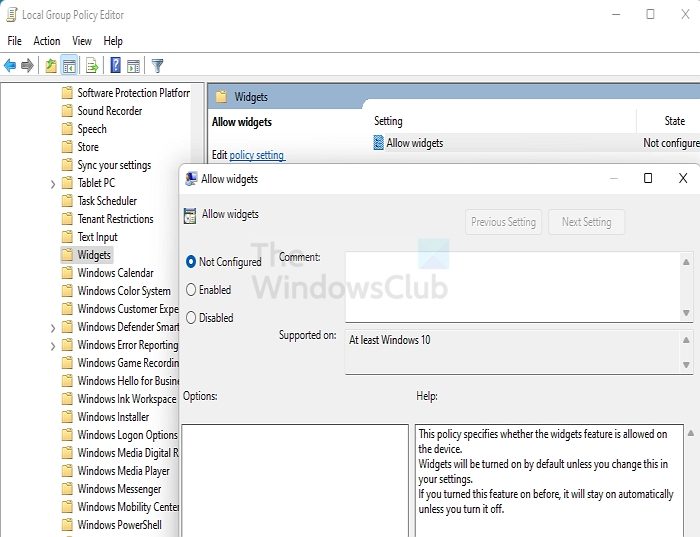
- Open Run prompt using Win + R
- Type gpedit.msc and press the Enter key
- Once the Policy Editor is open, navigate to the following section
Computer Configuration -> Administrative Templates -> Windows Components -> Widgets
- Since the default or not configured allows the Widget, you need to select disabled to remove it or turn it off
- Make a choice, and apply the changes.
Related: Weather widget not showing on Taskbar in Windows 11
3] Remove Weather Widget using Registry
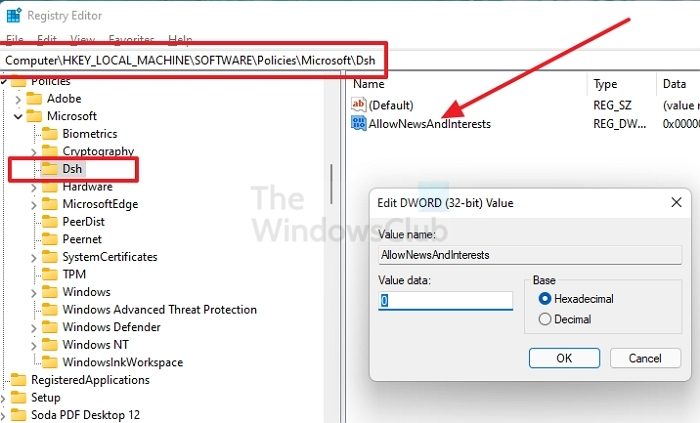
The last method is to edit the Registry if you do not access the Group Policy Editor. It is essential that you take a backup of the Registry as it’s sensitive, and any incorrect edit can be problematic. You can also create a system restore which can be accessed using Advanced Recovery.
- Open Run Prompt using Windows Key + R
- Type regedit and press Shift + Enter to open the editor with admin permission.
- Navigate to the following path
Computer\HKEY_LOCAL_MACHINE\SOFTWARE\Policies\Microsoft
- Right-click on the right-side and create a new key. Name it as Dsh
- Inside the Dsh folder, right-click and create a new DWORD (32-bit) with the name AllowNewsAndInterests
- Double click to open it, select Hexadecimal, and set the value as 0
- Click on the OK button to save the changes.
It comes in handy when you want to export the Registry and then add it to another PC. However, ensure you always have a backup.
Can you disable Widgets entirely from Windows?
No, you can only remove it from the Taskbar, and it’s a cosmetic removal of the feature. Even when you disable it via Group Policy and Registry Editor, it will still be accessible using Win+W keyboard shortcut.
How to change the location of the Weather Widget?
Open Windows Widget using Win+W, and then click on the three-dot menu on the weather widget. Change the location and update it. Once done, close the Widget, and the weather should automatically update on the Taskbar based on the new location.
Leave a Reply