Many users consider customization of their internet browsers to be crucial. Having options can improve a user’s experience by making it more personalized and distinctive, whether it is a particular wallpaper, screen saver, or background color. Most web browsers allow the use of themes to change how they look. Sometimes, themes can distract a user, and the user might want to remove the theme and set it back to its default state. So, given below are the steps on how to remove themes from Chrome, Edge, and Firefox.
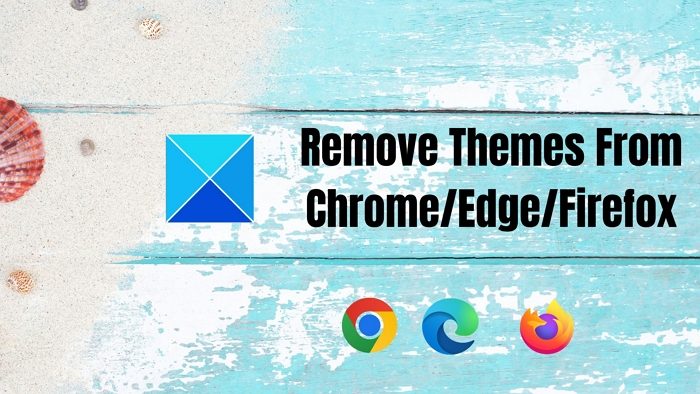
Every browser allows you to remove a Theme and set it back to default. Here we discuss each of them. Follow the steps given below to remove unwanted themes from your browser.
How to remove Themes from Chrome
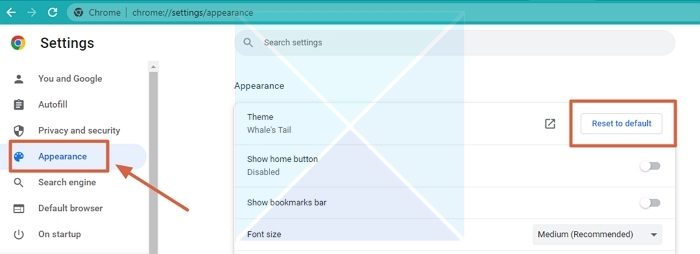
If you have installed one of Chrome’s dark or light themes, use the instructions below to remove it from Chrome and restore the browser’s default theme. You will also receive the default tab home page when you open a new tab. Check out the steps mentioned below:
- Open your Chrome internet browser.
- Click on the hamburger menu (three vertical dots) in the top right corner of your Chrome browser.
- Choose Settings from the drop-down menu.
- On the left pane of the Settings page, choose Appearance.
- Under the Appearance menu, you will find the option Theme.
- Click on Reset to default, and your Chrome browser will be set to its default theme.
How to remove Themes from Edge browser
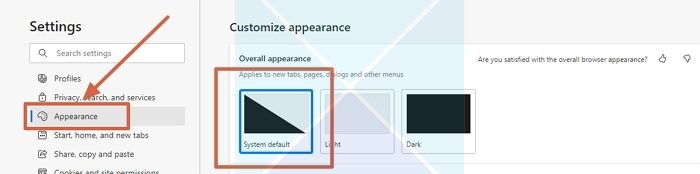
Microsoft Edge makes it simple to browse through and install new themes. But sometimes, you prefer to remove it and set it to default. Here is how to go about it:
- Open your Microsoft Edge internet browser
- Next, click on the three horizontal dots at the top right corner of your browser.
- From the drop-down menu, scroll down and choose Settings.
- On the left pane of the Settings window, choose Appearance.
- To remove the existing theme, click on System default to reset the theme to default.
How to remove Themes from Firefox
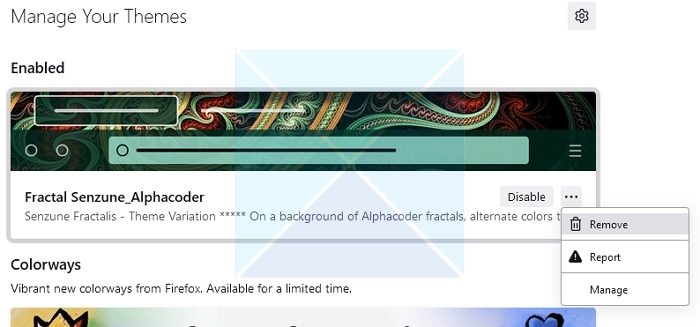
Follow the steps below to remove a theme in Firefox:
- Open your Firefox internet browser.
- Click on the hamburger menu in the top right corner of your browser.
- From the drop-down menu, choose Add-ons.
- From the Add-ons page, select Themes from the left pane.
- Next, choose the three horizontal dots next to the theme you want to remove.
- Choose the Remove option from the drop-down menu and press the Remove button.
The theme from your Mozilla Firefox internet browser will be removed.
This is how you remove unwanted themes from your web browsers Chrome, Edge, and Firefox. Sometimes, themes can be a barrier while you are working, and you may want to stick to a theme or even remove it if it is not pleasant to the eyes. So you can follow the simple steps given in the article to remove themes. I hope it helped!
How do I remove Chrome theme from Edge?
To remove the Google Chrome themes from the Edge browser, you need to follow the steps as mentioned above. Alternatively, you can open the Chrome Web Store on the Edge browser, find the theme you have installed earlier, and click on the Remove button to get the job done. It is same as the Chrome methods.
How do I get rid of my Google Chrome theme?
In order to get rid of your Google Chrome theme, you must open the Chrome Settings panel first. Then, switch to the Appearance tab and find the Theme option. Next, you need to click on the Reset to default button to get it deleted.
Leave a Reply