In this post, we will show you methods to remove a watermark from a PDF document on your PC for free.
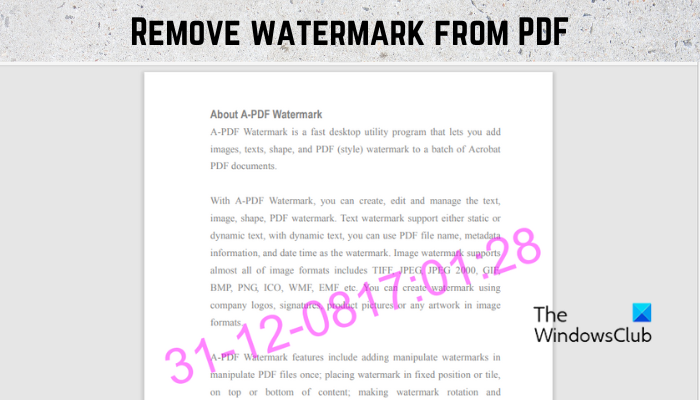
How do I remove a watermark from a PDF for free?
If you want to remove a watermark from your PDF document for free, use a free PDF editing tool that lets you edit the consisting text. Apart from that, you can also use Google Docs to remove PDF watermarks for free. You have to open your PDF in Google Docs and then delete the watermark element. In this post, we have shared the detailed procedure to do so.
How to remove watermark from a PDF in Windows 11/10?
To remove a watermark from a PDF document on your Windows 11/10 PC, you can use the below methods:
- Remove a watermark from PDF in Google Docs.
- Use WordPad or Microsoft Word to remove a watermark from PDF.
1] Remove a watermark from PDF in Google Docs
You can use Google Docs to remove a watermark from a PDF document. Open the watermarked PDF in Google Docs in editable form, select the watermark, and then delete it. Let us check out the step-by-step procedure to do that in detail.
- Open your Google Drive.
- Upload a watermarked PDF document.
- Open PDF with Google Docs.
- Select the watermark element.
- Press the Delete button.
- Save the final PDF.
First, open Google Drive in a web browser and make sure you are logged into your Google account.
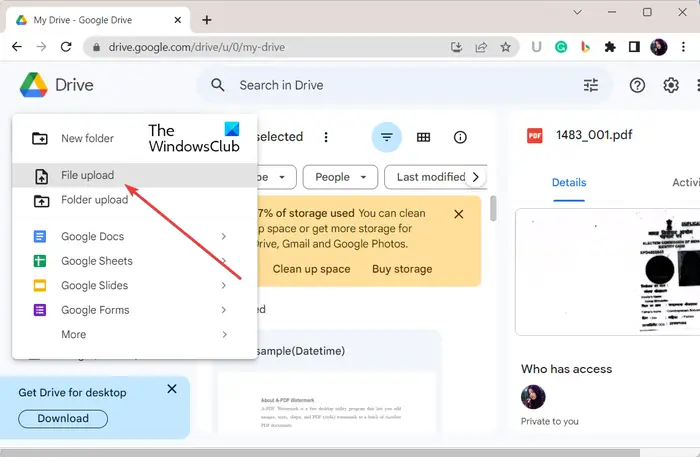
Now, click on the New button from the left side panel and then press the File Upload option. Next, browse and select the input PDF with a watermark.
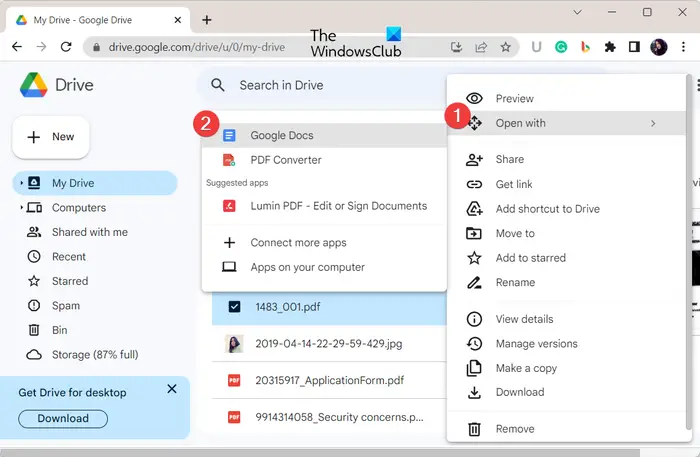
Once the PDF is uploaded, select the three-dot menu button associated with it and click on the Open with > Google Docs option. The PDF will now open in Google Docs in editable format.
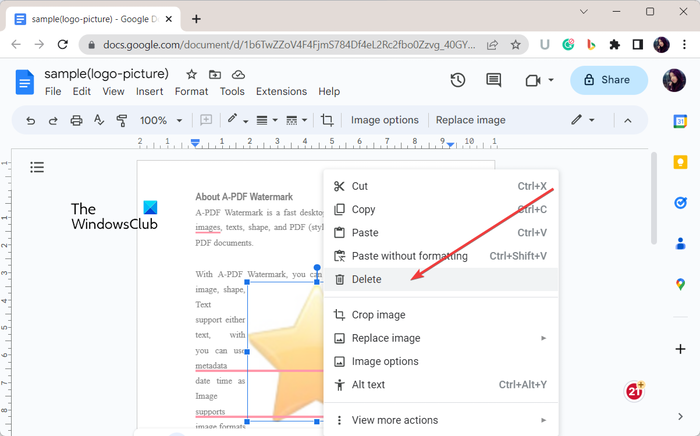
Next, select the watermarked image or text box in the PDF and right-click on it. From the context menu, choose the Delete option. Or, you can simply press the Delete key on your keyboard. The watermark will now be removed from your PDF.
In case you see a slight change in formatting, you can re-edit the document according to your requirement and format it.
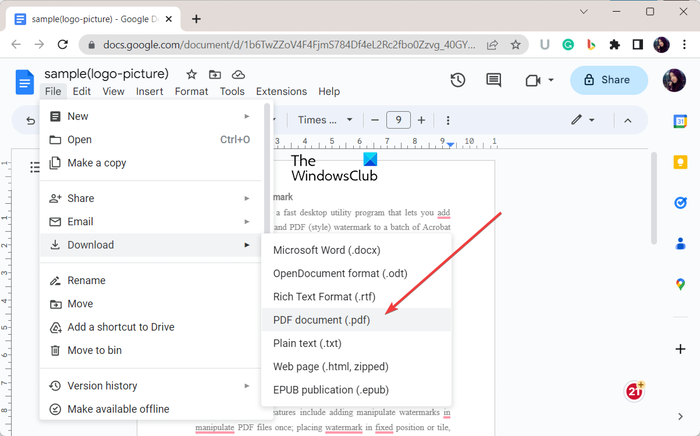
When done, save the resulting PDF using the File > Download > PDF document (.pdf) option.
So, this is how you can use Google Docs to remove watermarks from your PDFs.
See: How to remove Watermark in Excel sheet?
2] Use WordPad or Microsoft Word to remove a watermark from PDF
The next method to remove a watermark from a PDF is to use WordPad Microsoft Word. There is a trick that you can apply to remove the PDF watermark in Word. You first need to convert PDF to Word, open the converted document in WordPad or Word, delete the watermark, and then save it in PDF format. Let us discuss the process in detail.
First, you are required to convert the PDF document to Word format. To do so, you can use a free online PDF to Word converter tool like iLovePDF or Smallpdf.

Once you have converted the PDf document to DOC or DOCX file, open Microsoft Word or WordPad and open the converted document file. In my testing, I used the WordPad application. However, to preserve original formatting, we recommend you use the Microsoft Word application.
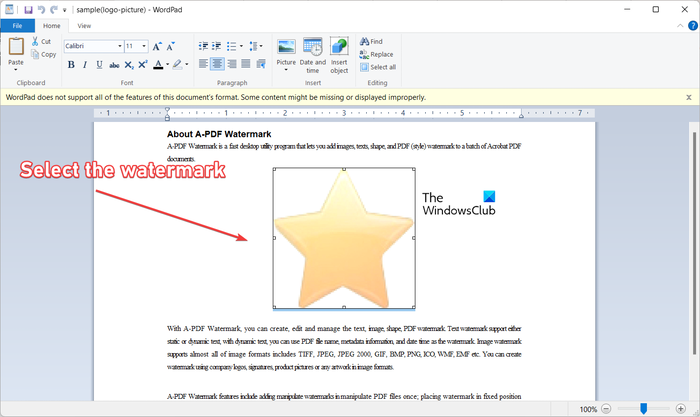
Now, select the watermark in the opened document and press the Delete button to remove it.
Finally, you can save the edited document file in PDF format. If you use WordPad, you will have to use the Print feature. In the case of Microsoft Word, you can click on the File > Save as option, choose the PDF format as output, and save the edited document in its original format.
Besides the above two methods, you can use a PDF editor tool that lets you edit the text and elements of a PDF file. But, in my research, I didn’t find a free tool that lets you do so. However, there are some paid applications like Soda PDF, pdfFiller, and more that you can use to remove watermarks from PDFs. You can also remove a PDF watermark using Acrobat.
I hope this helps.
Why can’t I remove a watermark from a PDF?
If you are unable to remove a watermark from a PDF, it is likely that the PDF is protected and the owner has restricted the editing action on the PDF. So, you have to first unlock the PDF document and then try removing the watermark from it.
Now read: Free Watermark Remover software & Online tool for PC.
Leave a Reply