Renaming hyperlinks in Microsoft Word is a neat feature that comes in handy when users feel the need to edit or change the name of specific hyperlinks in their document. There is no need to delete the hyperlink entirely and re-add it again. The ability to edit and change the name will make life much easier than before.
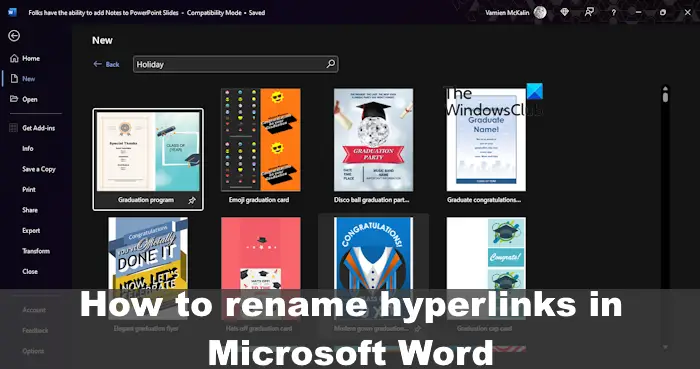
How to rename a Hyperlink in Word
To edit or rename a hyperlink in Microsoft Word, please follow the steps laid out here.
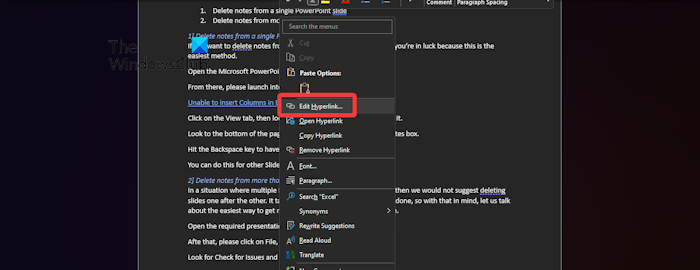
- Open your Microsoft Word document
- Right-click on the URL
- Select Edit Hyperlink from the context menu.
- A small window will appear containing the tools to rename the current hyperlink.
- Locate Text to Display
- Delete the text from within the box, then add a new one.
- Hit the OK button to complete the task.
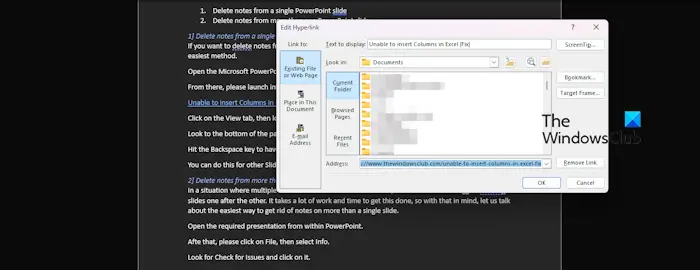
That’s it!
READ: How to add Hyperlinks to Excel sheet
Why can’t I edit the hyperlink in Word?
If you’re not able to edit hyperlinks in Word, then chances are the option to do so is grayed out. Please put the cursor in the middle of the hyperlink in your document without clicking on it. When you’re done, right-click on the hyperlink and select Edit Hyperlink. You should now be able to edit your links just as before.
READ: How to add a Hyperlink to a JPEG image in Photoshop
What is a hyperlink shortcut key in Microsoft Word?
To easily add hyperlinks in Microsoft Word with an official shortcut key, you must press Ctrl + K. This will open the Hyperlink dialog box.
Leave a Reply