The WinX shortcut context menu is a great medium to launch various utilities like Power Options, Windows PowerShell, and more. However, sometimes, it becomes difficult for a user to identify the required utility. And it is a part of the Windows 11/10 shell, that goes out of the scope of Windows customization. But there is a simple trick to do so. We will be discussing how to rename options in the WinX menu.
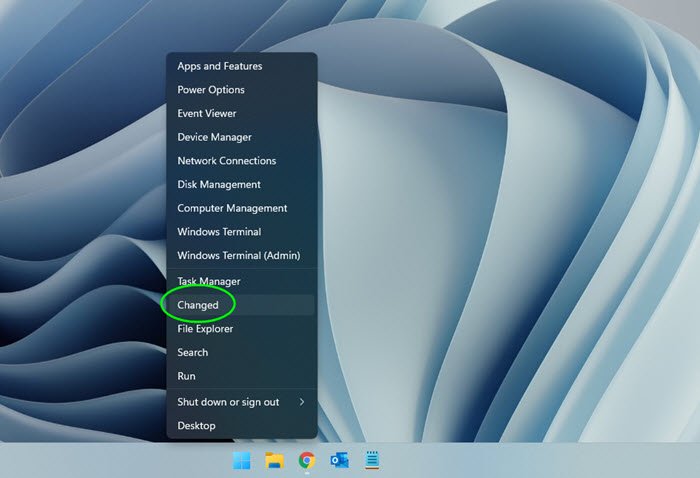
Rename items in the Win+X menu
The context menu is divided into three Groups. Microsoft has labeled the bottom-most portion as Group 1, the middle part as Group 2 and the first portion is Group 3. To rename these option’s names you need to use File Explorer.
Navigate to the following path: %LocalAppdata%\Microsoft\Windows\WinX.
You will now see three folders, namely, Group 1, Group 2, and Group 3, which we discussed above. As per your choice, open the appropriate folder.
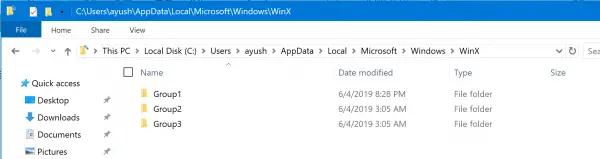
Right-click on the shortcut of the option you want to change and select Properties. Then, go to the Shortcut tab in the Properties window.
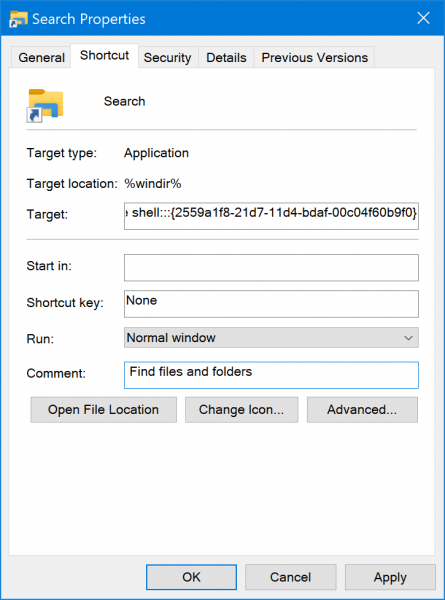
In the text field of Comment, type in the new name for the selected option. Select Apply and then select OK.
You can either now Sign out and sign back into your Windows 10 User Account to see the changes or restart File Explorer using the Task Manager. It will close the File Explorer, and the shell components and then relaunch the shell components only.
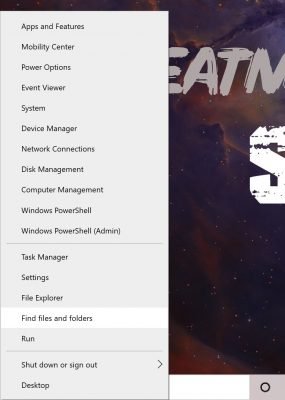
Now when you check the WinX menu, you will see the customized name that you just set for a particular option. In the above image, I have renamed the option Search to Find files and folders.
Although it doesn’t add anything extra, it is good to see that it can be customized for a bit of geeky fun to impress others.
Read next: How to add items to the WinX Menu.
Leave a Reply