Are your important videos not playing properly? Have they become corrupted? Video corruption can occur in any video file stored in the camera, computer, SD card, or other media. It becomes irritable when the videos are unplayable. Whether you are a professional or one, who loves to capture memories, losing out your precious recordings due to corruption can be a professional or a personal loss.
Today, we will share how you can repair your corrupt videos and play them back smoothly. But before that, let’s understand why the videos get corrupt.
Why do videos get corrupted
There can be various reasons for videos getting corrupt, right from – wrong camera settings during the time of the shoot to having a virus-infected storage drive. Videos can get corrupted during the shoot, editing, processing, or even while performing a simple file transfer.
Common reasons for video corruption
- Virus infection
- Computer crash
- Interruption during download or transfer of video file
- Sudden shutdown of computer while watching the video
- Improper camera settings or others.
The corrupt videos become truncated, jerky, flicker, broken, no sound, out-of-sync, show errors, stop running after a few minutes, freeze, black screen, or do not play at all.
How to repair corrupt videos which are unplayable
You will need a video repair tool to fix any kind of corruption in the video. The advanced repair tools work on various file formats such as MOV, MP4, AVI, WEBM, DIVX, etc. However, if your videos are not playing at all, it doesn’t always mean they have turned corrupt. Videos may not be playing due to incompatible codecs or unsupported media player.
Thus, before you move to troubleshooting methods, try the below workarounds. They might fix the video problem.
- Start with workarounds to fix unplayable videos
- Play your video file on a different media player
- Convert the video file format to another like MOV to AVI
- Re-download/re-transfer the video file from the source
- Update your video editor, if the video is not playing in it.
Now, if these sidesteps don’t work in your case, try the below methods to repair corrupt videos.
Methods to repair corrupt videos
- Video Repair Software
- Noise Reduction Video Plugins
- Repair with VLC Media Player.
1] Use video repair software
Here are some of the best free video repair software that can help you.
You can also use Digital Video Repair to repair pixelated videos.
2] Repair with VLC Media Player
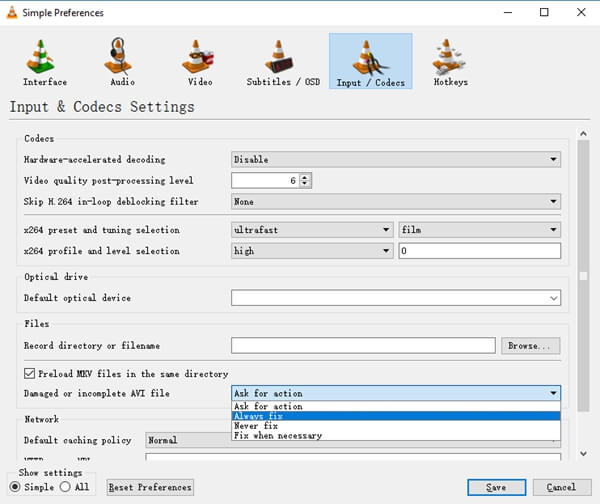
The popular VLC Media Player not only plays your videos but also has an added capability to fix the corrupt videos. You may use it to fix minor corruptions in your video files.
Steps to fix corrupt video file in VLC Media Player
- Make a copy of the original corrupt video file
- Open VLC Media Player and click on Tools on top
- Select Preferences from the dropdown
- Click Input & Codecs
- Go to Damaged or incomplete AVI file
- Select Always fix in the dropdown
- Click Save.
3] Use Noise Reducing Video Plugins
Video noise reduction plugins like Red Giant Magic Bullet can remove grains, flicker, color loss, etc., from your digicam, DSLR, or GoPro videos. Free and paid plugins are available online. Choose one, which is compatible with your video editing software.
You may try VLC Media Player, which fixes minor issues or the plugins that can remove grains, color loss, or flicker from your videos. It is important to note that although, VLC and noise removal plugins are helpful, and they have limited repair capabilities. The complex and severe corruptions are well tackled by efficient video repair software only.