Microsoft Teams is one of the top video-calling services used by corporations all across the world. One of its key features is that it allows the person who’s sharing their screen to give requests to other participants. In this post, we will see what you can request control in Microsoft Teams.
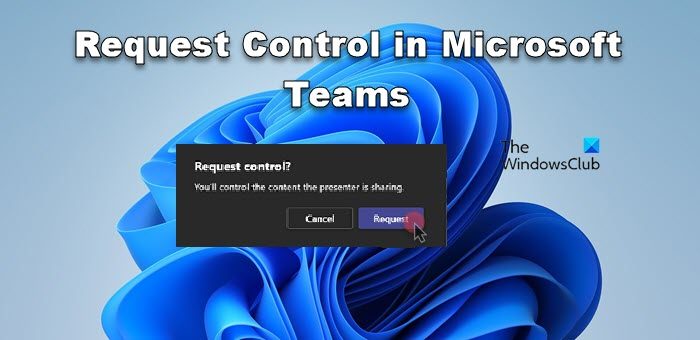
MS Teams allow the user to give their control and grant it to someone else who will then manage the system of the person sharing the screen. This is not just useful when sharing a presentation in a corporate meeting but is also used by various tech support to troubleshoot the issue that you are having, however, one needs to be aware of tech support scams to not get foxed.
How to Request Control in Microsoft Teams
In Teams, a participant can not take control of the screen without the consent of the person sharing it. However, one can voluntarily give their screen control to any of the participants present in the meeting. If you need control of someone’s screen, you can either ask them in the meeting or use the following steps to request control of the screen in Microsoft Teams.
- When someone is sharing their screen, go to Request control.
- You will get a Request control popup, just click on the Request control button, and this will send a request to the presenter.
- Once you are done with your task, just click on Stop Control and it will terminate your privilege.
This will do the job for you.
How to give control to participants in Teams?
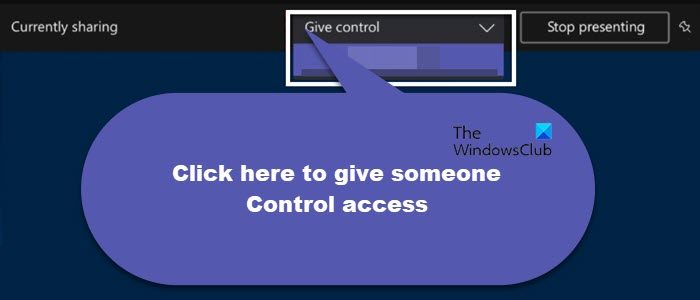
Teams also enable the presenter to voluntarily grant control privileges to someone who has not raised a control request. To do the same, what you need to do is when you have shared your screen and you are on the desktop, click on the Give control drop-down menu and select a participant’s name.
That’s it!
Read: How to enable & configure screen sharing in Microsoft Teams meeting
Unable to request or give control in Teams
If you are unable to request or give control in Teams, follow the solutions mentioned.
- Check if Requesting Control is disabled by the system administrator
- Make sure that GPU hardware acceleration is enabled
- Switch to the Teams app
Let us talk about them in detail.
1] Check if Requesting Control is disabled by the system administrator
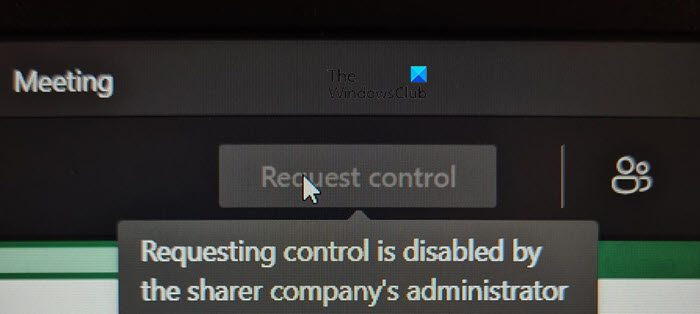
First of all, we need to check if the administrator forbids participants from requesting control. If you see the following message when hovering over the Request control button in Teams, your admin has configured the meeting such that no external participant can ask for control access.
Requesting control is disabled by the sharer company’s administrator
If an admin wishes to change this, they need to go to Teams admin center > Meetings > Meeting policies and then turn on External participants can give or request control and Participants can give or request control. After making the changes, restart the meeting and check if the issue is resolved.
2] Make sure that GPU hardware acceleration is enabled
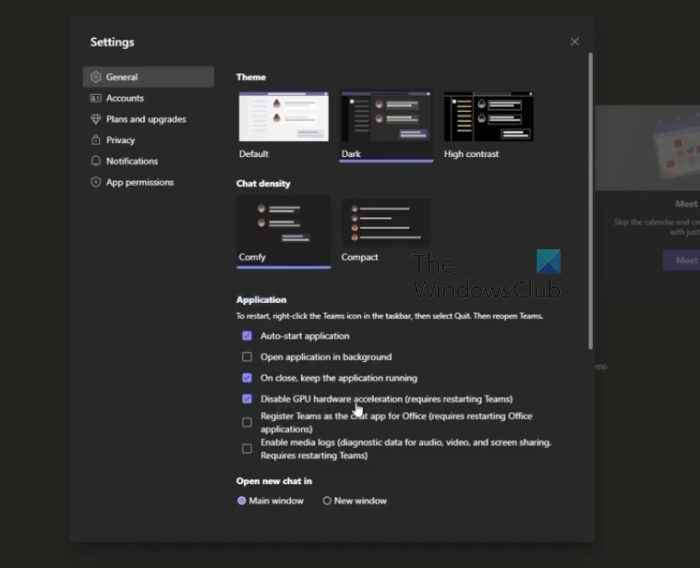
The request or give control feature depends heavily on the GPU and demands GPU hardware acceleration should be enabled. To do the same, enable GPU hardware acceleration in Teams using the steps mentioned below
- Open Teams on your computer.
- Now, click on the three dots placed right next to your profile picture.
- You then have to select Settings from the drop-down list.
- In the General tab, from the Application section, untick Disable GPU hardware acceleration.
This should do the job for you.
3] Switch to the Teams app
The browser version of MS Teams has some pretty well-known flaws. One of its flaws is that it can sometimes fail to give access. If the presenter is using the web version of Teams, they must install the application (it is installed by default on Windows 11) and then use it. It will do the trick.
Hopefully, you are able to resolve the issue using the solutions mentioned in this post.
Read: Fix Microsoft Teams stuck on the Loading screen
Why can’t I request control on Teams?
You are unable to request control on Teams as the admin of that meeting doesn’t allow a shift of control access. They must have disabled Allow a participant to give or request control, which is the policy that controls the control privileges. If all other participants are able to raise the request but not you, make sure you have enabled the GPU hardware acceleration option.
Read: How to Enable Green Room in Teams Meeting?
Why is Teams asking for permission?
Since Teams need to make calls, it need permission to access your Phone. It is required when you install the Teams app on your phone. If you are not willing to give access, use your browser to join a Team meeting.
Also Read: Fix Microsoft Teams Join button is missing or not working.