In this article, we will show you how to reset ASUS BIOS. Before you reset your BIOS, make sure to write down any important BIOS settings that you have changed. This will help you to restore them after the reset.

How to reset ASUS BIOS
We will show you the following two methods to reset ASUS BIOS depending on the mode of your BIOS, i.e., UEFI and Legacy.
- Reset the BIOS settings in BIOS in UEFI mode
- Reset the BIOS settings in BIOS in Legacy mode
Before we proceed, let’s see how to enter ASUS BIOS. Shut down your computer completely. Now, press and hold the F2 key and then turn on your computer. Keep the F2 key pressed until you enter ASUS BIOS. This key may be different for your ASUS model. Therefore, we suggest you refer to your user manual or visit the official ASUS website to find the right key to enter BIOS.
1] Reset the BIOS settings in BIOS in UEFI mode
In UEFI mode, you can select the options to reset ASUS BIOS by using your mouse or keyboard. UEFI mode supports both keyboard and mouse inputs. Therefore, using the mouse will be more comfortable for you.
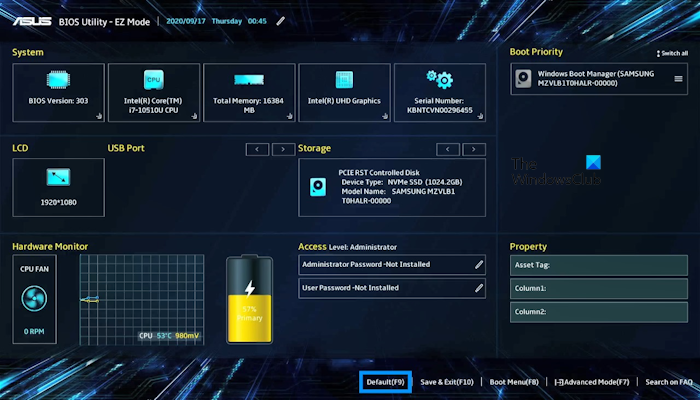
- First, enter ASUS BIOS by using the right Function key.
- Click on the Default option by using your mouse. Alternatively, you can also press the dedicated key for the Default option.
- You will see the confirmation box to load optimized default settings. Click OK.
- Now, your BIOS has been reset to the default settings. Save the settings before exiting the BIOS. Click on the Save & Exit option available at the bottom or press the dedicated key.
- You will see a confirmation box to save your configuration settings and reset. Click OK.
Once resetting the BIOS settings is completed, the computer will restart and enter Windows.
2] Reset the BIOS settings in BIOS in the Legacy mode
In Legacy mode, you can select the options to reset ASUS BIOS by using the arrow keys or the Enter key. Use the below steps to reset your BIOS in the Legacy mode:
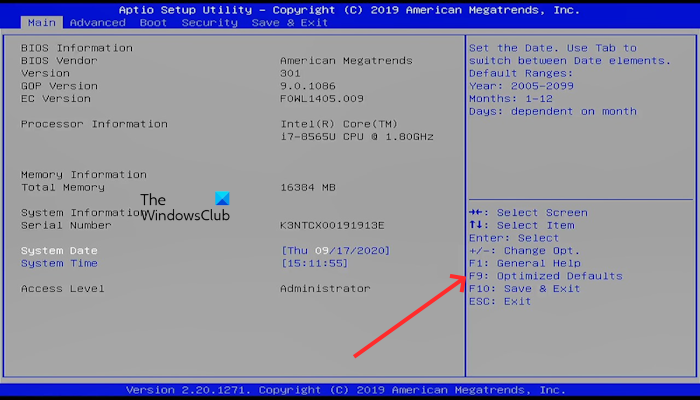
- First, enter ASUS BIOS by using the right Function key.
- Select the Optimized Defaults by pressing the F9 key. You can also use the arrow keys to select the Optimized Default option.
- You will see the confirmation box to load optimized default settings. Select Yes by using the arrow keys.
- Now, your BIOS has been reset to the default settings. Save the settings before exiting the BIOS. Select the Save & Exit option available on the right side by using the arrow keys or pressing the dedicated key.
- You will see a confirmation box to save your configuration settings and exit. Select Yes by using the arrow keys.
Once resetting the BIOS settings is completed, the computer will restart and enter Windows.
Read: ASUS BIOS Update: Download, Install, Update using utility
How do I reset my Asus CMOS?
Turn off your computer and unplug it from the power outlet. Open your computer case and locate the CMOS battery on your motherboard. Carefully remove the CMOS battery from its socket. Wait for at least 30 seconds, then reinstall the battery. The BIOS settings are now reset to their defaults. Now, close your computer case, plug the cable into the power outlet, and turn on your computer.
What is the key for BIOS recovery?
Every computer of different brands has different key combinations for BIOS recovery. Hence, you need to visit the official website of your computer manufacturer to know the correct key combination for BIOS recovery.
Read next: Computer stuck on BIOS Splash Screen.
Leave a Reply