This article will show you how to reset the internet after a power outage. Getting your internet back on your Windows PC after a power outage can be frustrating sometimes. Resetting the internet after a power outage is helpful if you experience internet connectivity issues after the power outage.
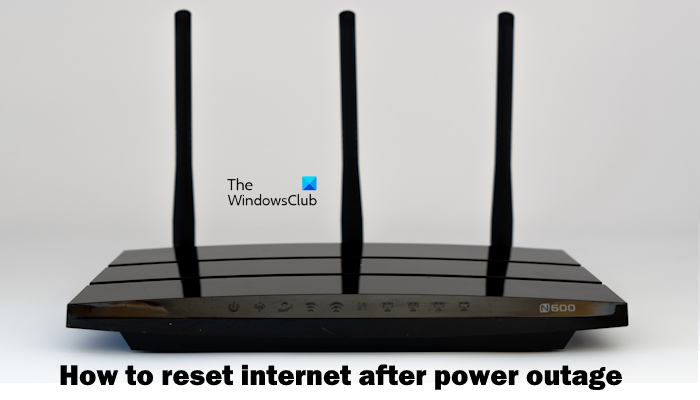
How to reset Internet after Power Outage
To reset the internet after a power outage on your Windows PC, use the following methods:
- Power cycle your router
- Factory reset your router
- Perform a hard reset
- Flush DNS cache and reset IP address and Windows Sockets
- Perform Network reset
- Uninstall the network driver
- Contact your Internet Service Provider
Before proceeding, let’s have a brief talk on power outages. Power outages are of two types, Planned Power Outages and Unplanned Power Outages. Planned Power Outages do not cause issues because people know at what time they will experience the power outage. Hence, they can turn off their router before the scheduled time. Unplanned Power Outages can sometimes cause internet connectivity issues. In this case, you can reset your internet connection to fix the problem.
1] Power cycle your router
The first step you should take is to power cycle your router. It will fix the temporary glitches. To do so, use the following instructions:

- Unplug the power adapter from the router.
- Wait for a few minutes.
- Plug the power adapter back into the router.
- Wait for the router to start up and connect to the internet.
If you experience password issues after performing the above action, kindly contact your ISP.
2] Factory reset your router
If the power cycle router does not help, then we suggest you factory reset your router. Do note that doing so will erase all your customized router settings and reset them to their original values.

Some WiFi routers have a pinhole to reset them to the factory default settings, whereas some routers have a dedicated button to perform this action. Refer to the user manual of your WiFi router to know the correct method of resetting it to the factory default settings. If you do not understand, you can contact your ISP.
3] Perform a hard reset
Sometimes, a Hard Reset helps fix internet connectivity issues after a power outage on a laptop. This action will drain the residual static charge from your laptop. Follow the steps provided below:

- Turn off your laptop.
- Disconnect the charger. Disconnect all the peripheral devices connected to your laptop.
- Remove its battery. Skip this step if your laptop has a non-removable battery.
- Press and hold the power button for up to 30 seconds.
- Now, reinsert the battery and connect the charger.
- Turn on the charger and turn on your system.
4] Flush DNS cache and reset IP address and Windows Sockets
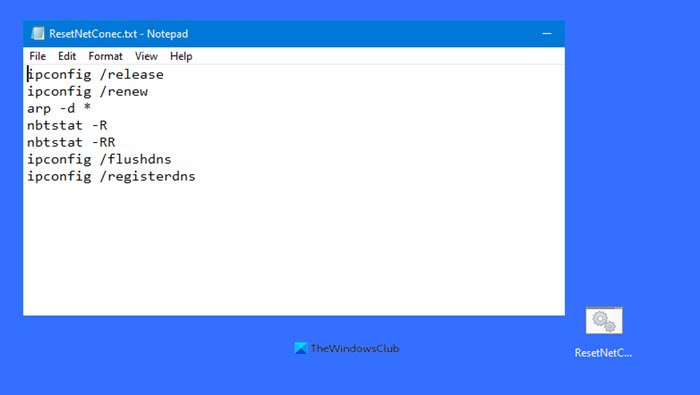
Flushing the DNS cache and resetting the TCP/IP and Windows Sockets help clear the temporary memory of website addresses and release and renew your current IP address. These three actions can help address various internet connectivity issues. You can also create a batch file to perform all these actions at once.
To reset TCP/IP, Flush DNS, reset Winsock, etc. You can also use our portable freeware FixWin 11.
5] Perform Network reset
You can also reset your Network through Windows 11/10 Settings. To do so, use the following instructions:
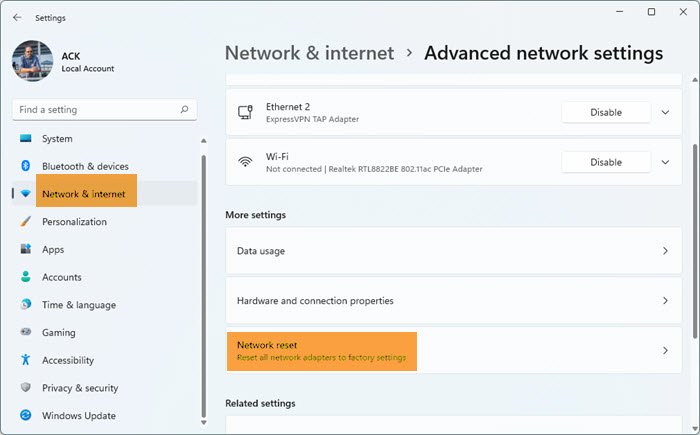
- Open your Windows Settings
- Select and open the Network and internet settings.
- Click on Advanced network settings.
- Now, click on Network reset.
- On the next screen, click on the Reset now button and wait for the process to complete.
Before performing the above steps, save your work, as your system will restart during this process. After restarting your system, the internet connectivity problem should be fixed.
6] Uninstall the network driver
Uninstalling and reinstalling the network driver can be helpful to fix this issue. Check the following steps to uninstall the network driver:
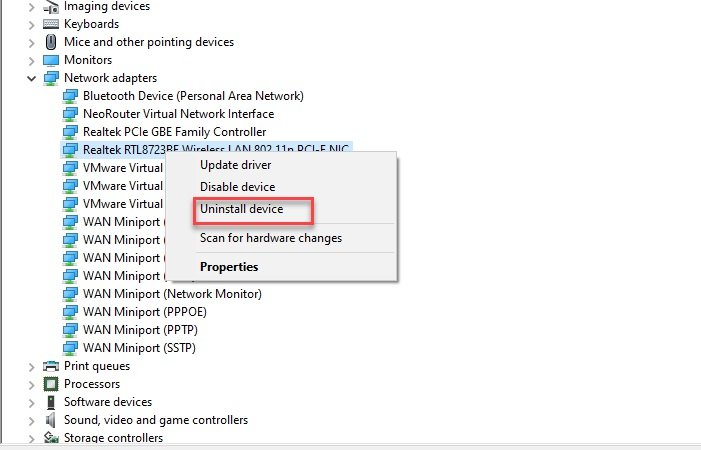
- Open the Device Manager.
- Expand the Network adapters.
- Right-click on your network adapter and select Uninstall device.
- Now, restart your computer to reinstall the network driver.
You can also download and install the latest WiFi driver from the manufacturer’s support website.
Read: How to update Network drivers in Windows
7] Contact your Internet Service Provider
Check if the red light is blinking in your router. If yes, contact your Internet service provider to get this fix.
Why is my Wi-Fi not working after a power outage?
Unplanned Power Outages can cause internet connectivity issues. Power fluctuations can also cause issues with the WiFi router. Check if your router is showing a red light after the power outages. If yes, contact your ISP. Otherwise, you can reset your WiFi router.
How do I get internet when my power is out?
You have to wait until your power outage is fixed. You cannot connect to the internet during a power outage because the power outage also turns off the WiFi router. You can use your mobile data if you want to use the internet during a power outage.
Read next: Unable to Print after a Blackout or Power Outage on Windows.