Steam Deck is a gaming device launched by Valve Corporation. It is one of the most intuitive ways to spread and access Steam’s games. The device has gotten positive responses from gamers and has succeeded in achieving its goal to compete with Nintendo Switch. However, all the devices do face glitches, and crashing issues, and Steam Deck is not so different. Therefore, in this article, we are going to find out some methods to reset Steam Deck.

Multiple ways to reset Steam Deck
If you want to reset Steam Deck, look no further than the methods mentioned below.
- Force Restart Steam Deck
- Reset the Steam Deck using the Recovery feature
- Reset Steam Deck to factory settings
Let’s get started.
1] Force Restart Steam Deck
As steam deck is a gaming device, there can be a lot of glitches or technical issues stopping you from smooth gameplay. In such scenarios, a simple restart will clear all the configurations, leaving you a blank slate to work on.
To do the same, press and hold the Power button for at least a minute, and when it’s closed, click the Power button until there is a boot sound. If there are no external issues, the Steam Deck will work fluently, however, if the issue persists, move on to the next solution.
2] Reset the Steam Deck using the Recovery feature
If force restarting the Steam deck did not help in solving the issue concerning the device, it continues to crash or freeze, then we are going to perform a system recovery method. Doing so reset all the configurations, without compromising personal content and games. Follow the steps given below to do the same.
- Download the SteamOS Recovery Image onto the PC from help.steampowered.com, then plug in the USB driver.
- Now, download Rufus and open it on your Windows computer, and follow the on-screen instructions to write the SteaMOS recovery file to the USB drive.
- Connect the USB hub to the Steam deck.
- Now, plug in the recovery drive, properly close the Steam deck, press the Volume Down button, and hold the Power button.
- Let go of the Volume Down button after the chime. Now, navigate to the Boot Manager, and click the EFI USB Device.
- In the Recovery Desktop Mode, double-click on any of the following options:
- Re-image Steam Deck to perform a full factory reset
- Clear Local User data to remove downloaded games as well as personal content.
- The Reinstall Steam OS option will reinstall the operating system while preserving the games and personal content.
- Recovery tools will allow you to change the Steam Deck boot partition.
Once selected, follow the on-screen steps to reset Steam Deck. If you do not want to delete all your files, the third option, Reinstall Steam OS, is the way to go.
You can now easily open the Steam Deck, log in to your Steam account, and download the games.
3] Reset Steam Deck to factory settings
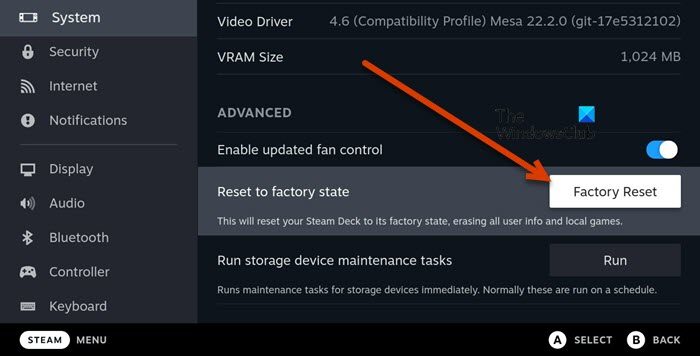
SteamOS interface is another method through which we can reset Steam Deck. Without going for hard processes such as enabling Developer options or using the Desktop version. We don’t need any external drive this time, since, we will be using the built-in option of Factory Reset from the Settings of the device. Do keep in mind though, this method will remove all your personal files and you will have to download all your games from scratch. If you are fine with it, follow the steps given below to do the same.
- Switch on the Steam deck and log in to the account.
- Click on the Steam button and scroll down on the Menu Windows to select Settings.
- Now, click on System > Advanced.
- In the Advanced section, select the highlighted Factory Reset button.
- Again press the Factory Reset button to confirm the process.
Wait for some time and let the process finish. This will remove all the configuration, games, corrupted files, etc. Once done, enjoy the gaming session.
How do I restart Steam Deck stuck on the logo?
Steam deck getting stuck on the loading screen is one of the most normal things that its users face. However, fixing this issue is pretty as it only requires you to force restart the device. To do so, press the Power button for at least 12 seconds.
Also Read: How to install Windows 11 on Steam Deck
Is Steam Deck worth it?
Well, it actually depends on the gamer’s need. If someone wants to have their Steam games accessible everywhere at any time, then Steam Deck is worth every single penny, however, for normal gamers, it’s just Switch games on smaller devices.