Entering the wrong password too many times can leave you locked out of your Steam account. That’s the last thing any gaming enthusiast would want. There’s good news, however. It’s not hard to reset Steam password and recover the Steam account if you forget your login details. A Steam password reset takes a few simple steps.
Reset Steam password & Recover Steam account
With over 35,000 games for sale and more than 10 million concurrent players, the Steam platform is incredibly popular. This makes it a potential target for hackers and other types of cybercriminals. So, to keep your Steam account safe, it becomes essential to use a strong, unique password or update it periodically. In between this if you lose or forget your password, use this guide to reset it and recover your Steam account.
- Go to the Steam website and click Login.
- Choose the Forgot Your Password option.
- Select I Forgot My Steam Account Name Or Password.
- Enter your account name and the associated email address.
- Hit the Search button.
- Click Email Verification Code To link.
- Check your email.
- Copy the code and paste the email code into the input box.
- Hit the Continue and Change My Password button.
- Enter and confirm a new password.
- Click Change Password to finish the process.
By resetting the password, you can get back to your Steam account without losing anything.
How do I get my Steam account back if I forgot my username and password?
Sometimes, even when you know your password, it makes sense to change it for a variety of reasons. For example, you may be using the same passwords on multiple platforms. As a result, if there’s attack on one account and it is compromised, the hack can spread. To avoid this, go to the Steam website and click the Login button.
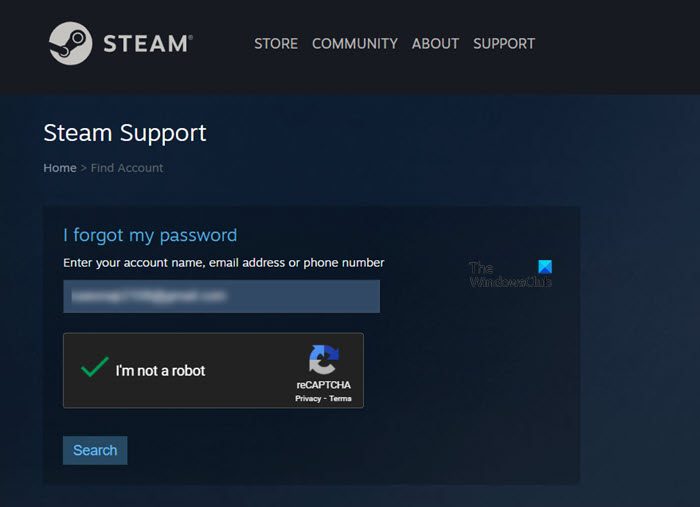
Next, choose the Forgot your password option.
When directed to the Steam Support page, select the I forgot my Steam Account name or password heading.
Instantly, you’ll be directed to a new page. Once there, enter the account name and the associated email address.
A search button should be visible to you below the Enter you account name ….. input field. Hit the Search button to proceed further.
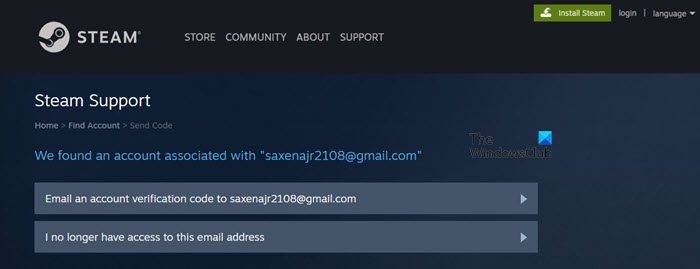
If what you entered matches a valid Steam account, hit the Email an account verification code To button, and open a new tab in the browser window.
When the email message arrives, copy the 5-digit code and return to Steam to paste it into the input box.
Hit the Continue and Change My Password button. Then, enter and confirm the new password.
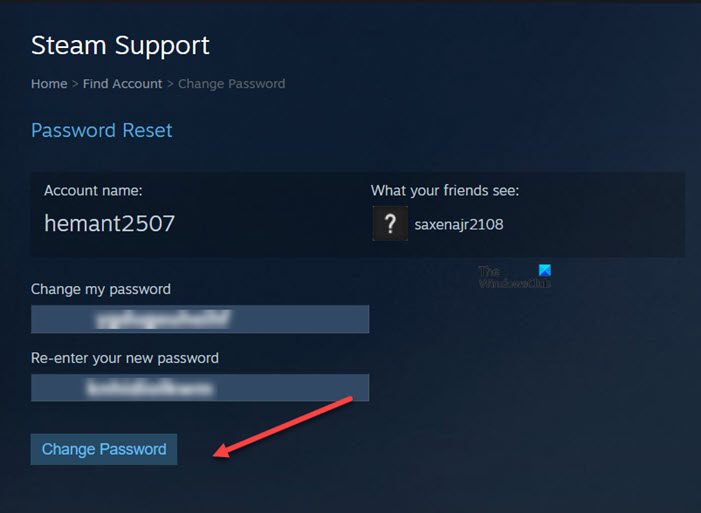
In the end, hit the Change Password to finish the process.
Once you’ve reset the password, you’ll automatically get access to your account and thus have it, recovered.
Related: Can’t sign into Steam with the correct password.
How do I contact Steam?
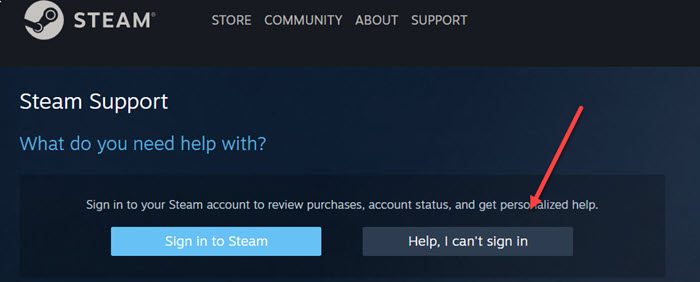
It’s a very straightforward process. All you must do is visit the help.steampowered.com/en/ Steam Support page, and hit the Help, I can’t sign in button. Thereafter, to allow their support team to help with your issue, select the most relevant option on the page. The Help site will guide you to self-solve the issue or send a help request to the Steam Support team.
Can I recover my Steam account if the email was changed?
If someone hacked your Steam account and changed the email address, password, etc., then first try to self-recover your account using Steam Support. If that doesn’t work or you can’t complete the self-recovery process, then Steam Support can help recover the account for you using Proof of Ownership. You need to submit payment information (credit card or bank transfer) that you used previously on your account for the purchase or provide the retail product codes or retail activation keys that were activated through Steam.
Hope it helps!