In this tutorial, we will show you steps to easily resize the Discover Pane in the Microsoft Edge web browser on Windows 11/10.
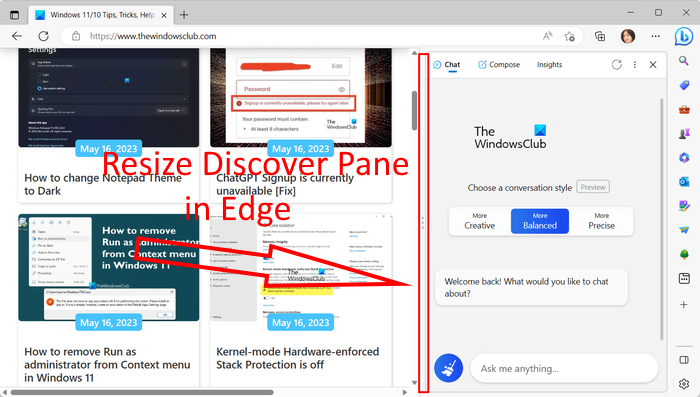
Discover in Edge is a set of various AI-powered features including Chat, Compose, and Insights. You can use these features to have a conversation with Bing’s AI chatbot, create content automatically, and get analytics of a website or web page. It is embedded into the latest version of Edge now. You can simply click on the Discover button and use the chatbot, auto-generate content, or learn about a web page in brief.
As you click on the Discover button, a pane opens up in the right-hand side section. Here, you can use the function you want. The good thing is that you can also resize this pane according to your requirement. If you want to enlarge the pane size, you can do that. If you are more comfortable in a shorter pane with other websites opened, you can decrease the size of Discover pane. Now, how to do that? Let us check out in this post.
How to resize Discover Pane in Microsoft Edge on Windows 11
Here are the three simple steps using which you can change the size of the Discover Pane in your Edge browser on Windows 11/10:
- Open Edge.
- Click on Discover.
- Hold and drag the left edge of the pane to adjust its size.
First of all, launch the Microsoft Edge browser on your computer. After that, click on the Discover button from the top-right corner.
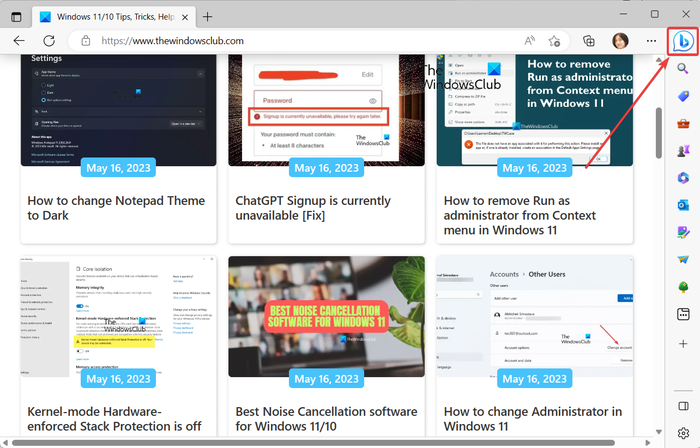
You can also press the Ctrl + Shift + . (full stop) shortcut key to quickly open the Discover pane in Edge.
Now, hover your mouse over the left edge of the opened Discover pane.
Read: How to Disable Bing Search results in Start Menu of Windows
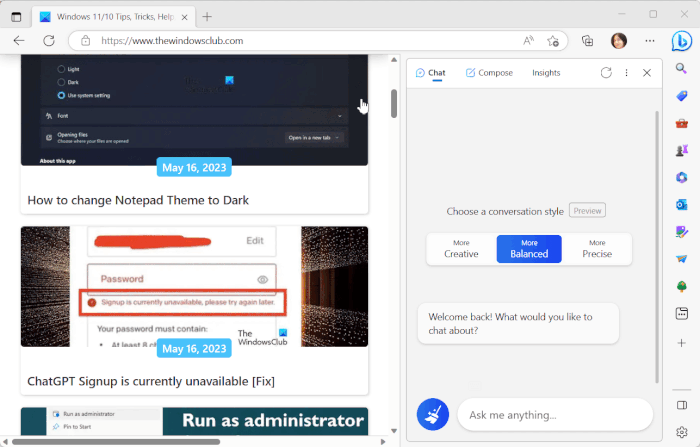
And then, hold and drag the edge towards the left to increase the size of the pane. To decrease the size of the Discover pane, hold and drag the left edge toward the right. As simple as it is.
Read: Fix The content is blocked error when using Bing button on Edge
How do I resize my Edge browser window?
It is very easy to resize your Edge browser’s window. You can simply hold and drag the edges of the window vertically or horizontally to adjust the size of your windows. You can even hold drag a corner of the window diagonally and resize the window accordingly. In case you want to adjust the size of a particular tab in Edge, click on the three-dot menu button and then click on either – or + sign present next to the Zoom option to decrease or increase screen resolution.
How do I get rid of Discover sidebar in Edge?
To disable the Discover button in Edge, type and enter edge://settings/sidebar in the address bar. On the opened page, locate the App specific settings section and click on the Discover option under it. Next, you will see a Show Discover option; simply switch off the toggle associated with this option. The Discover (Bing) option will no more be visible on the toolbar in Edge. In case you want the Discover button back, just enable the Show Discover toggle.
Now read: How to clear Bing Chat AI search history?