If you want to restart Windows Server Backup service, here is how. You can follow one method to start and stop the Windows Server Backup service in Windows Server. We have discussed the entire process here.
How to restart Windows Server Backup Service
Restarting the Windows Server Backup Service requires you to stop the Service and then start it. If the Service is stopped and not running, you will have to just start it. Let us see how to start and stop the Windows Server Backup Service.
How to start Windows Server Backup service
To start the Windows Server Backup service, follow these steps:
- Open the Server Manager on your computer.
- Click on the Manage button.
- Select the Select the Add Roles and Features option.
- Select the Role-based or feature-based installation option.
- Choose the server pool from the list.
- Click the Next button in the Server Roles tab.
- Tick the Windows Server Backup checkbox.
- Click the Install button.
- Let it be finished.
To get started, you need to open the Server Manager first. For that, you can click on the Start Menu and find the utility. Once opened, click on the Manage button visible in the top-right corner and select the Add Roles and Features option.
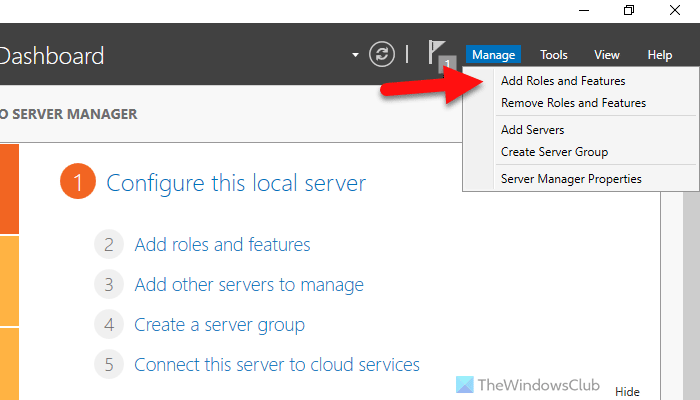
Skip the first window and, choose the Role-based or feature-based installation option and click the Next button.
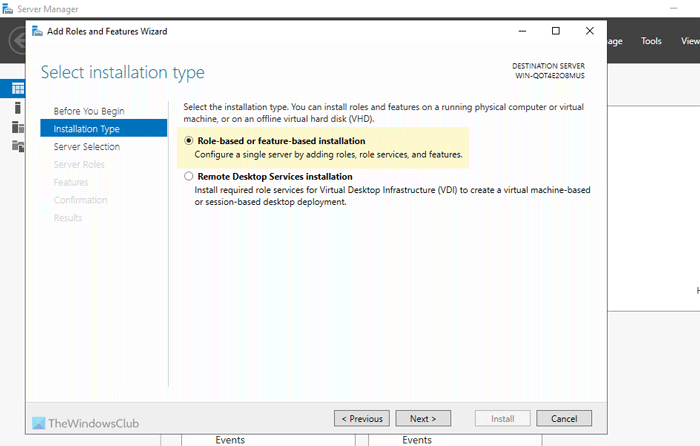
Then, you need to choose the server pool. If only one option is available, you can click the Next button.
The next tab is called Server Roles. You do not need to choose anything. You can simply click on the Next button to go to the Features tab. Once you are there, tick the Windows Server Backup checkbox and click on the Next button.
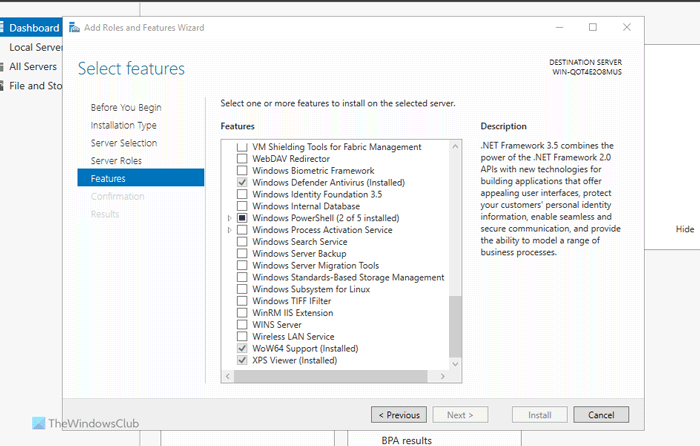
In the Confirmation tab, click the Install button and let it be finished.
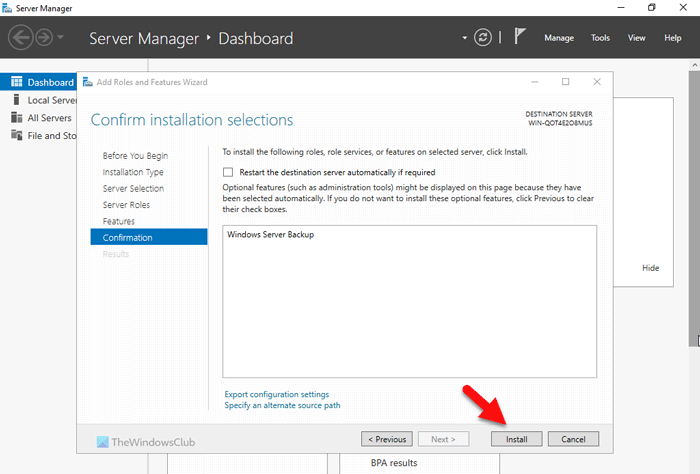
Once done, your service will be running automatically. There is no need to restart your server.
Read: How to delete Windows Server Backup Copies
How to stop Windows Server Backup service
To stop Windows Server Backup service, follow these steps:
- Open the Server Manager.
- Click on Manage > Remove Roles and Features.
- Select a server from the server pool in the Server Selection tab.
- Click on the Next button in the Server Roles tab.
- Remove the tick from the Windows Server Backup checkbox.
- In the Confirmation window, click the Remove button.
To know more about these steps, continue reading.
First, you need to open the Server Manager on your computer. Then, click on the Manage button and choose the Remove Roles and Features option.
Next, you need to choose a server from the server pool in the Server Selection tab. Once done, you can go to the next window, called Server Roles, and click the Next button without selecting anything.
It will move you to the Features tab, where you need to remove the tick from the Windows Server Backup checkbox.
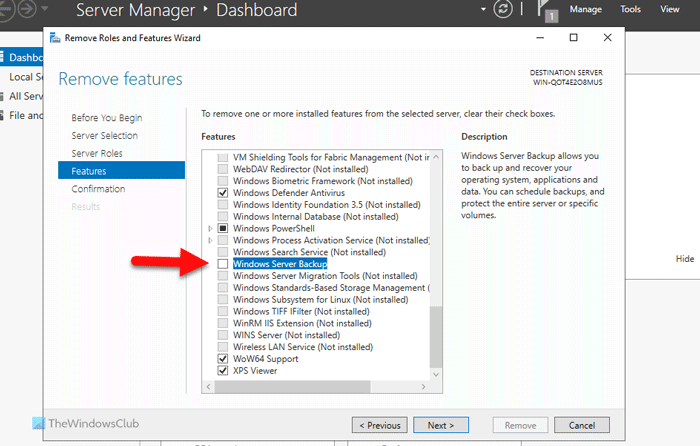
Once done, you can go to the Confirmation window, click the Remove button, and wait for some time.
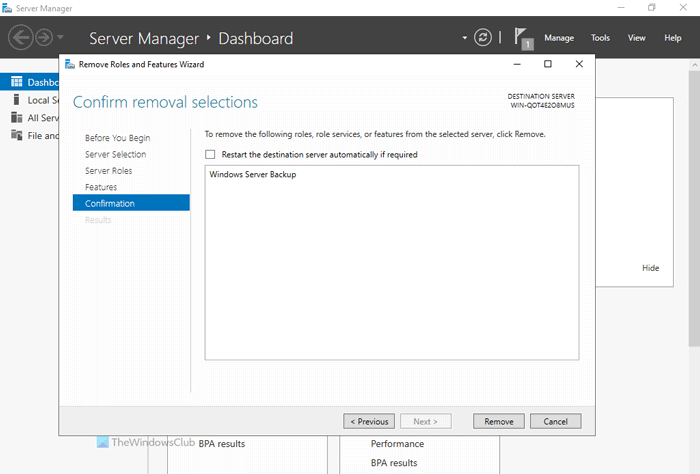
Read: How to Install, Uninstall, Reset Windows Server Backup
How to stop Windows Server Backup service using Command Prompt
To stop Windows Server Backup service using Command Prompt, follow these steps:
- Click on the taskbar search box and search for cmd.
- Right-click on the search result and select the Run as administrator option.
- Enter this command: wbadmin stop job
- Use Server Manager to start Windows Server Backup service.
To learn more about these steps, continue reading.
First, you need to open the Command Prompt with administrator privileges. For that, search for cmd in the Taskbar search box, right-click on the search result, and select the Run as administrator option.
Then, enter this command:
wbadmin stop job
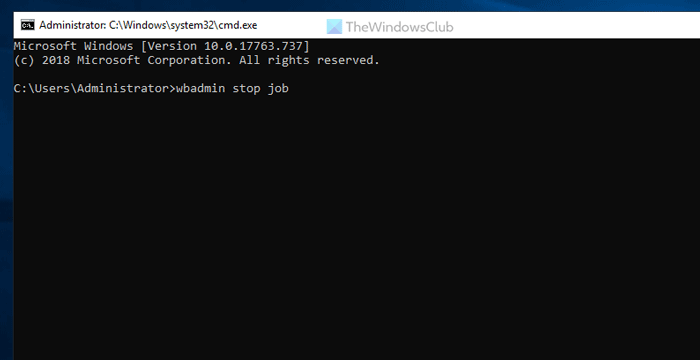
Note: This command works only when your backup service is already running in the background. If not, you might come across some error.
Read: Best free backup software for Windows Server
How do I restart backup service?
To restart the backup service in Windows Server, you need to use the Server Manager. Use the Add Roles and Features option to start the Windows Server Backup service and use the Remove Roles and Features option to stop it. However, you can also use the Command Prompt to do the same thing. For that, you need to use the wbadmin stop job command.
Read: Server execution failed (0x80080005): Windows backup application could not start
How do I reset my Windows Server backup?
To reset the Windows Server Backup service, you must first remove the functionality. For that, go to the Remove Roles and Features wizard in the Server Manager and remove it. Following that, you need to add it again. You can use the Manage > Add Roles and Features wizard for that. Whatever you do, you must choose the correct server from the server pool menu.
Leave a Reply