If you’re an avid Google Calendar user, chances are you might have deleted an event that you later regretted, or maybe it was an accident in the first place. The question is, how can one restore a deleted event as if it wasn’t deleted at all? Well, there is a way to accomplish this.
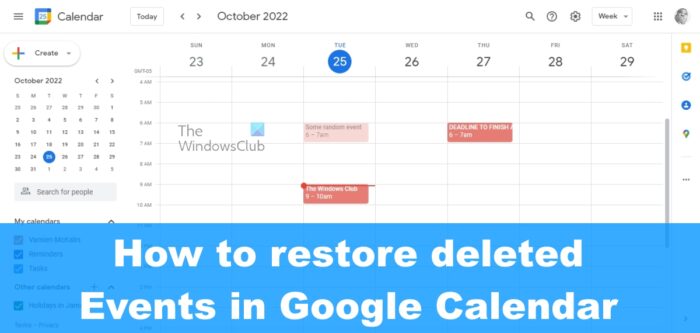
Here’s the thing: whenever an event is deleted from the Google Calendar, it is set directly to the Trash. If not permanently deleted right after, the event will stay in the Trash for 30 days before going away for good.
So, as it stands, every Google Calendar user has a maximum of 30 days to decide whether or not a deleted event is important enough to be rescued from the damned. Additionally, we must note that restoring deleted Google Calendar events is only possible via the web.
How to restore a deleted Google Calendar event?
Follow the steps laid out here to view and retrieve deleted Events in Google Calendar:
- Open your favorite web browser
- Navigate to the Google Calendar website
- Log in to your Google account
- Open the Trash
- Restore one or more events
To begin, you must open your web browser of choice since this task must be accomplished on the web. So launch your web browser and navigate to the following URL: calendar.google.com/calendar.
Once done, please sign in with your official Google credentials if needed.
The next step is to find your way to the Trash box. This is quite easy, so follow along.
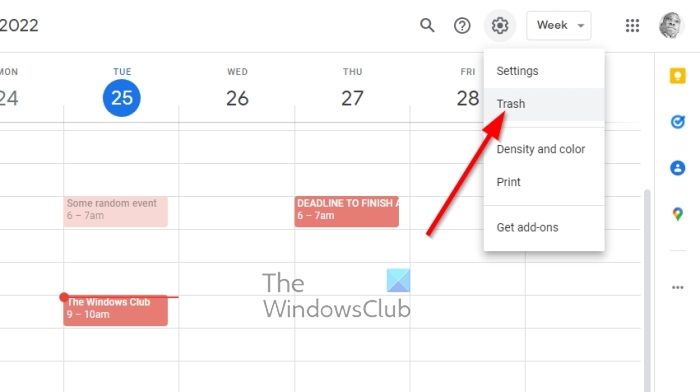
- From the main menu, click on the Gear icon.
- It is located at the top-right corner of the screen.
- From the dropdown menu, please click on Trash.
From within the Trash area, you should see all the events and whatever else that has been deleted from Google Calendar in the last 30 days. Let us look at how to restore these events back to their rightful place.
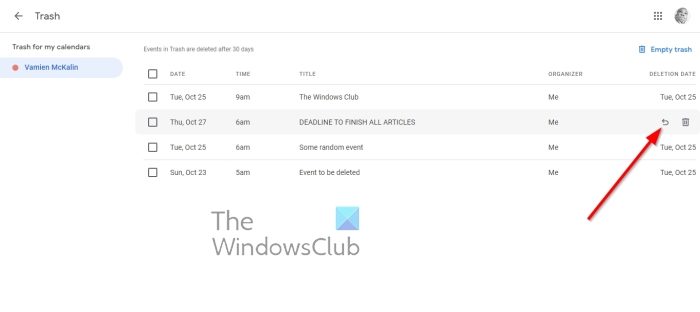
- Hover the mouse cursor over an event.
- Look to the right of the event and click the Restore icon.
- Tick the boxes to the left for those who want to restore several events.
- Finally, click on the Restore icon to complete the task.
Once done, all events will be returned to Google Calendar without changes.
How to delete Google Calendar events permanently
If you’re not interested in waiting 30 days for events to be deleted for good, then you can intervene manually. This is easy, so follow the steps laid out below:
- Open your web browser
- Go to the Trash box
- Hover over the event you want to delete.
- Click the Trash icon to the right of the event.
- It should now be deleted once and for all.
- Additionally, you can select multiple events by ticking the box next to each. Hit the Trash icon after to remove all selected events, and that’s it for that.
As stated above, once an event is deleted from the Trash area, you won’t be able to reclaim it again, so please keep that in mind.
READ: How to add Google Calendar to Windows 11 Taskbar
How do I retrieve deleted calendar entries?
To retrieve deleted calendar entries on Google Calendar, follow the above-mentioned guide. In simple words, you must open the Trash on Google Calendar. As it moves all deleted entries to the Trash, you can easily restore removed ones from the Trash.
Read: How to add and use different Time Zones in Google Calendar
How do I recover a deleted Google Calendar event on my phone?
To recover a deleted Google Calendar event on your phone, you can follow the same steps as above. The Google Calendar app has the Trash option on Android and iOS mobiles, and you can get those back using the same method. You can find the Trash menu by tapping on the menu button.