DeepSeek, a Chinese company, has recently launched its AI model, DeepSeek-R1. To use it, you have to create an account on DeepSeek’s website. It’s app is also available for Android phones and iPhones. You can also set up and host DeepSeek-R1 locally on your computer, even without an internet connection. This will be the Distilled version of the DeepSeek-R1. This article shows how to run DeepSeek R1 or DeepSeek V3 locally on Windows 11/10.
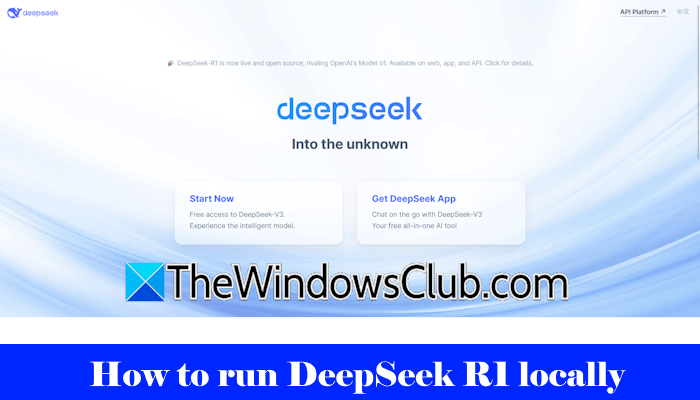
Who is the founder of DeepSeek?
DeepSeek is a startup AI company based in China. Its founder is 40-year-old Liang Wenfeng. In 2023, DeepSeek AI was launched in the US market on the Google and Apple App Stores. After its launch, its downloads skyrocketed, and it became the most downloaded app in the US.
How to run DeepSeek locally on Windows 11/10
To download, install and run DeepSeek R1 locally on your Windows 11/10 computer, follow these steps:
- Install Ollama
- Install DeepSeek R1 model with cmd
- Install DeepSeek UI
All these steps are explained in detail below:
1] Install Ollama
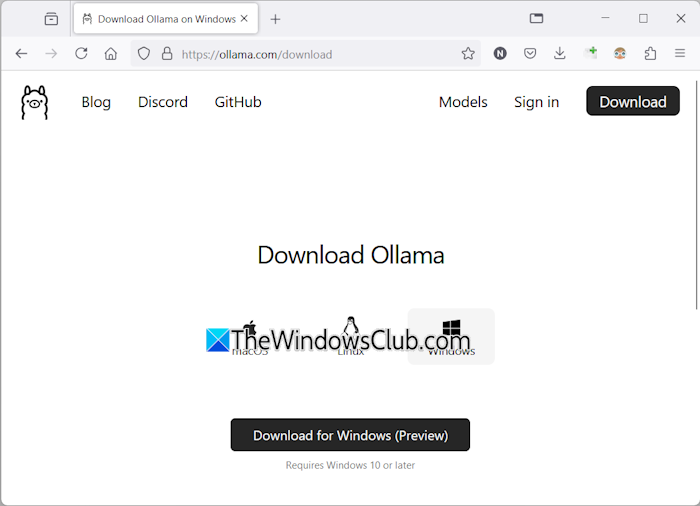
The first step is to install Ollama on your computer. You can download it from its official website. Run the installer file to install Ollama on your computer. After installing Ollama, visit its official website again and click on the Models tab on the top.
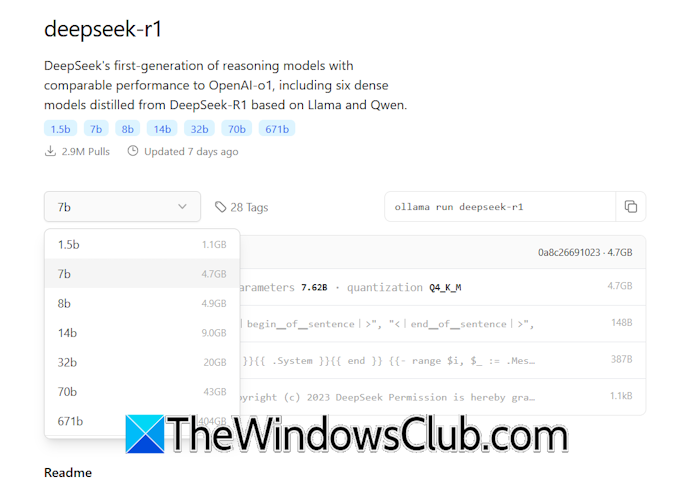
You will see the deepseek-r1 model there. The DeepSeek-R1 is available in different parameters, 1.5b, 7b, 8b, 14b, etc. The DeepSeek-R1 model with larger parameters requires a high-end PC. Hence, install the DeepSeek model as per your computer’s hardware.
Select the required DeepSeek-R1 model from the drop-down menu and then copy the required command. Let’s say you want to install the lightest model of DeepSeek-R1, the command will be:
ollama run deepseek-r1:1.5b
To install the DeepSeek-R1 model 14b, the command will be:
ollama run deepseek-r1:14b
2] Install DeepSeek R1 model with cmd
The next step is to run the command you copied in the above step. Open the command prompt on your Windows computer and paste the copied command there. Hit Enter after that.
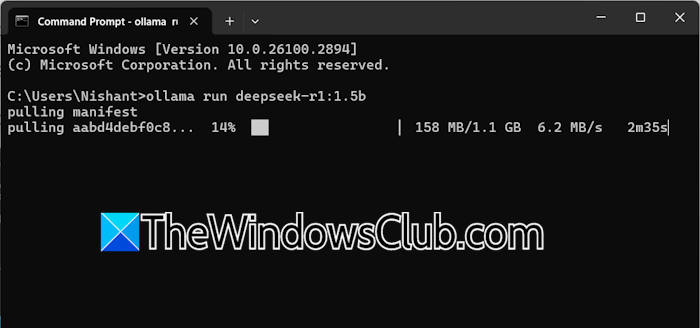
The execution of the command will take some time, depending on the model you have selected for installation. Do not close the Command Prompt until the command executes completely.
After the command executes successfully, you can use the DeepSeek-R1 model in the Command Prompt. To use the DeepSeek-R1 model the next time, open the Command Prompt, and run the same command. For example, if you have installed the DeepSeek-R1 model 1.5b, run the following command in the CMD every time you want to use it on your system:
ollama run deepseek-r1:1.5b
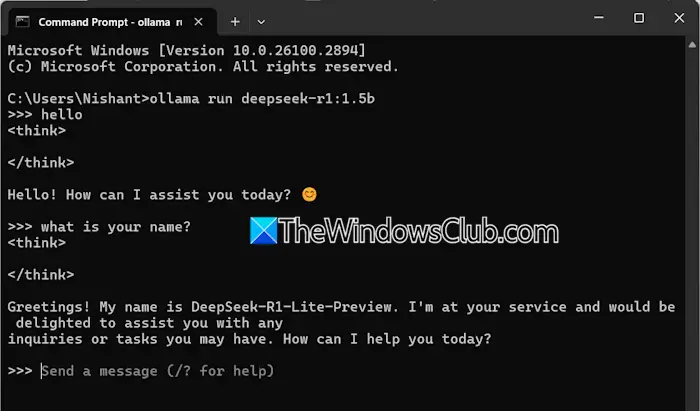
Now, you can chat with the DeepSeek-R1 model. Using the DeepSeek-R1 model in the Windows Command prompt has one disadvantage. Your chat history will not be saved. Therefore, you have to install its User Interface.
3] Install DeepSeek UI
Installing the DeepSeek-R1 UI has an advantage over using it in Windows Command Prompt. You can view or access your previous chat history. We will show you how to host the DeepSeek-R1 model locally on your Windows machine.
You can do this via the following two methods:
- By installing the Chatbox AI app
- By installing the Docker app
Run DeepSeek-R1 on your Windows computer through the Chatbox AI
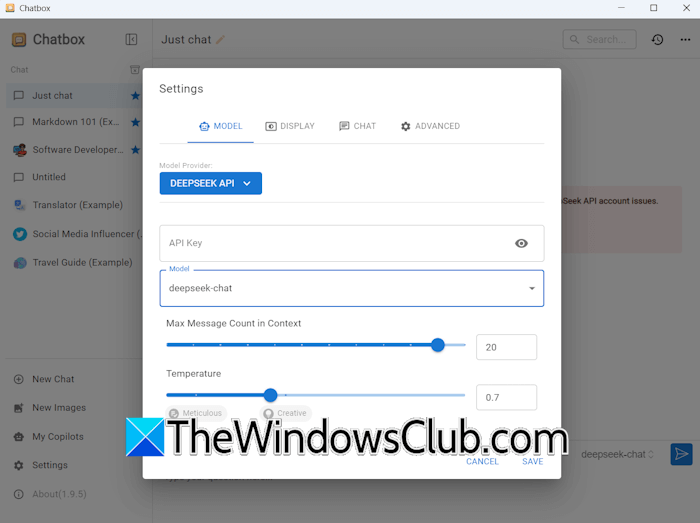
Visit Chatbox AI’s official website and download its installer file. Run the installer file to install the Chatbox AI. Now, run the Chatbox AI and set it up on your system. Open the Chatbox app and go to its Settings. Select the DeepSeek API under the MODEL tab. Enter the DeepSeek API key to activate it and save the changes. Now, you are ready to use DeepSeek-R1 on your system.
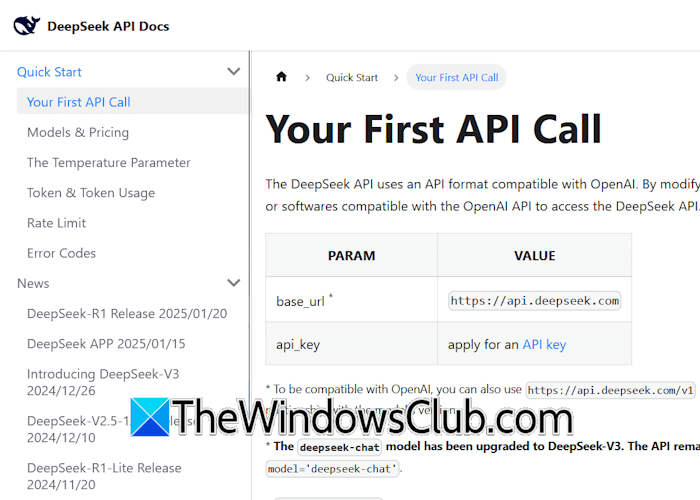
You can get the DeepSeek API key from its official website. If you cannot get the API key, you can follow another method to install the DeepSeek-R1 UI.
Run DeepSeek-R1 on your Windows computer through the Docker app
If the above method does not work for you, you can use the Docker app. Download the Docker app from the official website and install it. To use Docker, you have to create an account on Docker’s official website.
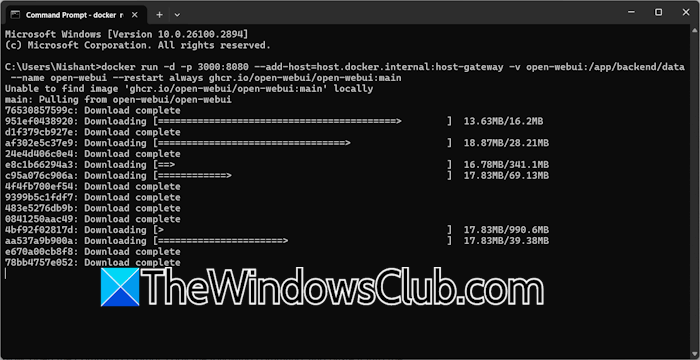
Now, launch the Docker app and sign in to it with the same account. Do not close the Docker app. Let it be run in the background. When you are done, open the Command Prompt and run the following command:
docker run -d -p 3000:8080 --add-host=host.docker.internal:host-gateway -v open-webui:/app/backend/data --name open-webui --restart always ghcr.io/open-webui/open-webui:main
The above command will take some time to complete. Do not interrupt it. After the completion of the above command, close the Command Prompt, go to the Docker app, and select Containers from the left side. You will see a new container on the right side with the port number 3000:8080.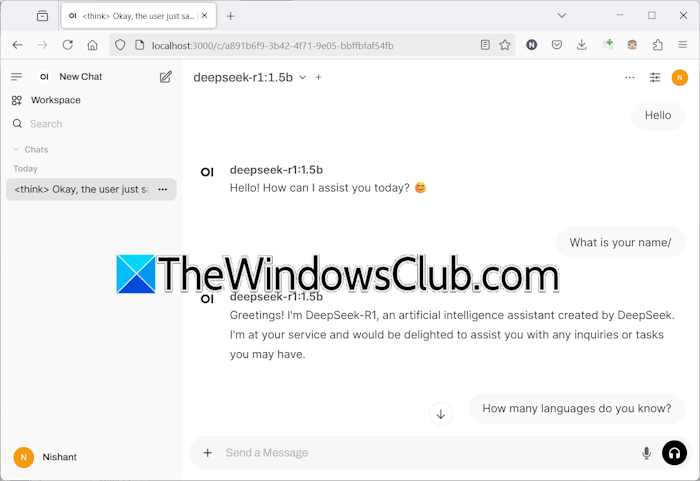
Click on the port number 3000:8080 in the Docker app. A new tab will open in your default web browser with the address localhost:3000. Set up an account there by entering your name, email ID, and password. Remember these details, as you have to enter them every time you launch the DeepSeek-R1 on localhost on your system.
When you want to exit, sign out of DeepSeek in your web browser. The Sign-out option will become visible when you click on your profile icon on the top right side. After that, open the Docker app and click on the Stop button. Now, you can close Docker.
Do note that to use DeepSeek-R1 in your web browser locally, Ollama and Docker should be running in the background on your system. Therefore, first, launch Ollama, then launch the Docker app. The respective container should be running in the Docker app. If the container is not running, run it. Now, you can visit localhost:3000 in your web browser and sign in with the same account to use DeepSeek-R1.
You should know that DeepSeek collects user data like device info, keystroke patterns, IP addresses, and chat history and stores it on servers in China. But this doesn’t apply to local models or apps built with DeepSeek.
I hope this helps.
Read: How to use DeepSeek Coder in Windows
How to Run Deepseek V3 0323 Locally?
DeepSeek V3 0323 is an advanced Mixture-of-Experts (MoE) language model designed for high-performance AI tasks.R1, built on V3, incorporates reinforcement learning to enhance reasoning and problem-solving, excelling in logic-heavy tasks like coding and mathematical analysis. While V3 is versatile and cost-effective, R1 specializes in advanced reasoning and structured problem-solving.
To run DeepSeek V3, you can follow the steps mentioned below.
1. Download and install Python 3.9 and add it to the Path.
2. Then, install Git from git-scm.com and ensure that it is installed using git –version.
3. Go to developer.nvidia.com and download CUDA Toolkit version 11.8.
4. Run the following commands to clone the repository.
git clone https://github.com/khanfar/DeepSeek-Windows.git
cd DeepSeek-Windows
python -m venv venv
venv\Scripts\activate
5. Now, we need to install PyTorch and other requirements.
pip install torch torchvision torchaudio --index-url https://download.pytorch.org/whl/cu118
pip install -r requirements.txt
6. Next, download Model Weights using the following command.
python download_model.py
7. Finally, start the server and then test the model.
python windows_server.py --model model_weights_bf16 --trust-remote-code
python test_client.py
That is how you can start using the server at http://127.0.0.1:30000.
Is Deepseek free?
Currently, DeepSeek AI is free to use. It is available on Apple App Store and Google Play Store to download and install for free. Its web app is also free to use. You can visit its official website to use its web app. DeepSeek also offers free access to its DeepSeek-V3, previously known as DeepSeek-chat.
Read next: How to install LLaMA 3 locally on Windows.