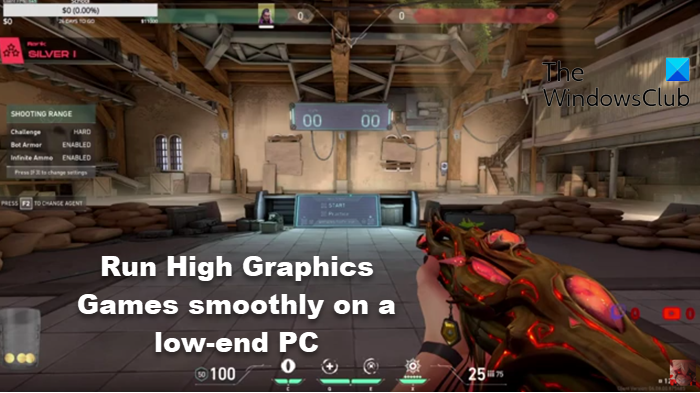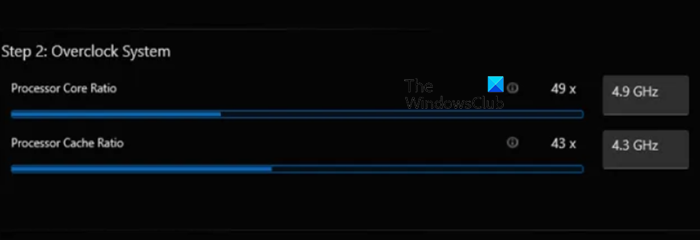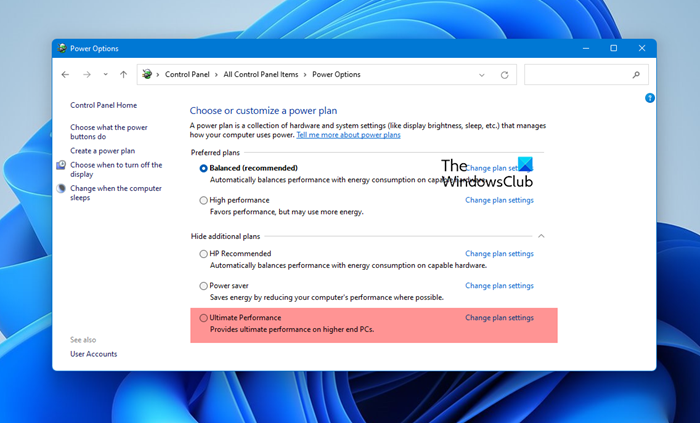The next solution involves updating the Device Drivers – especially the Display driver. There are various ways to do the same, such as manually updating the driver using an INF file or through the Command Prompt. The easiest way is by installing the Optional Updates.
Another potential solution to run high graphics games more smoothly on a low-end PC involves overclocking the hardware. However, only do so if you are sure that the PC can handle it. Increasing the clock speed of the CPU and GPU can boost the performance. However, it’s essential to approach overclocking cautiously.
Related reads:
- Free overclocking software for Windows PC
- Intel Extreme Tuning Utility lets you overclock CPU, Memory & Bus speeds
- OverClock Checking Tool will benchmark your CPU and system components
- Linpack Xtreme is an aggressive benchmarking software
- AMD Ryzen Master helps optimize your PC for Gaming.
To achieve maximum FPS while gaming, optimize hardware and software settings by lowering graphics, updating drivers, closing background apps, and customizing additional game settings. Consider upgrading hardware components like RAM, SSD, or GPU.
Read: How to make Minecraft run faster on a bad computer?
How can I boost my PC for gaming?
The process of boosting the PC for gaming includes a combination of hardware upgrades, software optimization, and setting changes. GPU is one of the most important components for gaming performance, and upgrading the Graphics Card is a good start. Increasing RAM can be another solution, as this reduces lagging and stuttering during gaming sessions. Aim for at least 8GB of RAM, with 16GB or mode ideal for gaming. Upgrading the CPU, installing an SSD, keeping the drivers up-to-date, and maintaining the PC are some of the other measures that one can take to boost the PC.
Also Read: Make Roblox run faster – Even on low end PC!