The System File Checker or sfc.exe is a utility in Microsoft Windows located in C:\Windows\System32 folder. This utility allows users to scan for and restore corrupt Windows system files. In this post, we will see how to run System File Checker and also see how to analyze SFC logs.
Run System File Checker on Windows
In Windows 11/10/8/7, the System File Checker is integrated with Windows Resource Protection, which protects registry keys and folders as well as critical system files. If any changes are detected to a protected system file, the modified file is restored from a cached copy located in the Windows folder itself.
So if at any point in time, you find that you have hacked some system files or maybe applied some tweaks or replaced system files, maybe while customizing your Windows, and you now find that your Windows is not working properly, you may want to consider running this utility first, before trying a System Restore. To do so, you will have to first open an elevated command prompt window.
To run the System File Checker in Windows 11/10/8/7, type cmd in the Start search box. In the result, which appears, right-click on cmd and select Run As Administrator.
You must be an Administrator running a Console Session
If you do not run the Command Prompt as Administrator, you will see a message:
You must be an administrator running a console session in order to use the sfc utility
Hence it is imperative that you do so.
Run sfc /scannow in Windows 11/10

To run the Run System File Checker in Windows, open a command prompt window, type sfc /scannow, and hit Enter. The sfc.exe utility will run for a while, check the integrity of Windows system files, and if any corruptions are found, replace them on reboot.
Windows Resource Protection could not perform the requested Service or Start the Repair Service
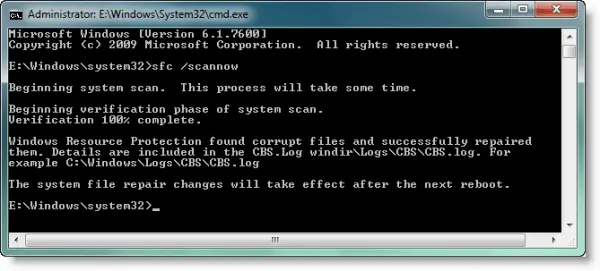
In case you are unable to start the System File Checker, and you instead get the “Windows Resource Protection Could Not Start the Repair Service” error, you may want to check up if your Windows Modules Installer service has been Disabled. To do so, type services.msc in start search and hit Enter. The status of this service should be set to Manual.
Alternatively, you can also download our very useful freeware utility FixWin and click on the System File Checker Utility button. This will run sfc.exe.
While running this tool, at the end of the scan, you may see any of these messages – some of which could indicate errors. They could be:
- Windows Resource Protection did not find any integrity violations
- Windows Resource Protection found corrupt files and successfully repaired them
- Windows Resource Protection could not perform the requested operation
- System File Checker SFC cannot repair corrupted member file
- Windows Resource Protection found corrupt files but was unable to fix some of them
- Windows Resource Protection could not start the repair service.
If this happens, you may try to repair the Windows Component Store using DISM and see if it works.
See this post if SFC not working or will not run.
Run System File Checker Offline or in Safe Mode or Boot-Time
Simply boot into Safe Mode and follow the same procedure. System File Checker will run in Safe Mode too.
The /scanonce and /scanboot syntax have been discontinued after Windows XP and does not work on Windows 8 and later.
Follow this procedure if you want to run System File Checker in Safe Mode, Boot Time, or Offline.
You can also use the sfc.exe program to help you troubleshoot crashes that occur in the user-mode part of Windows 11 or Windows 10. These crashes may be related to missing or damaged operating system files. To do so, you may have to access the log files.
Read: How to scan & repair a single file using System File Checker.
How to view the SFC log file
The sfc.exe program writes the details of each verification operation and each repair operation to the CBS.log file. Each sfc.exe program entry in this file has a [SR] tag. The CBS.log file is located in the %windir%\Logs\CBS folder.
You can search for [SR] tags to help locate SFC.exe program entries. To perform this kind of search and to redirect the results to a text file, follow these steps:
Click Start, type cmd in the Start Search box, right-click cmd in the Programs list, and then click Run as administrator.
Type the following command and hit Enter:
findstr /c:"[SR]" %windir%\logs\cbs\cbs.log >sfcdetails.txt
The sfcdetails.txt file includes the entries that are logged every time that the SFC.exe program runs on the computer.
How to interpret the SFC log file entries:
The sfc.exe program verifies files in groups of 100. Therefore, there will be many groups of SFC.exe program entries. Each entry has the following format: date time entry_type details. For more details on how to interpret, visit KB928228.
Should I run ChkDsk or SFC first?
ChkDsk and SFC perform different functions—the first checks for disk errors while the latter for corrupted system files. We recommend running CHKDSK first, followed by SFC, and then DISM – and then SFC again if need be. Read our post on DISM vs SFC first? What should I run first on Windows?
Can I stop sfc /scannow in Windows?
Yes, you can stop the System File Checker scan at any time without any issues. Just click on the ‘x’ to close the Command Prompt windows and that’s it!
I hope this post helped you.
This is a great article. I have been using SFC for nearly 5 years (more than 4 years on XP), but just started recently using Vista. There is a correction needed for the command specified in the article: (findstr /c:”[SR]” %windir%\logs\cbs\cbs.log >sfcdetails.txt)(without the parenthesis) MUST have the quotation marks removed, making the command: (findstr /c:[SR] %windir%\logs\cbs\cbs.log >sfcdetails.txt)(without the parenthesis). I found this to be true today when I performed the action in the written article without the results in the .txt file due to the slight error. Otherwise, the article is a wonderful, easy, informative, and corrective maintenance action…thank you very much!
Thank you,
subgrampus
Since writing my comment, read Microsoft KB928228 (referenced at the end of the article above), and noted the erroneous command in KB928228, which had an update within the past two (2) months. I have NOT submitted anything about the error to Microsoft, thinking it would be more forceful from you, assuming you have access to a Vista system to verify my report.
Respectfully,
subgrampus
@subgrampus I will convey your observations, on your behalf to Microsoft.
my windows media player & gom player are not responding for videos they closing same
thanks, great post :) !
where is the download file?
The System File Checker or sfc.exe is located in C:WindowsSystem32 folder.
i type cmd in search box from start menu but not found it
i just found it from run icon
so how i can run such application with administrator if not found it from search icon
You have to type CMD in search box. Then right-click on it and Run it as administrator. Once this is done, type the sfc /scannow command and hit Enter. Read this please: https://www.thewindowsclub.com/how-to-run-command-prompt-as-an-administrator
Thank you so much for the detailed directions that are easily followed by us limited techheads. You are like the Asimov of Windows!
:$ Heh heh … thanks for the kinds words! :)
Great information without trying to sell you one of those bodgy fixit programs that seem to be becoming more frequent.
I keep getting the message “Windows Resource Protection could not perform the requested operation” after the scan goes to 9%. Is there anything else that I can do to clean up my PC?
P.S: When I try to download any other programs (e.g. Java, Adobe, ect.) I get the message “Windows cannot access the specified device, path or file. You may not have the appropriate permissions to access the item.” I’m guessing this means that I’m going to need to use a program that has already been download to fix the problem.
Did you try the above suggestions? About Windows Modules Installer service and could you run SFC at boot time?
Dear Friends,
I have tried all the above suggestions without finding any fault in the computer to repair. Yet I have this problem in several applications, mostly in MS Word, when trying to “save us”. The program stops and I loose all my work in this file.
But also sometimes in Internet Explorer and it is a continuous catastroph in Presentation Tube Recorder. If you have any additional suggestion that I should try, please share it with me.
inacio@steinhardts.com
I tried all above suggestions. Windows installer is there and set to manual. The sfc stops at 58% and give the message: “windows resource protection could not perform the requested operation”. Also i noticed that the following services are missing from the list of services: windows firewall, windows firewall authorization drv and base filtering engine
These two links may help you:
Repair Office https://www.thewindowsclub.com/how-to-repair-office-2010-or-uninstall-individual-office-2010-programs
Reset IE https://www.thewindowsclub.com/reset-internet-explorer-settings
I tried the sfc/scannow in cmd prompt and my system said you must be the administrator??? Which I am and I am the only user??? Does this mean my pc is hyjacked?
Please see https://www.thewindowsclub.com/how-to-run-command-prompt-as-an-administrator. You have to open the CMD with elevated privileges.
Thank you very much, it’s the most powerful way while running sfc. First I run the way of unity, which is run sfc. Just one way, the icon I’ve resurfaced.
is this command work without any cd of windows ?
very good tip.
Thanks for informative post. When I type: findstr /c:”[SR]” %windir%LogsCBSCBS.log >”%userprofile%Desktopsfcdetails.txt” and press enter all I get is: c:users with name of my laptop admin??? Can you help?! Thanks.
It’s ok…. I figured it out.
When i type : sfc /scannow in command prompt (Admin) nothing is happened. Why?
Hello there.. i tried the cmd scan and this is came out after scanning it.
Verification 100% complete.
windows resource protection found corrupt files but wad unable to fix some of them.
details are included in the CBS.log windirLogsCbsCbs.Log for example
c:windowsLogsCbsCbs.Log
c:windowssystem32>
So now my question what’s next to do after the cmd scanning? Pls anyone can help me with this matter? i did uninstall my mcafee and run the Micrsoft windows firewall fix it but still the same it didn’t fix the problems of my windows firewall.
Hi Glory. My scan returned 100% complete, found corrupt files but was unable to fix some of them. Details are included in the CBS.log windirLogsCbsCbs.Log for example c:windowsLogsCbsCbs.Log – same as yours. Any advice out there what to try next?
i was able to do it until sfc /scannow and i pressed enter, nothing came
usually once scan is complete you should log off/restart your PC. sfc will then repair…actually I believe it replaces the corrupt files with new ones. When you reach your desktop after restarting click on the start button and in the search box type cmd . At the top of results in the start menu right click on cmd.exe and click run as Administrator. In the command window that opens just copy the following text ( findstr /c:[SR] %windir%logscbscbs.log >sfcdetails.txt ) without the brackets and paste into command window, then hit enter. Then you just copy —> sfcdetails.txt . Put it into the search box in your start menu and you can read the results. Sometimes you may need to run the sfc /scannow a few times till all finished, or may need to use DISM to replace some corrupt files….GOODLUCK
Thanks for that I was just going to say I cut and pasted that line and got no response in CMD. Spoke to soon cut and pasted the above with no results. Do not jump down my neck… I am going to ask a few question which discust people I am sure. What is SR is it standing for something else… is sfsdetails.txt standing in for a name/number.txt. In other words how can I find the log file. If it is a hidden file how do find hidden files. I am almost afraid to post this… because I fear the wrath of people thinking fool… fool… but be kind and pretend you are teaching a kindergarten…
Ik snap er niks van…
I am trying this as an alternative to doing yet another System Restore
because now, all of a sudden, my PC will not finish shutting down. I
click Shut Down, and it goes to the blue screen that says Shutting Down,
but just hangs there forever, and never actually shuts down. I am NOT
happy with Windows 7 64 bit truly, but my fingers are crossed that this
will fix the issue!!
Pls see https://www.thewindowsclub.com/windows-will-not-shut-down
For the record, after thanking you for taking the time to reply, I have to say it did not work for me, the sfc scan, even with elevated permissions in the cmd prompt…. :(
I had to finally do a System Restore to get the computer to function correctly!!
windows resource protection doesnot find any integrity
violation , so what will I do ??
thank eu so much
All I wanted to do was delete some duplicates pictures and it keeps telling me I require permission from the TrustedInstaller – what the heck?
I just want to say “thank you” to Microsoft and Bill Gates for creating such an unreliable OS and without which I would have not enjoyed such a rewarding and illustrious career as an SA and IA engineer.
how do i proceed next?
I did this and it caused me to get the “Windows 7 Build 7601 this copy of Windows is not genuine” error and I can’t fix it. It’s genuine, it was purchased from best buy 5 years ago but I don’t have any of the discs or anything that came with it.
I am absolutely sick and tired of my logitech mouse freezing and windows 10 continually going down i would recommend everbody to by Apple Macintosh Computer.
I installed Linux. Works far better.
followed the steps as stated and its done but what bothers me is that there’s no “the system file repair changes will take effect in the next reboot”
is this the same or what?
Thank you!
Yes changes or errors will vanish in ur next reboot..
Hi Anand
Thanks ton fr posting this article it really gave peace if mind which i had lost frm last few days from startup interrupt menu.
Once i ran this SFC it said found corrupted files and replaced when i restart my machine everything was alright and normal…..
Hatasoff man…??
microsoft edge quit working
Pls see https://www.thewindowsclub.com/reset-microsoft-edge-browser-to-default-settings-in-windows-10
Very useful article for all users – especially IT people. Thanks a lot Mr Anand.
PORQUE É QUE O SFC /SCANNOW não tem uma ligação ao Windows UPDATE para corrigir os erros nos ficheiros corrompidos? A Microsoft não perdia nada com isso e ganhava a confiança e simpatia dos seus utilizadores.
jaime.vieiracoelho@gmail.com
itunes stopped working after version update. Says missing dll files. Tried unistalling & installing many a times. Same error. I ran sfc/scannow & the result says “windoes did not find any integrity violations”… Please help
I really need help, somehow my all installers have errors. Like this one Error code : -2 – the system cannot find the file specified. And it’s really frustrating.
Thank you very much. This helped me and fixed my problem. I had to enabled the module installer and it worked beautifully. I typed exactly like this and copied the log to my desktop on win7. findstr /c:”[SR]” %windir%logscbscbs.log >%userprofile%Desktopsfcdetails.txt
The sfcdetails.txt file will appear in whatever directory is active at the CMD prompt.
i.e. If the CMD line looks like “C:UsersAdmin” when you run the command then this is the directory where the log file will appear.
Never finds anything.
Microsoft SUCKS there is just no denying it !!
I am immensely grateful for this information. For some time, and increasingly, I have suffered from garbage resulting from typing text. The faster I typed, the worse it became. Eventually I gave up on an email and started searching for a possible cause, then finding this article. I ran the fix and now it’s like having a brand new computer. I wish I could get my body fixed in the same way!!
Words cannot express how happy I am that my ctrl f+v kb work now. All it took was a pencil to unstuck my ctrl key. Occam’s razor at it’s finest!