Want to save an important message as a file that you want to use for future use? Outlook gives you several options to save an email message. Users of Outlook can save their messages as a file in file types such as Text Only, Outlook Template, Outlook Message Format, Unicode, HTML, and MHT files. In this tutorial, we will discuss how to save a selected email message in Outlook as a file on your Windows PC.
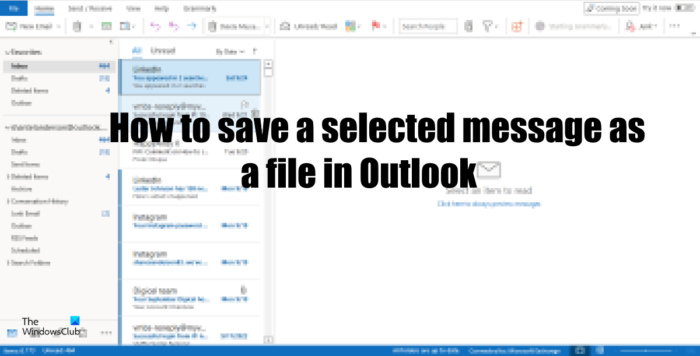
How to save Outlook Emails as files to computer
Here are the steps you need to take to save Outlook Emails as files to your Windows computer
- Launch Outlook.
- Select Message
- Click File, then click Save As.
- Choose a folder
- Give the file a name, then click Save.
Launch Outlook.
Select the message that you want to save.
Now click the File tab and click Save as in the backstage view.
A Save As dialog box will open.
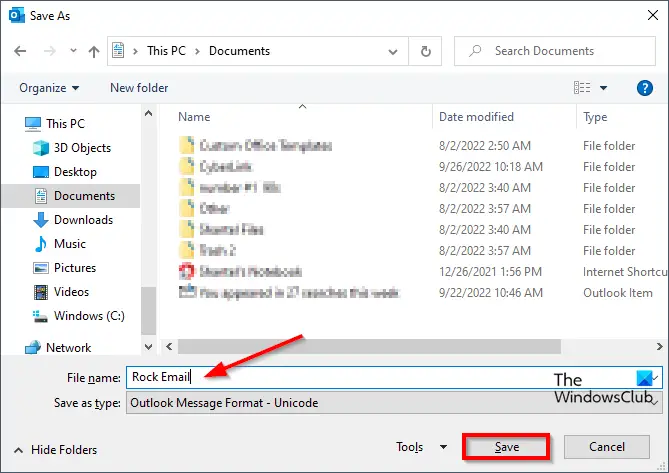
Choose the folder where you want to save the email as a file.
In the File Name box, name the file, then click Save.
The Email is saved as a File.
Open File Explorer and go to the folder where you save the file to open the file.
We hope you understand how to save a selected message as a file in Outlook.
How do I save an email as a PDF in Outlook?
Follow the steps below to save an email as a PDF in Outlook:
- Select an individual email.
- Click the File tab.
- Click Print on the backstage view.
- In the Printer list box, choose the Microsoft Print to PDF option, then click Print.
- A Save Print Output as dialog box will appear.
- Name the File, then click Save.
- If the file is open, it will open as a PDF file.
How do I save emails in a folder?
In Microsoft Outlook, users can move emails from one folder to another. Follow the steps below to move emails from one Outlook folder to another:
- Click on the email, then drag it to the Outlook folder that you want it in.
- To see the email message, open the folder.
READ: How to add a new Print Style in Outlook
How do I save a Word document as a template in Outlook?
To save a Word document as a template, follow the steps below:
- Open an email containing a Word document.
- Click the Word document attachment.
- Click the File tab.
- Click Save As.
- Choose the File location where you want to place the template.
- In the File name box, give the file a name.
- In the Save as type list box, select Outlook Template.
- Click Save.
- The Word document is saved as a template.
How do I save multiple emails from Outlook to my computer?
The process to save one or multiple emails from Outlook to your computer is exactly the same. That said, you need open the Outlook app on your computer first, and select the messages you want to save. Then, click on the File menu and select the Save as option. Next, choose a location where you want to save them, give it a name, and click the Save button.
How do I move an email from Outlook to my desktop?
To move an email from Outlook to your desktop, you have two options. First, you can select the email and drag it to your desktop. Secondly, you can follow the aforementioned guide. That said, you can select the email and save it on your computer using the File > Save as menu.
READ: Outlook Calendar error The modified permissions cannot be saved
Leave a Reply