People who travel often, whether around the world or within their own country, should use Google Maps in more ways than one. For example, it is a good idea to learn how to save a Route on Google Maps for future use.
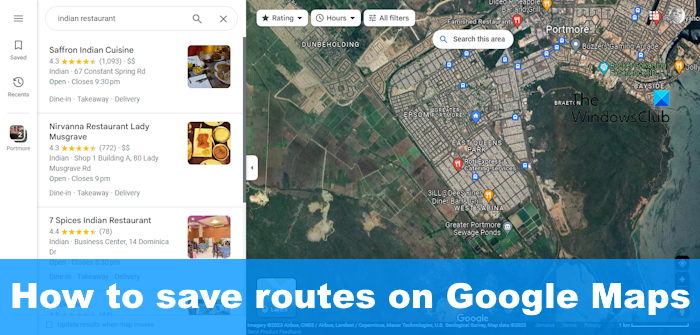
Saving routes on Google Maps allows the user to get directions to the saved directions quickly. There are several ways to get this done, and the good news is that users can accomplish this task on Windows, Android, and iOS devices.
How to save Routes on Google Maps on Windows PC
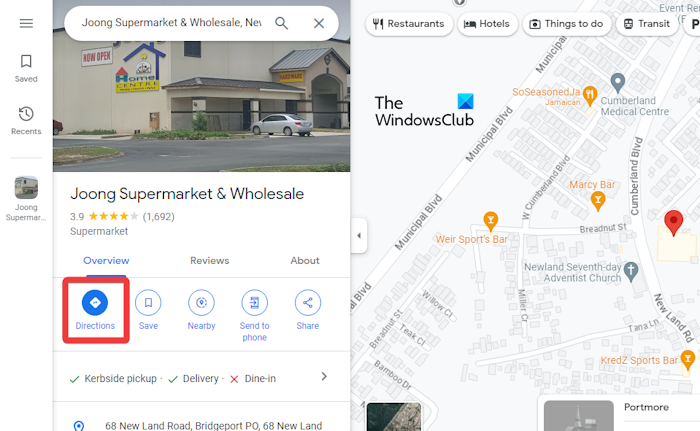
Let us explain how to save routes on Google Maps via a Windows computer.
- Open your favorite web browser, then navigate to the official Google Maps website.
- From there, click within the search box located at the top-left corner.
- Type your preferred destination, then hit the Enter key.
- To add your starting point, click on the Directions button.
- When you see your destination on the map, go ahead and click it to have it automatically added to Maps.
- Choose your method of transit, whether it be walking, driving, or cycling.
- Look to the left and select the required route.
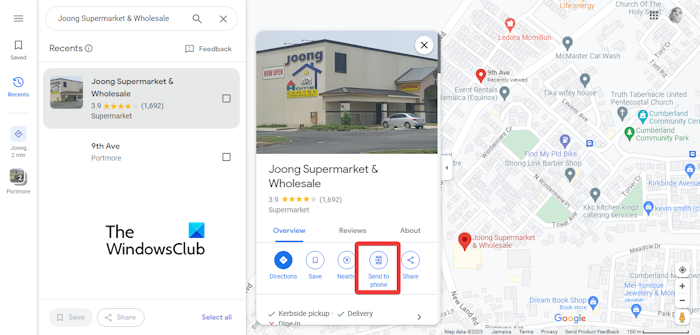
On the other hand, you can click on the Send To button to have your route sent to your smartphone or email.
When the notification appears on your phone, tap on it to open the newly created route in the Google Maps app.
READ: Google Maps alternatives to secure your privacy
Save Google Maps Route on Windows for longer trips
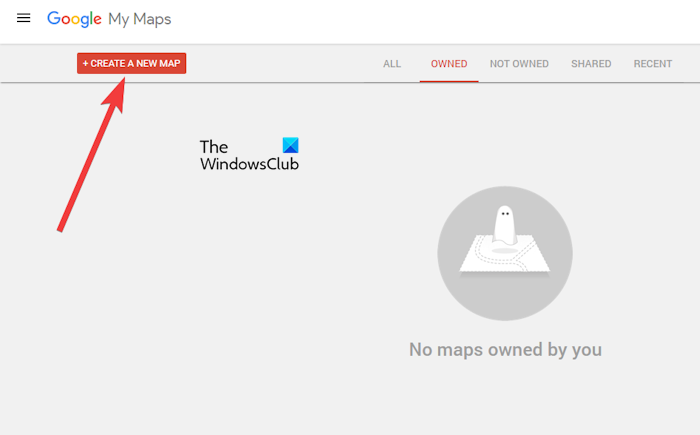
In case you’re taking a long trip where you’ll take several detours, we suggest using the My Maps feature.
- From your favorite web browser, go to Google My Maps.
- Click on the Create a New Map button or the + icon.
- Type a name for this map.
- Next, click on the Add Directions icon that is located under the search box.
- From here, please add the first two destinations to the route on the left section of the display.
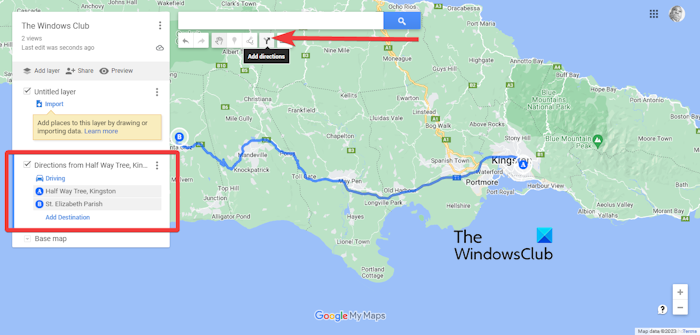
If you wish to add more, click Add Destination, then type the name of the destination in the box.
When you’re done, open the Google Maps application and choose Saved.
After that, tap or click on Maps, then select the map you’ve recently created.
READ: How to remove, use or drop a Pin on Google Maps
Save Google Maps Route on Android and iOS
When it comes down to saving a route on Google Maps for both Android and iOS, please follow these steps:
- Open the Google Maps app on your mobile device.
- Look to the lower-right corner, and tap the Directions button.
- Next, you must tap the Start Location and Destination fields located at the top of the screen.
- Add the relevant information into the fields.
- Bear in mind you can only pin driving routes, so no ability to pin cycling, walking, and rideshare.
- Once done, Google Maps will ensure the route is created for you.
- Finally, tap the Pin button at the bottom of the display to save the route.
If you want to find your saved routes, please tap the Go tab at the bottom of the display.
READ: Google Maps is not working on Chrome in Windows computer
What is Google Maps route planner?
Google Maps has a feature known as Route Planner, which allows users to create driving directions to more than one location. The user has the option to create a map and directions to multiple locations. These routes can be for various reasons, such as biking, driving, transit, and walking.
Read: Configure Google Maps routes to avoid tolls and change your travel time
How do I get route data from Google Maps?
Go to the Google Maps menu and click the Share or embed map option. From within the Share box, please press Copy Link, then paste it into your third-party mapping service to export it into a new format.