Normally we all have antivirus software on our computers to protect our data files from malware. We have been taught not to open attachments from unknown email addresses. But what if you want to get a second opinion about a suspicious email attachment? Can you scan the email attachment online for viruses? This post tells you what to do if you need a third eye to check your email attachments.
How to scan Email Attachments online for Virus
In case you receive an email from someone and it sounds fishy, contact Virus Total for the screening of the attachment. The Virus Total Online Virus Checking is an attempt from VT (Virus Total) for a better Internet.
Scan email attachments using VirusTotal
You can send the email attachment to Virus Total at this ID of theirs: scan@virustotal.com
Virus Total will get the attachment scanned by different anti-malware software and send you information as a reply to your email to them. The information they’ll send will include results the attachment gets from different (and many) anti-virus programs.
Sending attachments to VirusTotal
Here is a step-by-step guide to scanning email attachments online for viruses. To do so, create a message with scan@virustotal.com as the destination address.
- Save the suspected mail as an attachment. On Outlook, right-click on the item and select Save as Attachment and then select where you want to store the email
- Create a new email
- In the “To” field, type scan@virustotal.com
- If you want the Virus Total Online Scanner results in plain text, write SCAN in the subject line; if you need an XML version too, write SCAN+XML in the subject line
- Attach the email that you saved as an attachment
- Hit the Send button.
You can also forward an email you may have received with a suspicious attachment to scan@virustotal.com and write SCAN in the subject line.
The Reply from Virus Total will show you the results in the format you asked; It may take some time to reply if the load is high on their server. There is no need to resend the email.
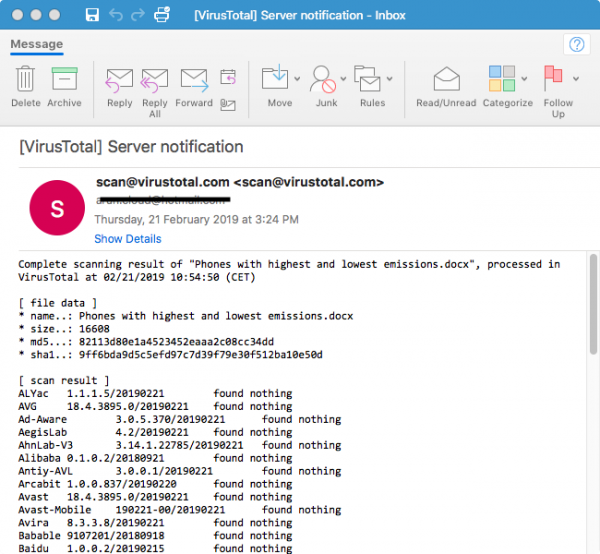
You can see details in the email. If you selected SCAN+XML, you would get a plain text message and an XML-coded page. If you opt for XML, it might take a few long moments to process. You may have to wait a bit.
This explains how to scan email attachments online for viruses and other malware. If you have any problems while following the above steps, please comment below. If you know of any other entity that facilitates online scans of email attachments, please share using the comments section.
This post will show you how to identify malicious email that has a virus.
Leave a Reply