This post will show how to schedule a meeting in Teams from Google Calendar. Managing and scheduling meetings is an integral part of a professional’s life. Both Google Calendar and Microsoft Teams help streamline these processes. But did you know you can schedule a meeting from Google Calendar in Microsoft Teams? This offers a quick and easy way to keep track of your appointments and stay organized. Keep reading this post to learn how to do it.
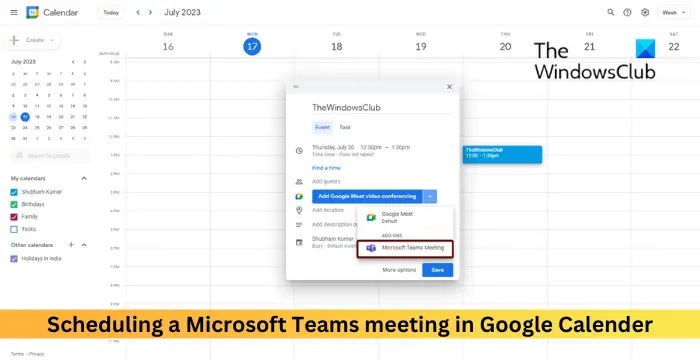
How to schedule a meeting in Teams from Google Calendar?
To set up a meeting in Microsoft Teams from Google Calendar, follow these steps:
Click on the Plus icon at the right. The Google Workspace Marketplace will now open, search Microsoft Teams Meeting and click on Install.
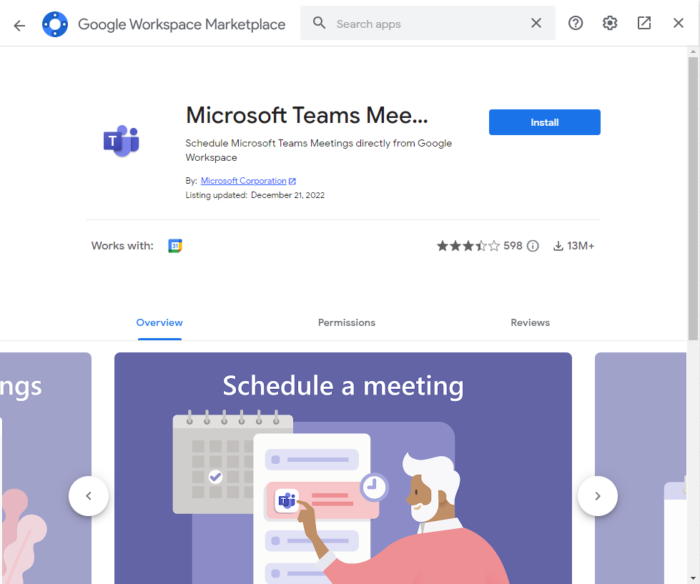
Once the extension is installed, select a meeting time in Google calendar or click on Create on the top left.
A box will now open, enter the meeting title and click on the drop-down beside Add Google Meet video conferencing.
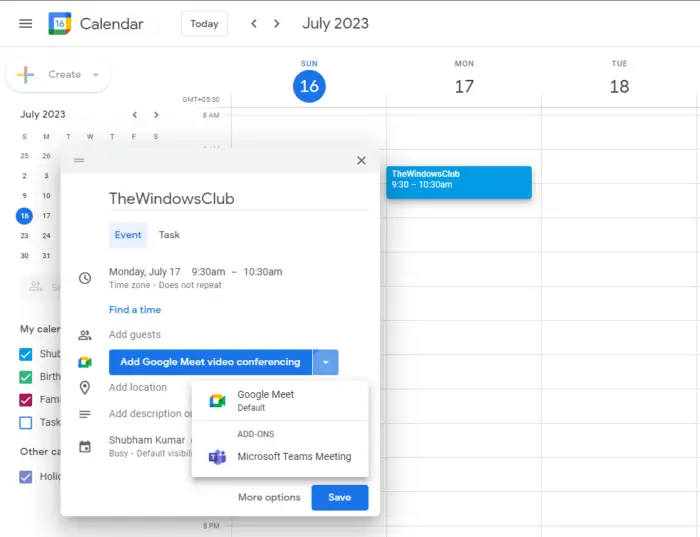
Select Microsoft Teams Meeting and click Save to schedule the meeting.
Read: Microsoft Teams URL preview not working [Fix]
How do I start a Microsoft Teams meeting from my Calendar?
Open the calendar app, select the date and time, and click on New Event. Now, enter meeting details, invite participants, and send out the meeting invitation. The meeting is now scheduled, and you can join it seamlessly.
Can I create a Teams meeting with a Gmail account?
To do so, install the Teams meeting add-on for Google Workspace. Further, select Microsoft Teams Meeting add-on while creating a meeting and click on Save.
Leave a Reply