Apps that can bring training videos, team meeting recordings, and other content in one central place are most desired. Why? Such apps enrich experience within the context of an organization’s daily work by providing seamless video experience across web and mobile apps. This makes Microsoft’s Stream a central destination for viewing and sharing enterprise video content. This article will help you search for content in Microsoft Streams.
Search for & find relevant content in Microsoft Streams
Let us see how to use the enterprise video service to search content
- Within a Channel
- Within a Group.
Microsoft Stream offers a robust platform where people in an organization can upload, view, organize and share videos securely. The service is equipped with many built-in intelligence features. You must own an appropriate commercial Office 365 subscription to use Microsoft Stream.
Firstly, type in a word or phrase (that represents your content) into the Search box at the top of Microsoft Stream and Press Enter.
![]()
Next, carry out your search results for the content via Videos, Channels, or People tabs. Suppose, if you are interested in searching for videos and channels then, you can sort the results by relevance, trending nature or other categories. This makes it easier to find what you are looking for.
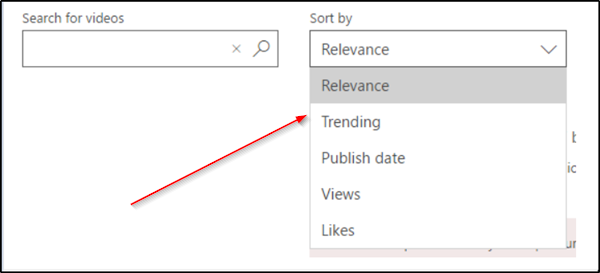
Also note that Microsoft Stream will find videos based on their title and description and on what’s being said in the video. However, there’s one requirement for this—you should have the right Microsoft Stream license.
After that, proceed further in one of the following ways.
1] Searching for content within a Channel
Go to the channel you want to search within.
Use the Search for the videos search box on the channel page.
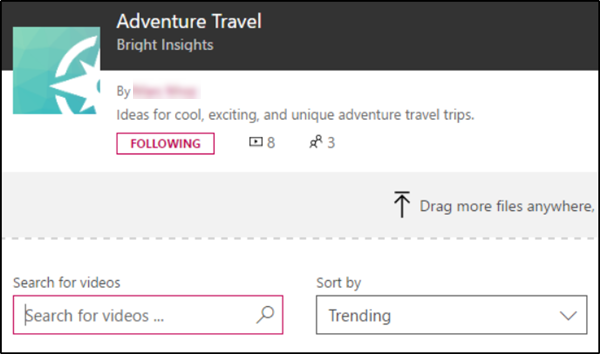
2] Searching for content within a Group
Go to the group you want to search within.
Click the Videos tab.

Use the Search for the videos search box on the group video page.
That’s it!
With these simple steps, you can learn to search content in Microsoft Streams quickly.
Read: How to Schedule or Stream Live events using Microsoft Streams.