Instagram is one of the most popular social networks available on the web today, and as you might have already known, it is owned by Facebook. The service is primarily about sharing pictures and videos with millions of people, but guess what? It’s a decent enough messenger as well.
Sadly enough, the tool does not offer the ability for users to search for specific messages, so if you’re the type of person who rambles on Instagram with others quite often, then you may be feeling a bit cheated.
Now, third-party app developers are not allowed to gain access to the messaging feature, therefore, one should not hope for an unofficial client in the near future.
How do you search for messages on Instagram?
The best option right now to search through messages is to do it the hard way, and it is a bit tedious though it works well enough.
- Open the Instagram website
- Request your Instagram data
- Get a copy of what you’ve shared on Instagram
- Search through your messages
Let us talk about this in more detail.
1] Open the Instagram website
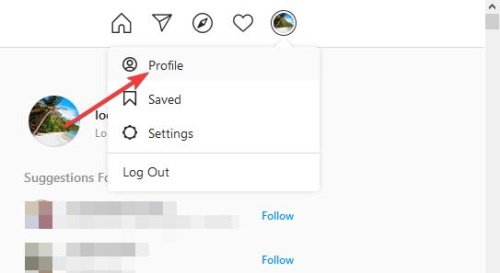
Yes, we are not going to perform this task using the Instagram app since the one found in the Microsoft Store is quite useless. With that in mind, we’ve chosen to go with the website, which is more than capable of getting things done.
OK, so the first thing you will be required to do, is to visit https://www.instagram.com/ and log in with your username and password. From there, click on the profile photo to the top-right of the page and select Profile.
2] Request your Instagram data
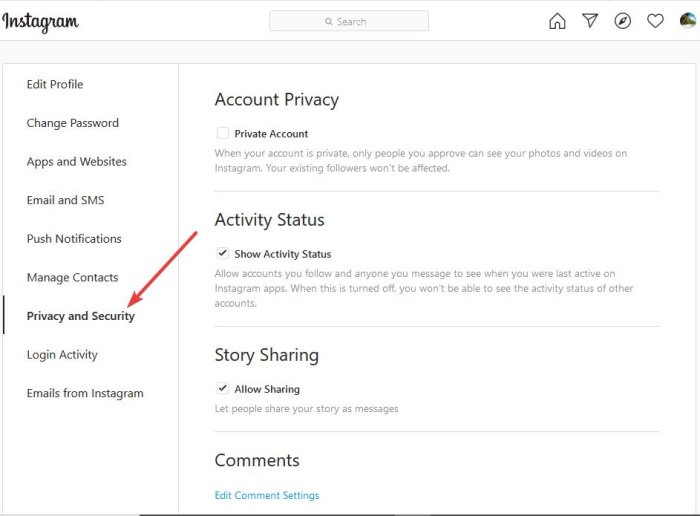
The next step is to either click the button that says Edit Profile, or the gear icon next to it. Select the option at says Privacy and Security, then scroll all the way down to Data Download. From this section, please click on Request Download to move on to the next step.
3] Get a copy of what you’ve shared on Instagram
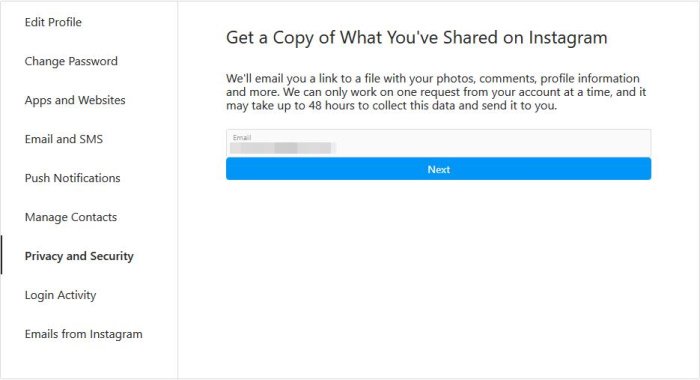
In order to get a copy of your personal information, please add your email address to the area provided, then click Next. Add your Instagram password, then hit Request Download, and then wait for up to 48 hours in some instances for Instagram to send an email with the download link.
4] Search through your messages
Once downloaded, your data will be housed inside of a ZIP folder. Unzip the content, then look for “messages.json” and open it in Notepad. Now, the contents from within this file will look like gibberish, but worry not, your messages are there somewhere.
Use the search function in Notepad to look for specified keywords in order to find your messages, and that’s it.