This post will show you how to secure and protect your Printer from Hackers. Chances are you have never given one thought to your Printers security, and you’re not alone in this regard. Millions of people use their printers without ever considering that it could pose a security risk if nothing is done, and that’s a problem.

You see, one should protect their printer in the same way a computer is protected from malware, viruses, hackers, and whatever else. Once a device is on your network, which includes a printer, then it is a risk of being attacked, and that is something all printer users should keep in mind.
Secure and protect your Printer from Hackers
In this article, we will discuss printer security tips to protect your printer from a general point of view because most printers operate differently.
- Do not connect your printer to the network
- Be sure to secure your network printer
- Use physical printer security when possible
- Update your printer firmware regularly
- Add a password to protect remote access
- Secure your printing ports.
1] Do not connect your printer to the network
When setting up your printer, you might be given the option to connect the printer to your computer network, and from the outset, doing such a thing might sound compelling. For many, a network within their home tends to facilitate their computer, smartphones, tablets, home security, among other things.
Since printers are often less secure on a network, hackers could use them as a gateway to access your computer and other devices. This has happened several times before, so do not believe it’s not common.
Security attacks usually target the weakest link on a network, so if your printer fits the bill—which is highly likely—do not connect it.
2] Be sure to secure your network printer
If you’ve chosen to add your printer to a network, the next step is to ensure the network is secured from outside interference. The best way to do this is to use a firewall and VPN!
3] Use physical printer security when possible
From what we’ve gathered, adding a PIN is mostly possible in enterprise printers, but several home devices also support this. If you have one of those products, we suggest taking advantage of this feature.
With a PIN, it simply means no one can print a document unless they know the special set of numbers. Now, if you live alone, this option might be overkill, but these days one cannot take chances when it comes down to security.
4] Update your printer firmware regularly
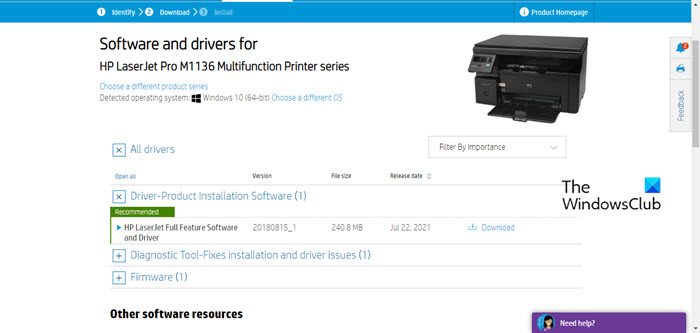
One of the best ways to keep your printer secure is to use firmware updates. These are not frequent in most cases, but whenever they appear, please take the time to download and install them.
To get the firmware, you should visit the printer vendor’s website or use the special software for your printer to download and install the latest firmware update.
Currently, firmware updates for third-party devices are not done via Windows Update, but we hope this changes in the future.
5] Add a password to protect remote access
Here’s the thing: Several printers these days have the ability to access the device from anywhere via a web interface remotely. It’s a useful feature, but it can be a huge problem if someone manages to locate the web interface.
The best option is to add a password for anyone who wants to remotely access your printer. In most cases, this can be done via the security settings of your printer, so check to see if the option is there.
If you own an HP printer, navigate to Settings > Security > Password settings, and that’s it.
It would be best if you also changed the default password of your admin control panel webpage.
Generally speaking, to put a password on your printer, access the printer’s settings, select “Security” options, and choose “Password Protection.” Enable the setting, then enter your desired username and password. Save the changes to ensure your printer is now password-protected. This helps secure your device from unauthorized use.
6] Secure your printing ports
The standard protocol for secure printing is IPPS protocol via SSL port 443, so leave that open. You may disable the following if you are not using them:
- Ports 515, 721-731, 9100
- IPP on port 631
- SMB protocol.
Finally, always turn off your printer when it’s not in use.
How do I make sure my printer is secure?
To secure your printer, change default passwords, update firmware regularly, and enable encryption features. Also, place your printer on a separate network and disable unnecessary ports and services to reduce vulnerabilities.
Is it possible to lock a printer?
Yes, you can lock a printer by enabling password protection, customizing the printer display name, and updating default passwords. Access Advanced Settings (EWS) via the HP Smart app or enter the printer’s IP address in a web browser to configure these security measures.
Leave a Reply