In this guide, we show you how to see Apple Music Replay. Music streaming platforms have found a new way to get their platform promoted for free by the users. The platforms are giving away user’s listening activity and insights into it. They give shareable cards of top tracks, artists, albums, minutes listened, etc. It was started with Spotify Wrapped. Apple Music and YouTube Music Recap also provided similar insights.
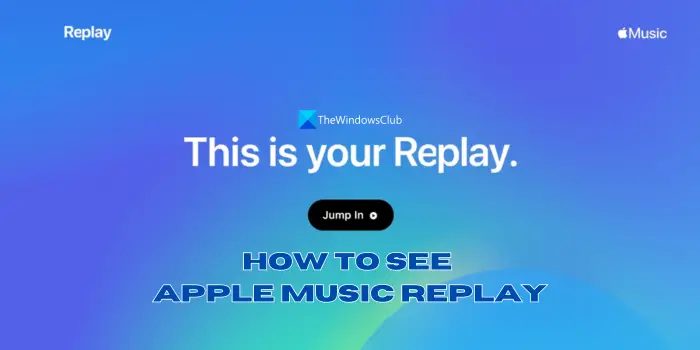
How does Apple Music Replay work?
Apple Music Replay summarizes our music listening history on Apple Music. Unlike Spotify Wrapped or YouTube Music Replay, it can be accessed on any device. Apple creates Replay playlists based on your listening activity and allows you to stay in the loop with your favorite artists, tracks, and albums.
Along with the Apple Music Replay, we also get insights into our listening activity. The details include the total minutes of music listened to on Apple Music, Top Album, Top Artist, and Top Song. You will also get to see the total number of artists you have listened to along with the Top 5 artists that rule your music choices. You will get the details of the total albums along with the top 5 albums list, and top genres. These details are enough to get an idea of your music taste for algorithms to suggest new music and make your playlists lively and entertaining.
How to see Apple Music Replay?
The details you get with Apple Music Replay stats are:
- Insights on the music listening activity throughout the year like time spent on each track, album, playlist, artist, etc.
- Year-end replay with top songs, artists, and albums along with their total counts.
- Year-end highlight reel with an audio-visual recap of your listening activity throughout the year.
- Shareable insights to share your favorite music with your friends and family.
How to see Apple Music Replay playlist
To see Apple Music Replay playlist, open Apple Music on a web browser. You can also open the Apple Music app on your iPhone or Android mobile. Click on Listen Now on whichever way you are accessing Apple Music. The options stay the same on both the app and the web.
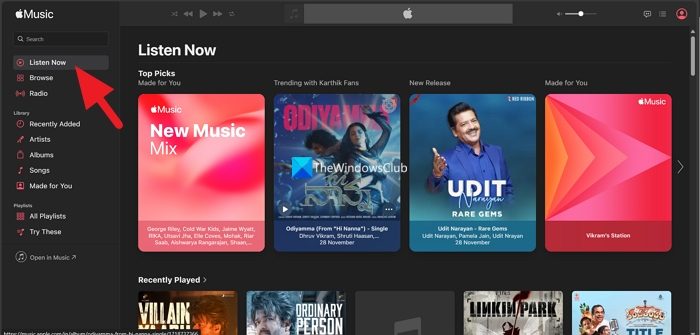
Scroll down until you find the Replay: Your Top Songs by Year. Under the section, you will find playlists of each year with top songs included in each playlist.

The replay playlists are updated weekly to keep you on track with the latest tracks you love along with the old ones. You can open the playlist and tap on the + Add button to add the playlists to your Library.
How to see Apple Music Replay stats
To see your Apple Music Replay stats, open a web browser and go to replay.music.apple.com. Sign in with the Apple ID you use on Apple Music. Click on the Jump in button to see your replay stats.
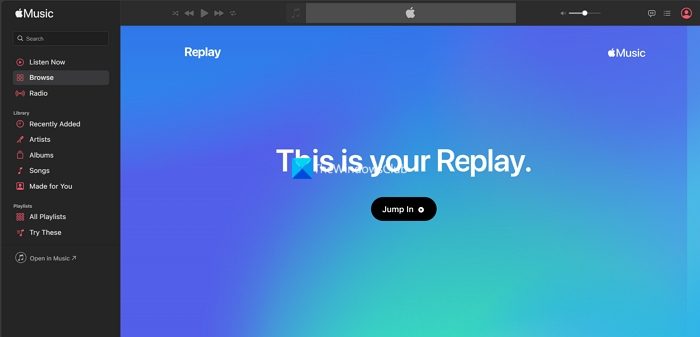
It will show you your music stats on Apple Music. The process is the same on mobile devices too. Spotify and YouTube Music show their stats on their apps, but Apple shows the details on a separate website.
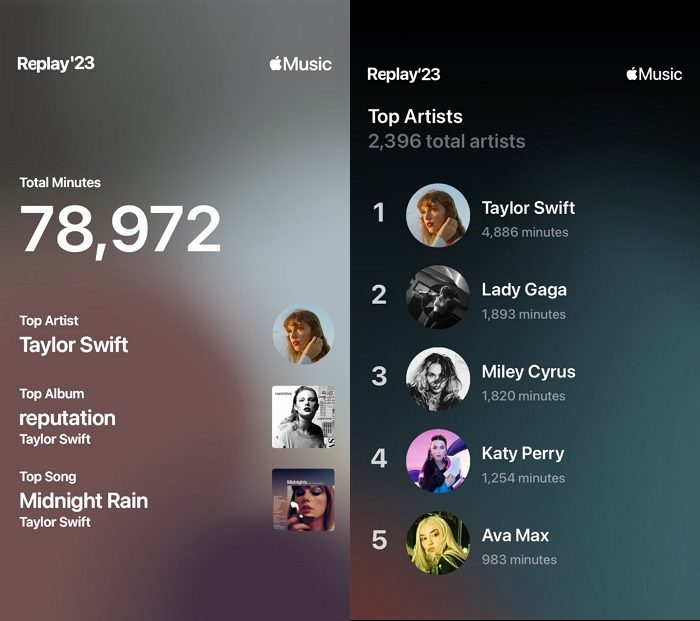
Also read: How to reset iTunes Library on Windows?
How to share Apple Music Replay?
You can share the Apple Music Replay stats using the Share button you see on each slide. The share button can be seen at the bottom of the screen or top-right of the screen based on the device you use to see the stats. If you want to share the Apple Music Replay playlists, you can open the particular playlist and click on the Share button you see in the options of the playlist.
How often does Apple Music Replay update?
Apple Music Replay playlists are updated once a week. If you want to see Apple Music Replay stats, you need to wait until the last week of November as they are updated once a year. Apple Music Replay playlist gives a rough idea of top songs and artists.
Apple Music Replay not working?
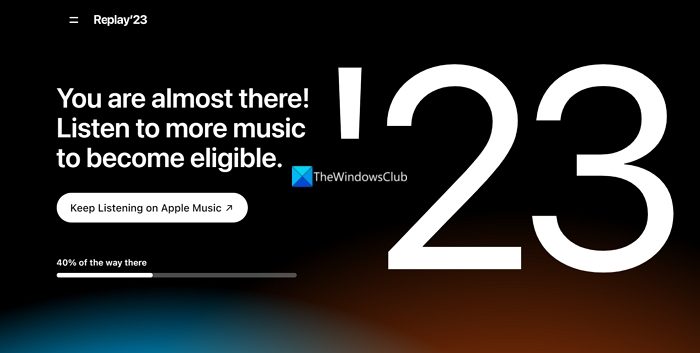
If Apple Music Replay is not working, that means you have not listened to enough music to create stats or playlists for that particular year. Go to the Apple Music Replay website where you can see the progress bar with the percentage you have completed to be able to get Apple Music Replay. You need to listen to music on Apple Music until the progress bar reaches 100%.
Leave a Reply