Facebook is still one of the most used social media platforms despite the rise of other competing platforms and privacy scandals over the years. That is not going to change for quite some time, so isn’t a surprise to learn people are interested to know who is sharing their posts on Facebook.
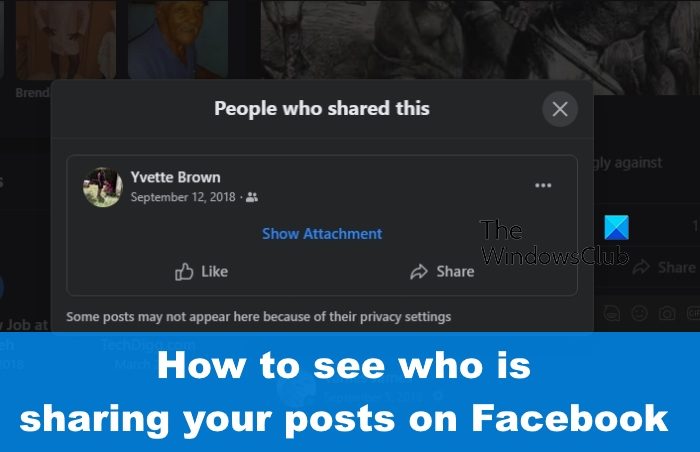
Is this something we can find out without having to use third-party tools? Yes, it is possible to do this from within Facebook itself. You can also change the settings so that certain folks are not allowed to share your posts.
How to see who is sharing your posts on Facebook
If you want to learn how to find out the people on Facebook who are sharing your posts, then:
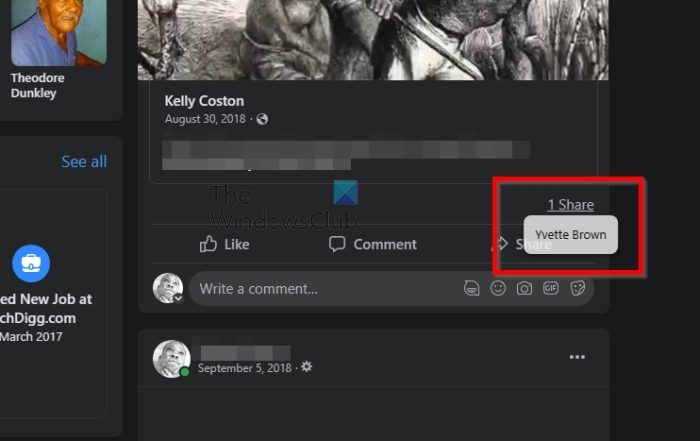
- Open your web browser from either the desktop, task manager, or the Apps menu.
- From there, type facebook.com in the address bar.
- Hit the Wnter key and right away you’ll be asked to log in if you haven’t already.
- Sign in with your official Facebook account information, and that’s it.
- Next, you must locate the share button and hover your mouse cursor over it to view key information about the post.
- Do this by locating the preferred post.
- After that, hover your mouse cursor over the Share button.
You should now see a list of people who have shared your post.
The final step here is to click on the Share button in order to have a look at additional data regarding who has shared the post.
When the Share button is clicked, a small window will appear.
This contains a list of all the people who have shared, along with any comment or emoji they might have added.
If you want to, you can click on their names to visit their profile.
How to change Who can see your future Facebook posts setting?
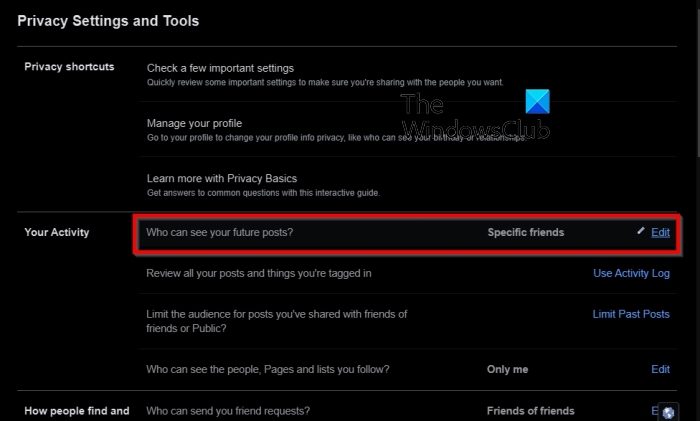
Folks who want to limit who can share their Facebook posts will have to make the changes via the Settings area. Let us discuss how to accomplish this.
- From the top right corner of Facebook, click on your profile picture.
- A drop-down menu will make an appearance.
- On that menu, you should see Settings & Privacy.
- Select that option right away.
- After that, please click on Settings.
- Go to the Privacy area.
- Look for the body of text that reads: Who can see your future posts.
- Click on the Edit button.
- From here, choose who you want to have the ability to share your posts on the platform.
The option is also there to limit who can interact with your past posts.
READ: How to create custom Friend list on Facebook
Why can’t people share my Facebook post?
If you’re wondering why people cannot share your Facebook posts, then chances are it has much to do with the Settings. Please check to see if the Settings allow others to share your post and make the relevant changes to ensure that they can.
Read: How to change Facebook Profile Picture without notifying anyone.
Can you share someone else’s post?
You are only allowed to share someone’s post from Feed to your story, but only if their account is public and if they’ve made it possible for others to share their posts. Always remember that sharing from Feed to Stories is not available to all users.
Leave a Reply