In this guide, we show you how to see YouTube Music Recap. It is that time of the year when we wind up the current year and get into the new year with hope and positivity. Music streaming platforms are one of the first ones to create that excitement. Spotify has set a trend of wrapping up listener’s year in the form of Spotify Wrapped. Apple Music Replay has followed it as YouTube. Though they differ by name, what they offer remains pretty much the same.
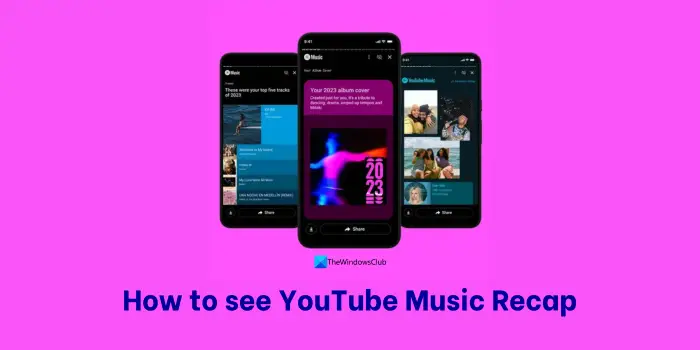
What do you see in YouTube Music Recap?
YouTube Music Recap is nothing but a summary of your listening in the previous year. You will get an idea of the music you have listened to. Details you see in the YouTube Music Recap are:
Listened minutes: The first detail you get to see in the YouTube Music Recap is the number of minutes you have listened to music on YouTube Music. Along with the minutes you have listened, you will see a fun percentage of how much time you spent on YouTube Music in the year. For example: If you have listened to 1090 minutes of music this year, it roughly shows you have listened to YouTube Music in 0.2% of your year.
Artists information: YouTube will summarize and give you the exact number of artists you have listened to in that year. From the number of artists you have listened to, it summarizes and generates the top 5 artists you’ve listened to in that year. You will get additional information on how much time you have spent in that year listening to your top artist and the number of songs you’ve listened to from the same artist.
Customized album art: YouTube highlights your taste in music by creating album covers based on your listening activity. It is one of the different features on YouTube Music from other music streaming platforms.
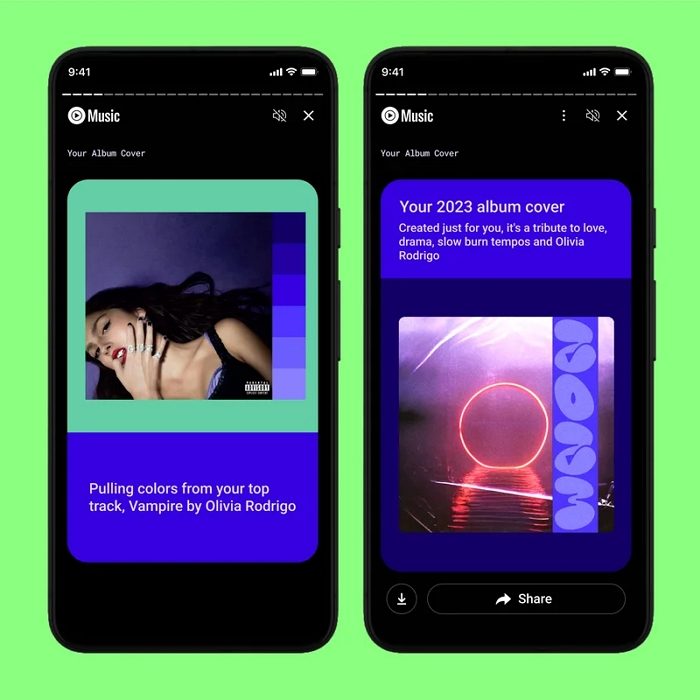
Top tracks, albums, and playlists: It summarizes the tracks you’ve listened to in that year and generates a list of the top 5 songs you listen to the most. You will see a top album and top playlist you’ve listened to along with it.
Moods: It is one of the unique features of YouTube Music Recap. Based on the tracks you listen to on YouTube Music, they generate a mood board with your top 5 moods in that year like Love, Dramatic, Happy, Dancey, Sad, etc. You will also see a percentage beside them to measure how much time you’ve spent on each mood.
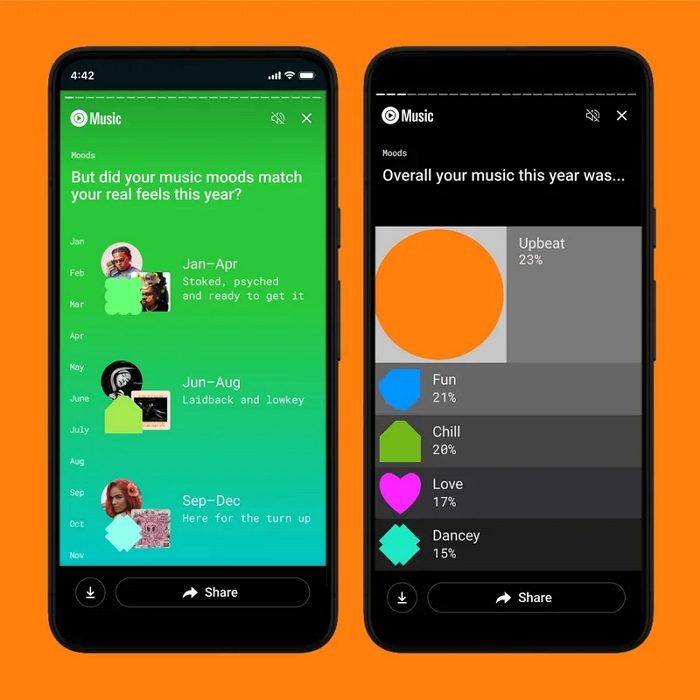
Genres: You will the top 5 genres of YouTube Music you’ve listened to in the previous year with their percentage.
How to see YouTube Music Recap
YouTube Music Recap is available only on the YouTube Music mobile app. You cannot see it on the web. To see the YouTube Music Recap:
- Tap on the profile picture
- Select Your Recap
- Tap Get your Recap
Let’s get into the details of the process.
Open the YouTube Music app on your smartphone and click on your profile picture at the top right of the homepage. Tap on Your Recap to open the YouTube Music Recap page.
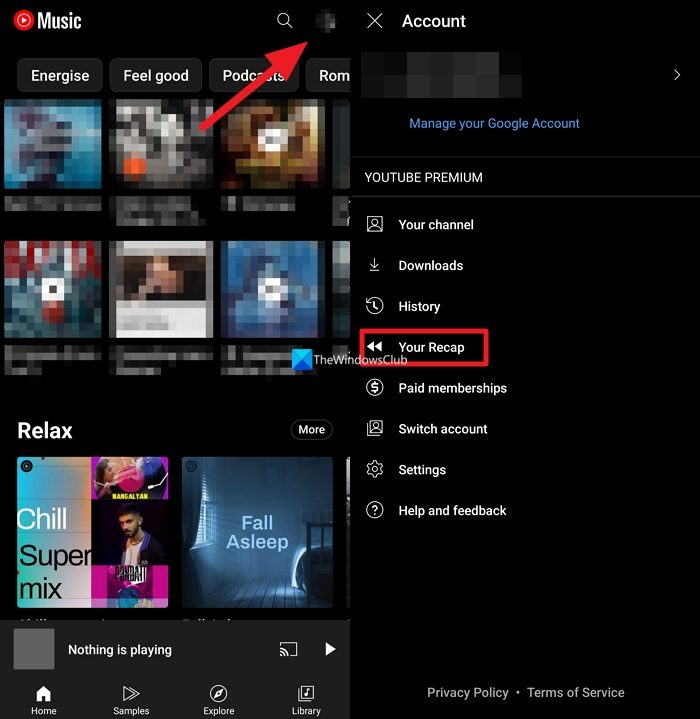
On the recap page, tap on the Get your Recap button. YouTube Music Recap customized to your listening activity will play as Instagram stories. You will see the Download and Share button. You can use them to download the card or Share them on the social media.
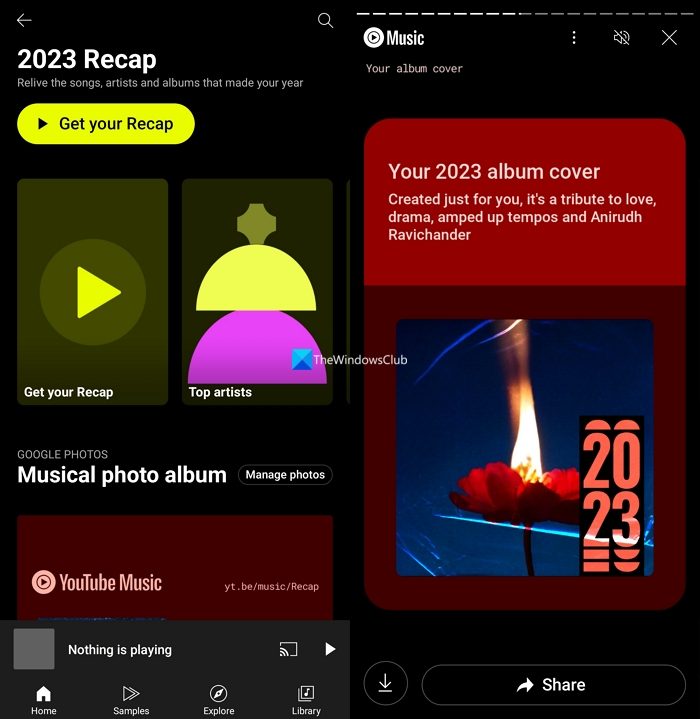
Additionally, if you click on Manage photos on the recap page, you can connect your Google Photos account to YouTube Music and use your pictures as memories of your top songs. All you need to do is just give the access. YouTube will automatically create a recap, a blend of music and memory to take you on a nostalgic trip through your year.
TIP: Subscribe to TheWindowsClub YouTube Channel to stay in touch.
How do I see my YouTube Music stats?
Open the YouTube Music app on your mobile and click on the profile picture. Select Your Recap and click on Get your Recap. It will show you music stats for that year in the form of top tracks, artists, genres, moods, etc.
Why can’t I see my YouTube Music recap?
If you do not have 10 hours or 600 minutes of listening activity on YouTube Music, you cannot see your YouTube Music recap. You need to reach a certain threshold for the algorithms to work on your activity and generate a recap.
Also read: Fix YouTube Music app crashing in Windows.
Leave a Reply