Do you want to format or delete text from your document? Do you want to add a link to your text or rewrite only a certain portion? Then, you may have to select text in the Word document. This tutorial shows you how to select all or specific words, lines or paragraphs in Word.
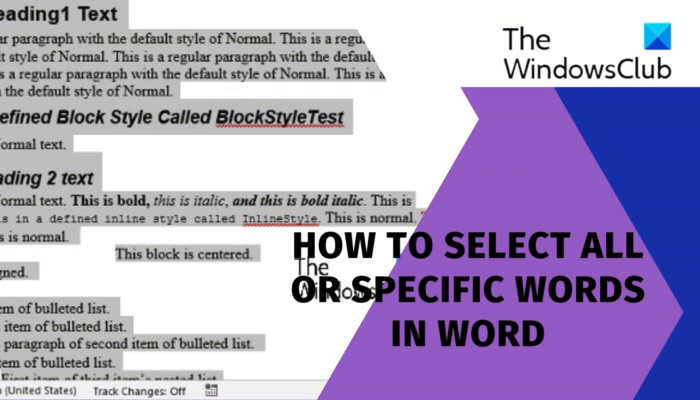
How to Select all or Specific words in Word?
Whether you are a beginner or a regular Microsoft Word user, it’s always good to know the tips to get more productive. That said, you can select text using the mouse, keyboard shortcuts, or the menu options. Let’s see how:
How to select all words in Word using the mouse or touchpad
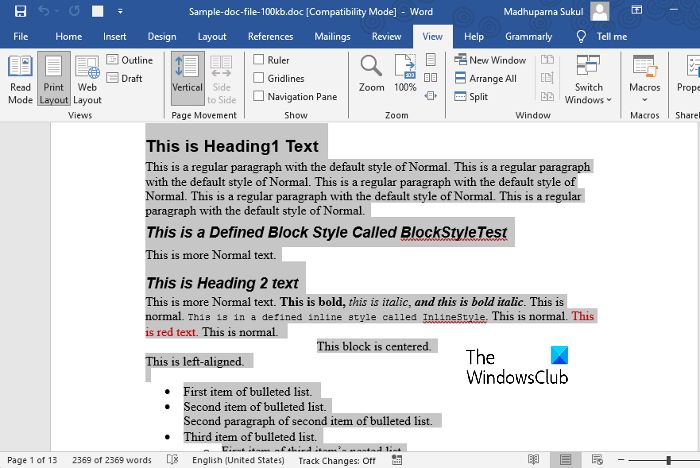
One of the fastest methods to select your text in the Word document is to use the mouse or the touchpad.
All you need to do is, place the cursor before the first word of the text document and hold and drag it till the last word. Now, you can change the selected text as per your requirements.
Read: How to stop Word from removing or deleting Selected Text as you type
How to select all words in Word using the keyboard shortcut
To select all text in Word using the shortcut, press the Ctrl + A keys together and the entire text in the document will be selected.
How to select all words in Word using the Select menu
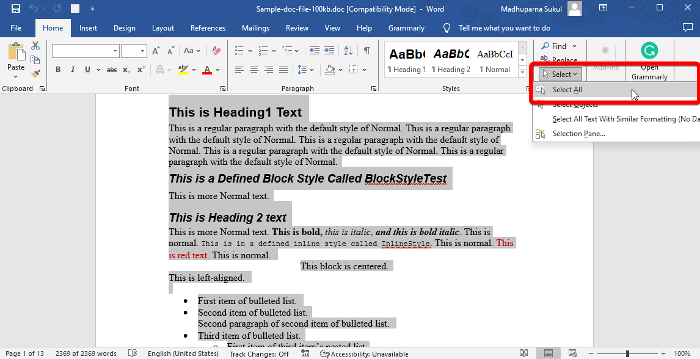
You can also use the Select menu in the toolbar to select all text in Word.
For this, go to the Home tab, and click to expand the Select option in the Editing section on the far right.
Click on Select All from the menu to select the entire text in the document.
Read: How to create AutoText entries for use with Word
How to select specific text in Word
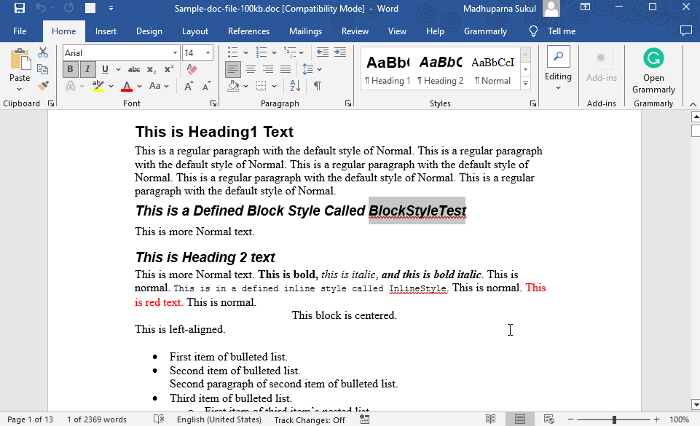
The first and easiest way to select a specific text in the Word document would be to place the cursor before the first/ last letter of the word and hold and drag till the last letter of the word.
Alternatively, you can place the cursor on the word and double-click to select the word.
How to select more than one word
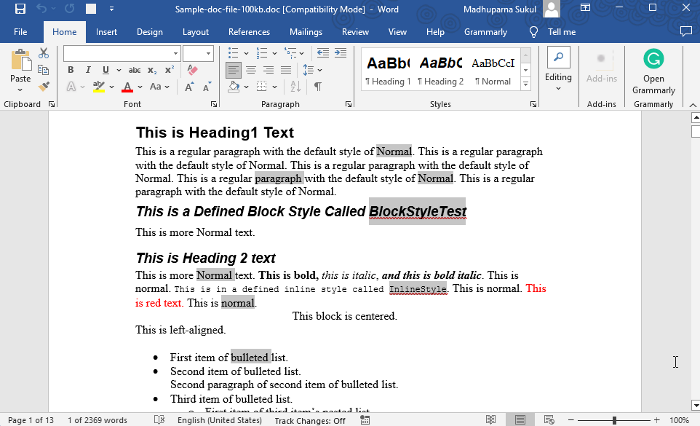
If you want to select multiple words and if the words are adjacent to each other, you can place the cursor before the 1st letter of the 1st word and then drag it till the last letter of the last word you want to select.
But, if you wish to select multiple words that are not adjacent to each other, then select a single word (place cursor on the word and double-click), press & hold the Ctrl key, and select the other words one by one.
Repeat this process to select more words as you press and hold the Ctrl key.
Read: How to Show and Hide Text in Word
How to select a line in a sentence
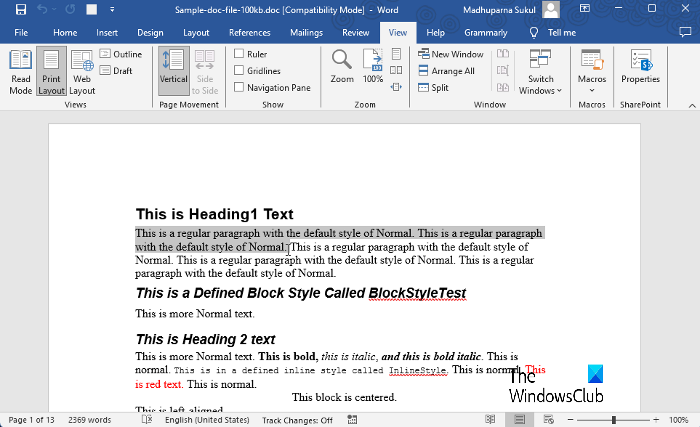
To select a line in a sentence, the easiest way would be to place the cursor on the first word and then hold and drag till the last word you want to select.
An alternative way would be to place the cursor on the first word of the line you want to select, then press the Shift + Down arrow. Then drag it to the last word of the line you want to select.
How to select more than one Line
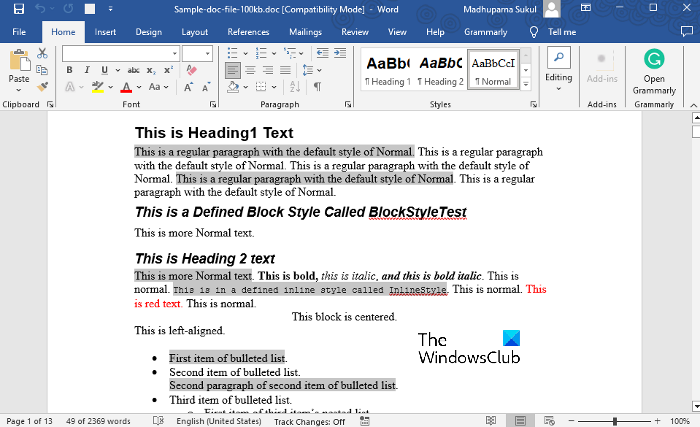
If you want to select multiple lines, select the first word of the line and then drag it to the last word of the line.
Then press and hold the Ctrl key and select the other line in the same way as above.
You can repeat this process to select more lines as you press and hold the Ctrl key.
Read: How to stop Word from selecting everything
How to select a paragraph
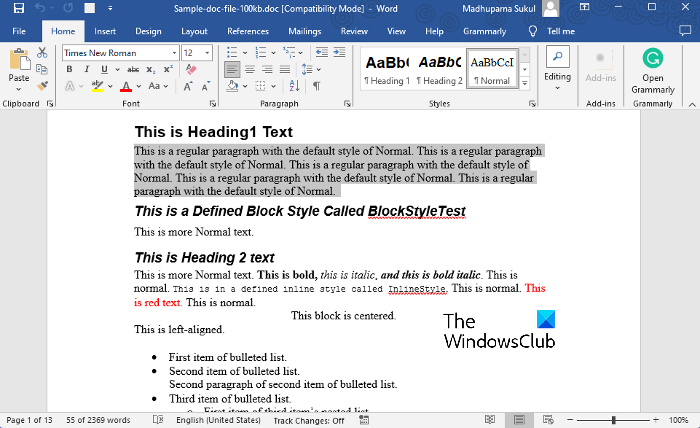
To select a paragraph, place the cursor at the start of the paragraph and drag to the last word of the paragraph.
Another way would be to place the cursor at the start of the paragraph and click thrice to select the entire paragraph.
Alternatively, you can place the cursor at the start of the paragraph, press the Shift + Down arrow keys, and drag till the end of the paragraph to select.
How to select more than one Paragraph
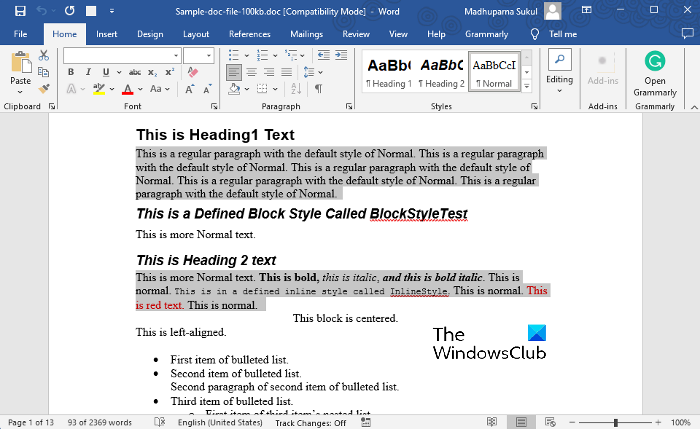
To select multiple paragraphs that are one after another, place the cursor at the start of the first paragraph and drag to the end of the last paragraph you want to select.
But, if you want to select multiple paragraphs that are not placed one after another then select the 1st paragraph as mentioned above, press and hold the Ctrl key, and then select the other target paragraph in the same manner.
Read Next: Most Useful Microsoft Word Tips & Tricks
How can you select all and copy the text in a document?
To select all text in a document and then copy the same, press the Ctrl + A shortcut keys to highlight all the text. Then, press the Ctrl + C shortcut key combination to copy the selected text. This shortcut combination works in both Word documents and other text processors, thus, allowing quick text manipulation.
How do I select everything below the cursor in Word?
To select everything below the cursor in a Word document, press the Ctrl + Shift + End shortcut keys. This shortcut key combination will swiftly select all words from the cursor’s current position to the end of the document. This makes text manipulation both efficient and precise.
Leave a Reply