Notepad++ is more than Notepad on steroids. It allows you to select Text vertically. You can use the Column Mode, which is nothing but an ability to select Text Vertically in Notepad++. In this post, we are going to talk about that method.
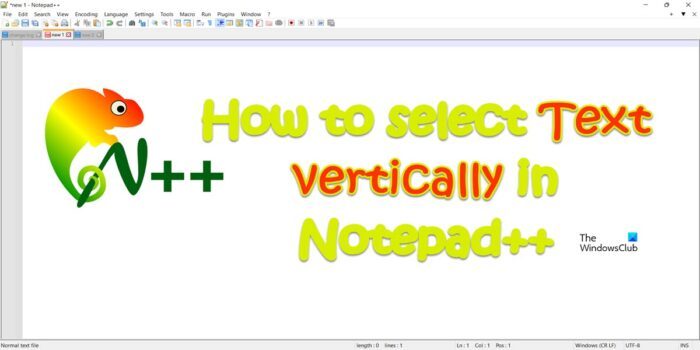
Select Text Vertically in Notepad++
There are numerous occasions when I felt like deleting a whole column from a text. One can, go to each line and delete the redundant piece of text, but this process can become a bit jarring if you have a ton of lines to edit. The developers are aware of this and have included an option to select Text Vertically in Notepadd++. To do the same, try any of the following methods.
- Try Keyboard Shortcut
- Use your mouse
- Enable Colum Editor
Let us talk about them in detail.
1] Try Keyboard Shortcut
Let us start selecting an entire column by just using your keyboards. To do the same, press and hold Ctrl + Alt or Shift and then use the arrow keys to select the text you want. This will defiantly work for you.
2] Use your mouse
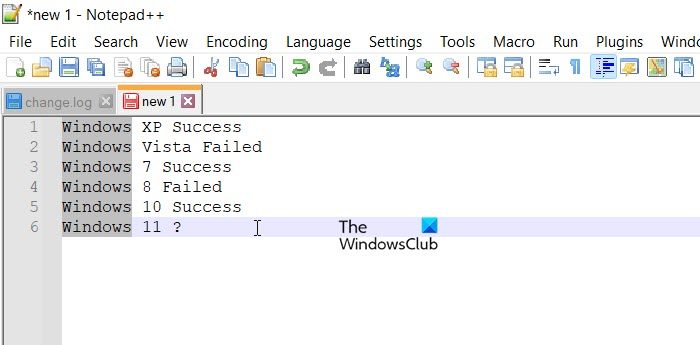
You can also use your mouse to select text vertically. Just, press and hold Alt and then use the pointer to select text. Make sure to keep holding the Alt button when using the pointer, release the button and then you can copy, delete, cut, or carry out other operations. This method is similar to the previous one but gives one more flexibility.
3] Enable Column Editor
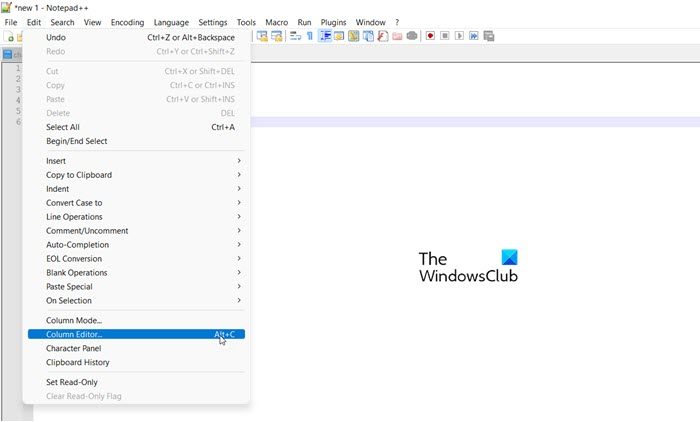
If you don’t want to press the shortcut every time just to edit a column, try Column Editor more. It is quite simple to enable it, either go to Edit > Column Editor or use the one-time keyboard shortcut Ctrl + C. Then, just insert what you want to in the dialogue box that appears.
Read: How to compare two files in Notepad++
How do I select data vertically in Notepad++?
It is quite easy to select data vertically in Notepad++. There are three ways to do the same, just scroll up and try the method you want. It is pretty simple and hopefully, you will be able to select data vertically or select the entire column, then delete, edit, or do anything of your choice.
Read: How to replace Notepad with Notepad++
How do I copy vertically in Notepad++?
Once you have selected the text vertically (check the methods mentioned above), either right-click on the highlighted text and select Copy or just hit the keyboard shortcut Ctrl + C. In case you want to cut the text, just right-click on the highlighted text and select Cut, as for the keyboard shortcut, just hit Ctrl and X together and you will be good to go. Now, to paste the text, you can use Ctrl + V or right-click where you want to paste the text and select Paste.
Hopefully, with the help of this post you you know how to select an entire column in Notepad++.