Are you tired of getting messages and calls on Microsoft Teams when on vacation? Not anymore; Teams now allows users to schedule an Out-of-office status. Doing so will let your teammates know you’re unavailable or on vacation.
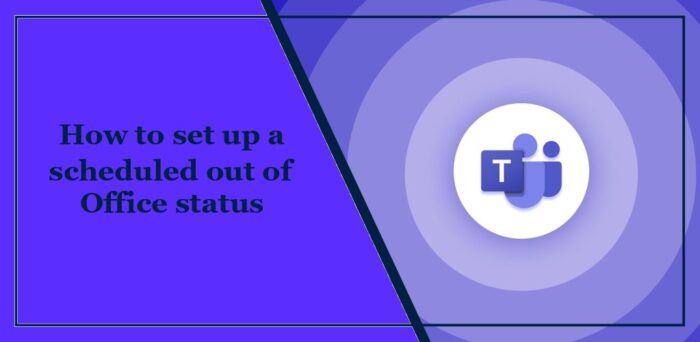
How to set up a scheduled Out of Office status in Teams
There are two ways to set up a scheduled Out-of-office status in Microsoft Teams:
- From your Profile Picture
- From Teams Settings
Now, let’s see these in detail.
Scheduled Out of Office status in Teams via Profile Picture
Click on your Profile Picture at the top and click on the Set status message.
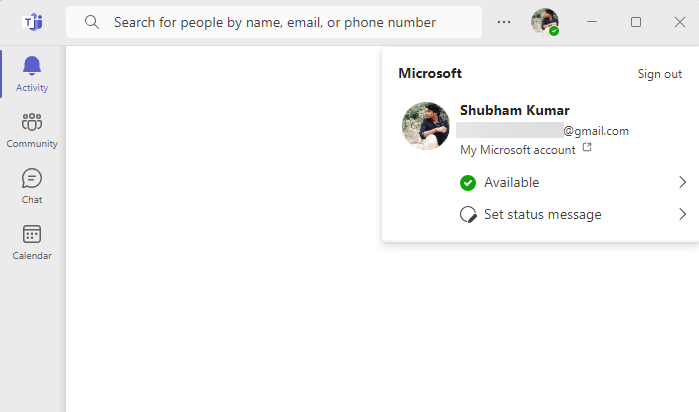
Click on Schedule out of office at the bottom, and the Out of Office tab will open.
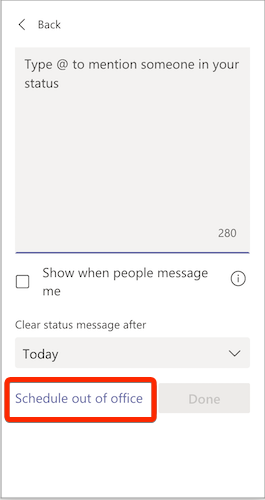
Here, turn on the toggle beside Turn on automatic replies, type an out-of-office message and enable Send replies only during a time period.
Next, select the dates and times you’ll be out-of-office message and click on Save.
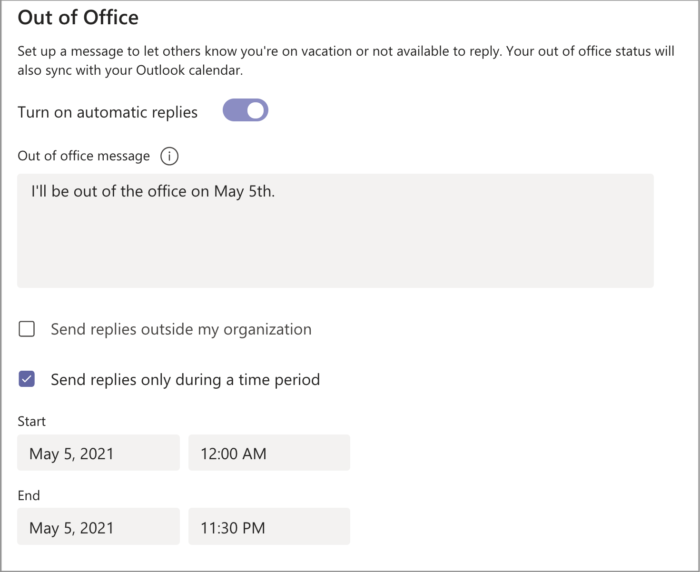
Now, when anyone sends you a message in between the times, they’ll receive the out-of-office message you set.
Use Teams Settings to schedule an Out of Office status
Click on the three dots at the top and click on Settings.
Navigate to General, scroll down to the Out of Office section, and click Schedule.
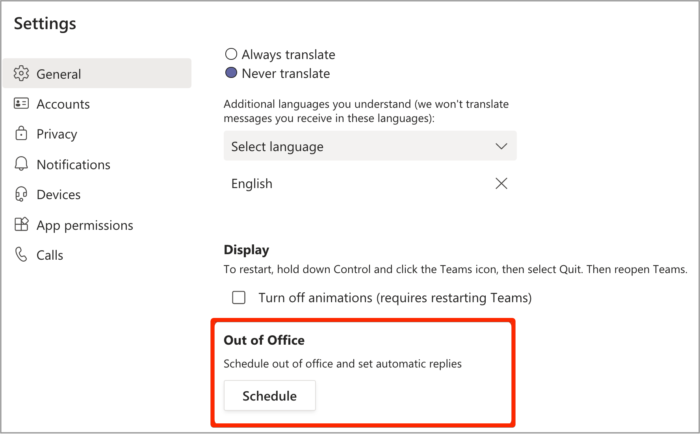
In the tab that opens, select the option Send automatic replies and the dates and times you’ll be out of office.
Type the message you want sent and click Save to save the changes.
Read: How to hide Attendee Names in Teams Meetings, Webinars and Q&A
Can you set a Scheduled out of office in Outlook?
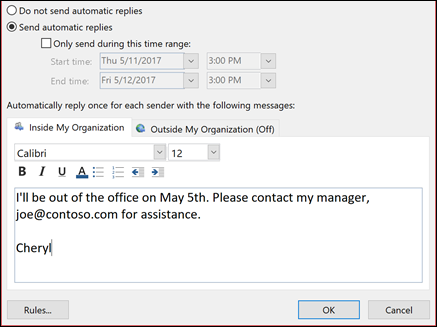
Yes, Outlook allows you to schedule out-of-office replies. To do so, navigate to File > Automatic Replies and click Send automatic replies. Also, specify a start and end time. Once set, it will send a message when someone messages you within the specified period.
Can you tell if someone is tracking your status on Teams?
No, Microsoft Teams doesn’t allow anyone to track your status on Teams. However, it can happen if you interact with them somehow, like sending a message or calling them.
Leave a Reply