Other than securing your local account with a password or a PIN, one can set and use BIOS or UEFI passwords on their Windows computer. In this post, we see how you can set up an Administrator or Supervisor password.
Settings up a password or PIN is very easy on Windows 11/10. Let’s assume that someone has a live disc of a Linux distribution. In this case, anyone can easily access your computer without your password and move data to an external drive. If you want to block that situation, you have two options. First, you cannot leave your computer alone physically (which is not possible) or, second, you can set and use a BIOS password.
If you use a BIOS password to protect your computer, no one can access even the computer’s start screen without the correct password. The good news is that almost all motherboard manufacturers include this facility for consumers. However, the steps or the location of the option might be different for your motherboard.
How to set up a BIOS or UEFI password on Windows 11/10
To set and use BIOS/UEFI password on Windows, follow these steps-
- Restart your computer.
- Go to the BIOS screen.
- Switch to the BIOS tab.
- Select the Administrator Password and press the Enter button.
- Enter a password twice to confirm.
- Save and exit from the BIOS screen.
At first, you will have to restart your computer. While restarting, press the Delete button to open the BIOS screen.
If you are using a Gigabyte motherboard, the Delete button does the job. However, it is recommended to contact the motherboard manufacturer to find out the correct key. Alternatively, your computer shows the required key while starting. You can note down the key from there as well.
After opening the BIOS screen, switch to the BIOS tab. Although most of the motherboards have this option in the BIOS section, there is no guarantee that you have the same tab or not.
In that case, you will have to find out the option that says Administrator Password.
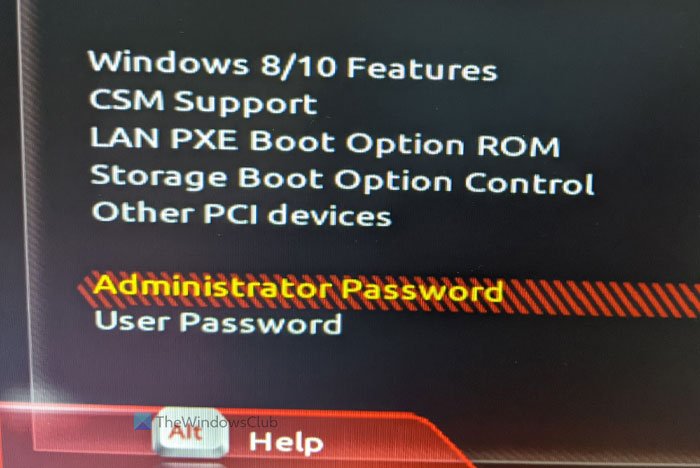
Select it with the up/down arrow keys, and hit the Enter button. Now, you will find a prompt to enter the password. For confirmation, it asks you to enter the password twice. Once done, save the change and exit from the BIOS screen.
After that, whenever you start your computer, it will ask for the password like the following screen.
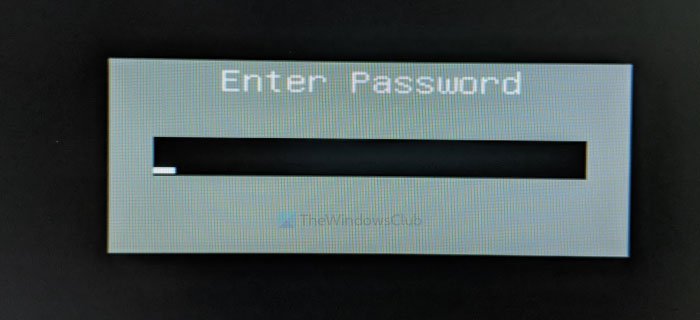
That’s all! Hope this security feature will help you a lot.
In case, you forget this password; you can always recover or reset BIOS or UEFI password.
How to set BIOS password in Windows 11?
To set the BIOS password in Windows 11, you first need to boot into BIOS. Once you are in the BIOS, look to change the Administrator Password. You can follow the guide mentioned earlier to do the same.
How to enter UEFI BIOS in Windows 11?
When starting your computer, press the correct key (F1, F2, F10, etc.) to enter the UEFI/BIOS. The key depends on your manufacturer and is usually shown on the bottom of your boot screen. There are various other methods as well that you can find in our guide on how to boot into BIOS.
Also Read: Add Security Questions to reset Windows Local Account password.