In this article, we will show you how to set Google Chrome as a default browser for Outlook links. After setting Google Chrome as a default browser, Outlook will open all the links in Google Chrome when you click on them.
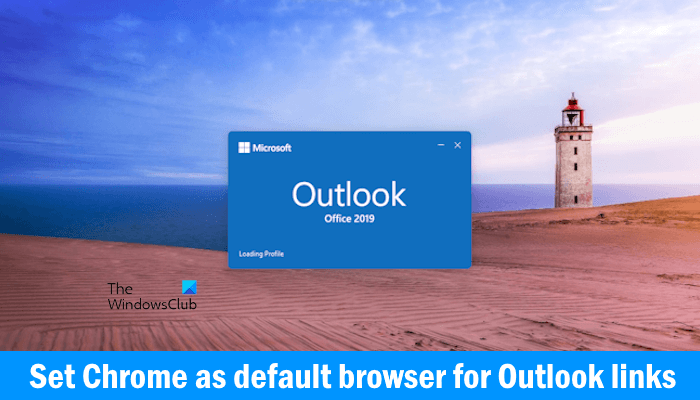
How to set Chrome as default browser for Outlook links
Previously, there was an option in the Outlook desktop app that allowed users to set Google Chrome as the default browser for Outlook links directly in Outlook settings. But in the newer version of Outlook, Microsoft has removed this option. I also checked it in my Outlook desktop app and found this option missing. Check if this option is available in your Outlook desktop app or not. Follow the steps provided below:
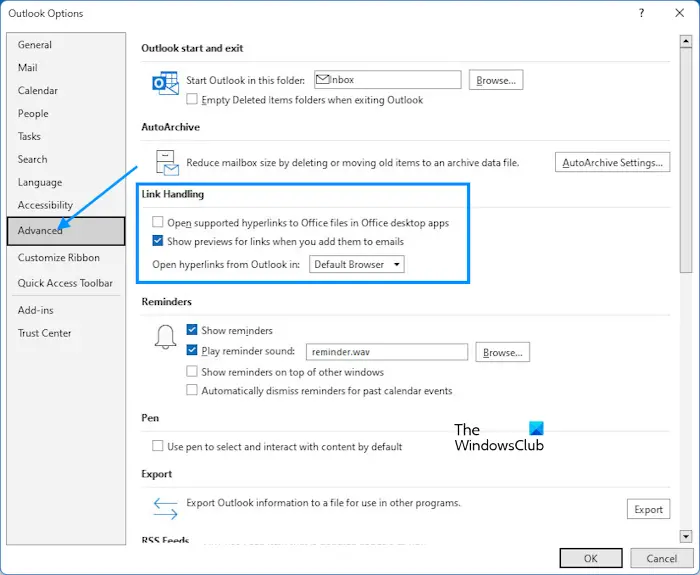
- Open Microsoft Outlook.
- Go to “File > Options.”
- Select the Advanced category from the left side.
- Scroll down and locate the Link Handling section.
- Select Default Bowser in the “Open links from Outlook in” drop-down.
- Click OK to save the changes.
From now on, Outlook will open all the links you click in your default browser. If you want all the links to be opened in Google Chrome, set it as your default browser.
If the Link Handling section is not available, you just have to change your default browser in Windows 11/10 Settings. Follow the steps written below:
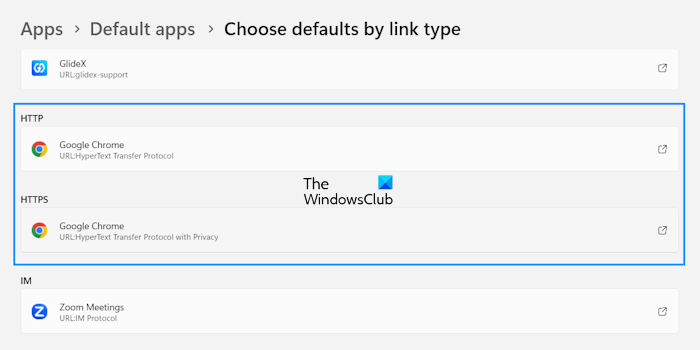
- Open Windows 11/10 Settings.
- Go to “Apps > Default apps.”
- Scroll down to the bottom and select Choose defaults by link type.
- Scroll down and locate HTTP and HTTPS.
- Set Google Chrome as the default browser for both HTTP and HTTPS.
Now, whenever you click on a link in the Outlook desktop app, Outlook will open it in Google Chrome.
That’s it. I hope this helps.
Why are links in Outlook not opening in Chrome?
Outlook opens links in your default web browser. If the links in Outlook are not opening in Chrome, check your default web browser for HTTP and HTTPS in Widows 11/10 Settings.
How do I force a link to open in a specific browser?
You can force a link to open in a web browser by setting that web browser as a default app for both HTTP and HTTPS. You can do so in Windows 11/10 Settings.
Read next: How to reset all Apps and File Associations to default in Windows.
Leave a Reply