If you want to change or set the default codec for the Video notebook in OneNote, this guide will help you do that. It is possible to modify the default codec with the help of the Group Policy Editor and the Registry Editor.
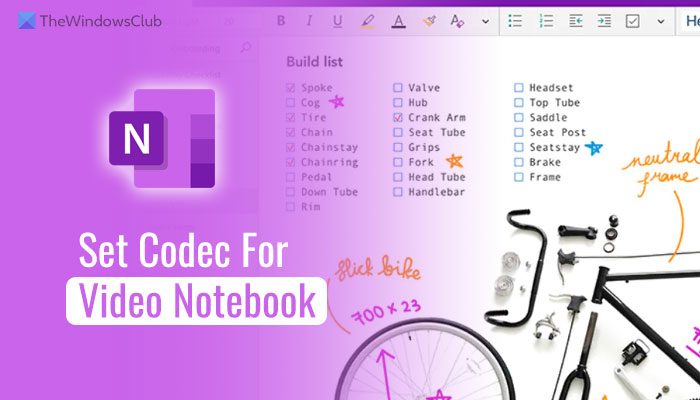
How to set default Codec for Video notebook in OneNote
To use the GPEDIT method, you must install the Administrative templates for Office. having done that, now to set default codec for Video notebook in OneNote, follow these steps:
- Press Win+R to open the Run dialog.
- Type gpedit.msc and click the OK button.
- Navigate to Audio and Video in User Configuration.
- Double-click on the Choose default codec to be used for Video notebook setting.
- Choose the Enabled option.
- Select a Video codec from the drop-down list.
- Click the OK button.
To get started, you need to open the Local Group Policy Editor on your computer. For that, press Win+R, type gpedit.msc, and click on the OK button.
Once it is opened, you need to navigate to this path:
User Configuration > Administrative Templates > Microsoft OneNote 2016 > OneNote Options > Audio and Video
Here you can find a setting called Choose default codec to be used for Video notebook. You need to double-click on this setting and choose the Enabled option.
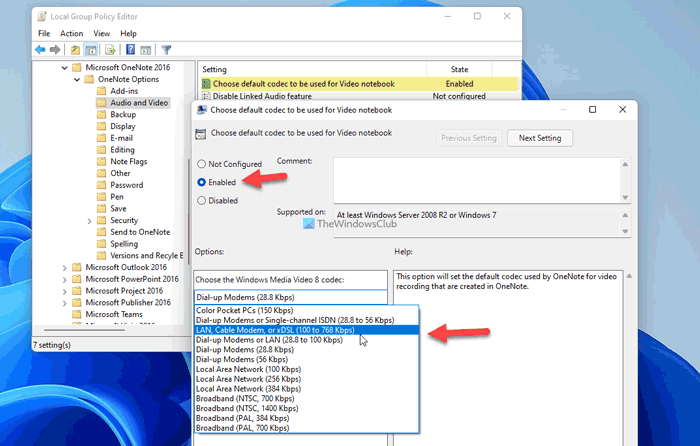
Then, select the codec from the drop-down list and click the OK button to save the change.
If you want to go back to the default codec, you need to open the same setting as said earlier and choose the Not Configured option. Then, click the OK button to save the change.
Read: What is a Codec? Overview, Features, FAQ
How to change default codec for Video notebook in OneNote using Registry
To change the default codec for the Video notebook in OneNote using REGEDIT, follow these steps:
- Press Win+R> type regedit > hit the Enter button.
- Click the Yes button.
- Navigate to Microsoft\office\16.0 in HKCU.
- Right-click on 0 > New > Keyand name it as onenote.
- Repeat these steps to create a key under onenoteand name it as options.
- Right-click on options > New > Keyand set the name as audio.
- Right-click on audio > New > String Value.
- Call it videocaptureprofile.
- Double-click on it to set the Value data.
- Click the OK button and restart your PC.
Let’s check out these steps in detail.
To get started, you need to open the Registry Editor. For that, press Win+R > type regedit > hit the Enter button, and click on the Yes button.
Then, navigate to this path:
HKEY_CURRENT_USER\Software\Policies\Microsoft\office\16.0
Right-click on 16.0 > New > Key and name it as onenote.
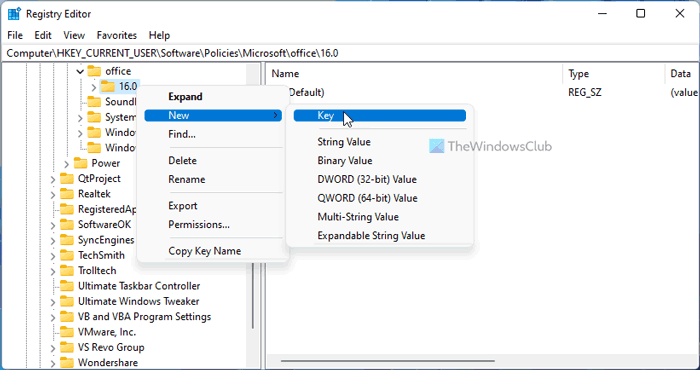
Then, repeat these steps to create a key under onenote and name it as options. Following that, do the same to create another key under options and call it audio.
Here you need to create a String Value. To do that, right-click on audio > New > String Value and set the name as videocaptureprofile.
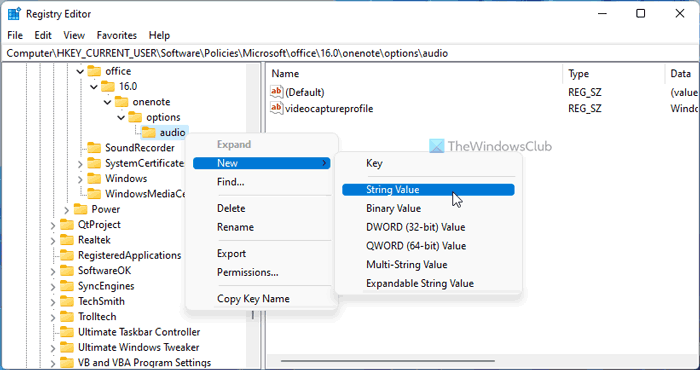
Once done, double-click on it to set the Value data as follows:
- Windows Media Video 8 for Color Pocket PCs (28.8 Kbps)
- Windows Media Video 8 for Dial-up Modems or Single-channel ISDN (28.8 to 56 Kbps)
- Windows Media Video 8 for LAN, Cable, Modem, or xDSL (100 to 768 Kbps)
- Windows Media Video 8 for Dial-up Modems or LAN (28.8 to 100 Kbps)
- Windows Media Video 8 for Dial-up Modems (28.8 Kbps)
- Windows Media Video 8 for Dial-up Modems (56 Kbps)
- Windows Media Video 8 for Local Area Network (100 Kbps)
- Windows Media Video 8 for Local Area Network (256 Kbps)
- Windows Media Video 8 for Local Area Network (384 Kbps)
- Windows Media Video 8 for Broadband (NTSC, 700 Kbps)
- Windows Media Video 8 for Broadband (NTSC, 1400 Kbps)
- Windows Media Video 8 for Broadband (PAL, 384 Kbps)
- Windows Media Video 8 for Broadband (PAL, 700 Kbps)
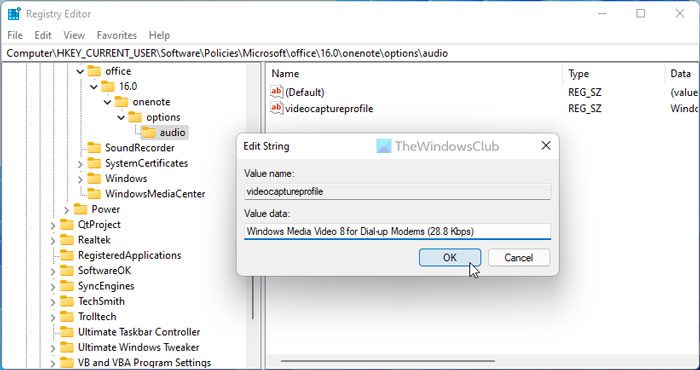
After that, click the OK button to save the change and restart your PC to apply the change.
However, if you want to revert the change, you need to navigate to the same path as above and delete the videocaptureprofile String value. To do that, right-click on it, select the Delete option, and click the Yes button.
Note: If you cannot find the aforementioned path, you need to create it manually. In other words, you need to create the office key under Microsoft. Then, create the 16.0 key under office.
How do I change the default notebook in OneNote?
By default, OneNote opens the last opened notebook and page. If you have two pages in a notebook or want to change the notebook at startup, you need to open the desired one before closing the window. As OneNote doesn’t offer any other option, you must follow this method to get it done.
Read: How to check installed Codecs on Windows 11/10?
How do I embed a video in OneNote?
There are multiple options to embed a video in OneNote. For example, you can insert a screen clipping using the Screen Clipping option. Following that, you can embed a YouTube video using the Online Video option. On the other hand, you can record your screen and insert it in your page in OneNote.
Leave a Reply