In Microsoft Word, users can cut or copy text, shapes, or pictures, but they must paste them using the Paste feature. The Paste feature adds content to your Word document. In this tutorial, we will explain how to set the default paste on Microsoft Word.
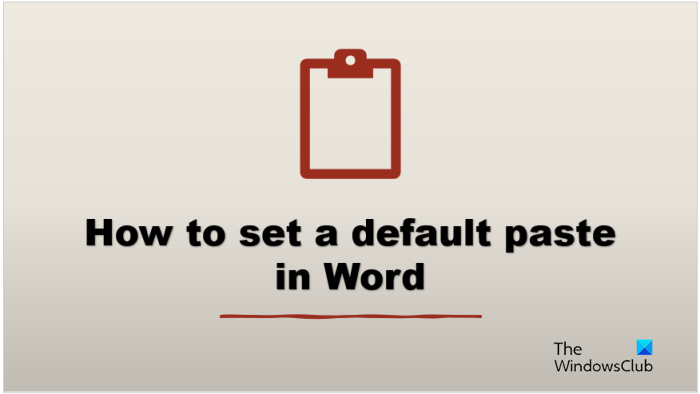
How to set Default Paste in Word
In Microsoft Word, you can set the default paste option, so whenever you press the Ctrl V key, that is how Word will paste your content on the document. You can also set Unformatted text as default if you want to copy/paste without changing the format in Word. To set this option:
- Launch Word.
- Click File, then click Options.
- Click the Advanced tab.
- Scroll to the Cut, Copy, and Paste section
- Choose a paste option for any of the settings.
- Click OK.
Launch Microsoft Word.
Click the File tab.
Click Options on the backstage view.
A Word Options dialog box will open.
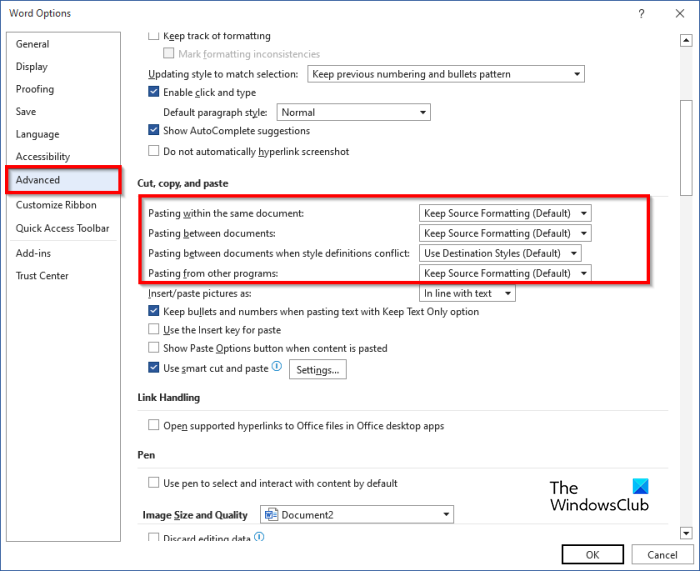
Click the Advanced tab.
Then scroll to the Cut, Copy, and Paste section and choose a paste option for any of the settings below:
- Pasting within the same document: When you paste the content into the same document from which you copied the content.
- Pasting between documents: When pasting content that is copied from another Word document.
- Pasting between documents when style definitions conflict: when pasting content that was copied from another Word document, and the style that is assigned to the copied text is described differently in the document where the text is pasted.
- Pasting from other programs: When pasting content that is copied from another program.
- Each setting has paste options that the user can set, namely:
- Keep Source Formatting: Retains formatting that is applied to the copied text. The Keep Source Formatting option is the default.
- Merge Formatting: Discard most formatting that is applied to the copied text, but it retains formatting such as bold and italic when applied to the portion of the selection.
- Keep Text Only: Discard all formatting and non-text elements such as tables or pictures. Tables are converted into a series of paragraphs.
Select any of the Paste options for any of the settings, then click OK.
According to the option you have chosen, try to use the Ctrl V key to paste.
Alternative method
There is a second method you can use to change the default paste.
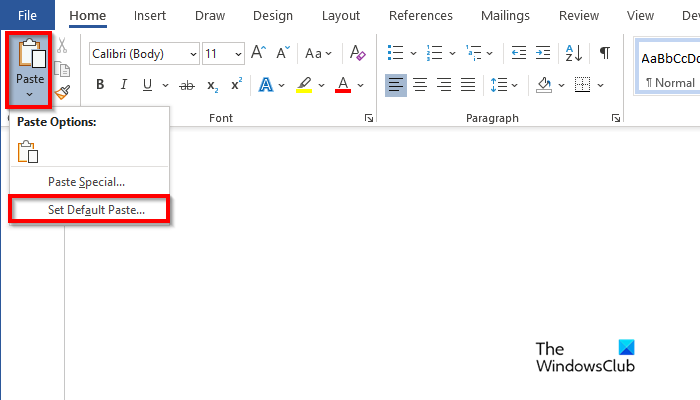
On the Home tab, click the Paste button and select Set Default Paste.
This will open the Word Options dialog box where you can set the default paste.
We hope you understand how to set a default paste in Word.
What is the difference between paste and clipboard?
The difference between a clipboard and a paste is that clipboard is a short-term storage that stores cut or copied items, while a paste gets content that was copied or cut from the clipboard to insert in the word document.
READ: How to use Format Painter in Word, Excel, and PowerPoint
Where are my paste options?
Whenever Microsoft Office users cut or copy a text and are ready to paste it on their Word document, they will see various options such as Keep Source Formatting, Merge Formatting, Picture, and Keep Text Only.
Leave a Reply